To view the organizations by name:
- From the Admin menu, select User Admin.
- Select Organizations. The Organizations Dashboard displays. By default, the Organizations (by name) list option is selected.
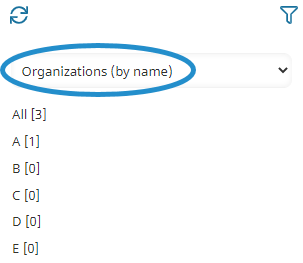
You may also view the organizations by name from the Users Dashboard by selecting the Organizations (by name) list option.
The active organizations are grouped together in the left pane using the first letter of the organization name. The number in brackets indicates the number of organization starting with that letter.
To view a list of organizations starting with a particular letter, click the letter. The grid in the right pane displays the organizations starting with the selected letter.
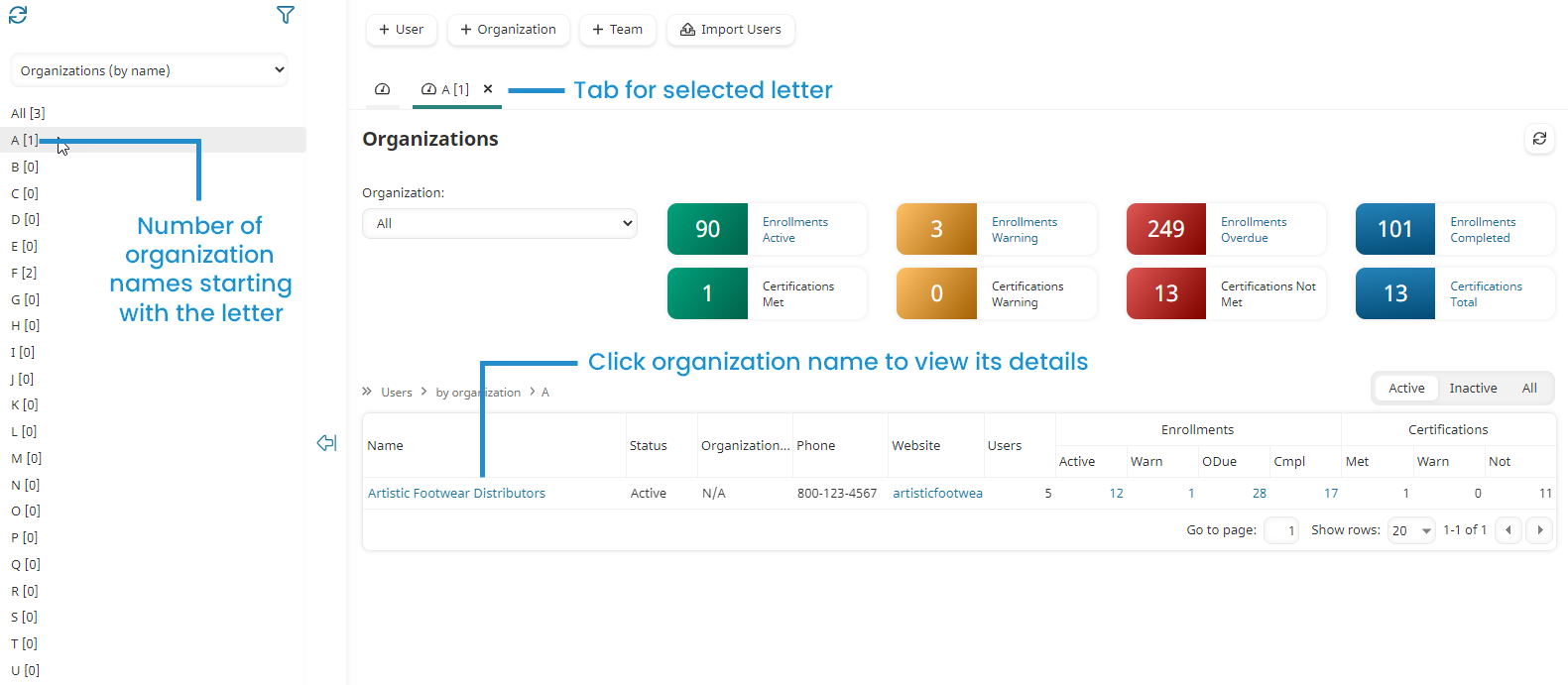
To view a pre-filtered Enrollment Report for an enrollment status, click on any of the enrollment status numbers above or within the grid.