If you are using WebEx as a webinar provider, you must add each user who will be an instructor or who will be managing sessions as a WebEx user in SmarterU.
Adding a WebEx User
To add a WebEx user:
- Edit the account settings to display the Account Profile workscreen.
- From the Account Profile workscreen, expand the Webinar Providers accordion.
- Click the
 beside the WebEx webinar provider. The Manage WebEx Users workscreen displays.
beside the WebEx webinar provider. The Manage WebEx Users workscreen displays.
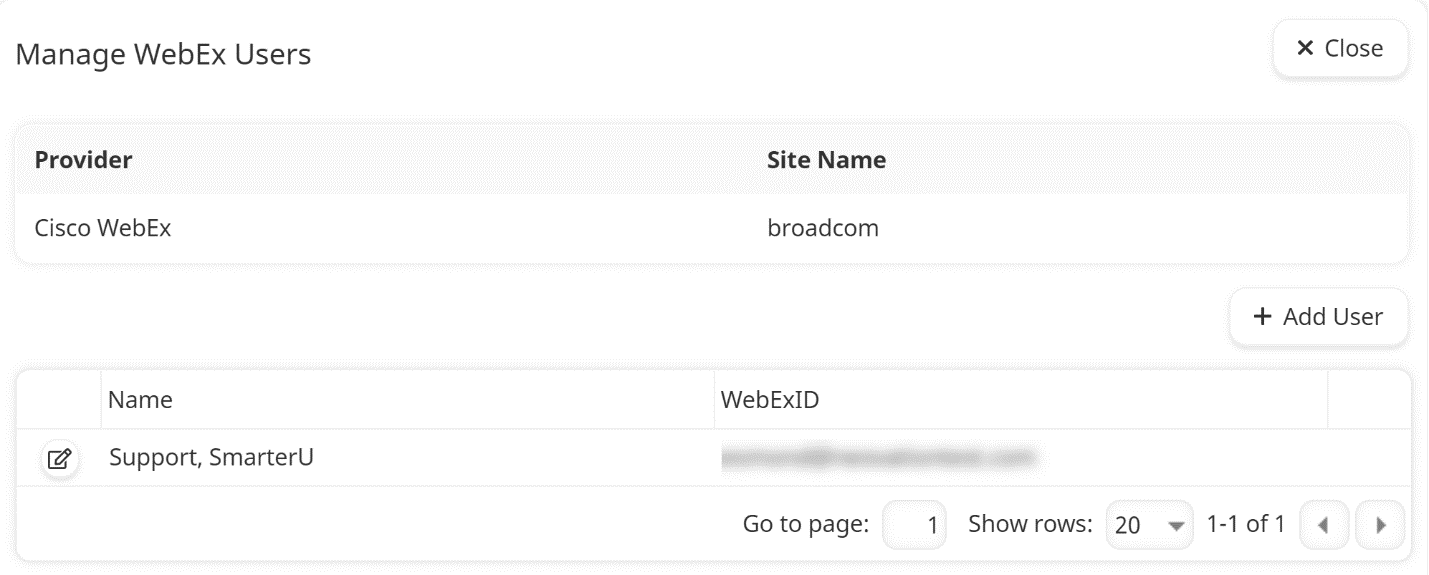
- Click Add User. Additional settings display that allow you to select the user you would like to add.
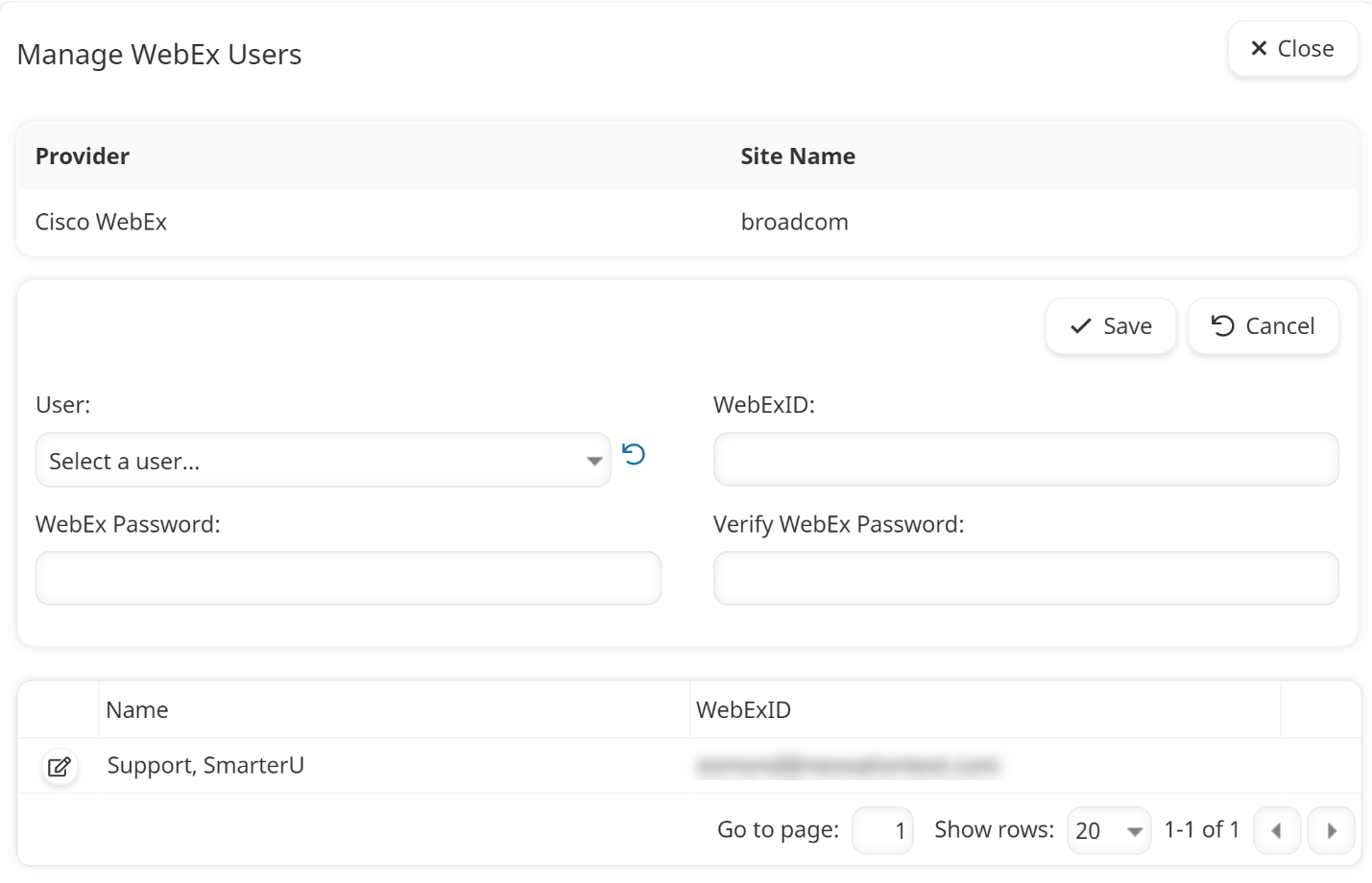
- Specify the WebEx user's settings.
- Click Save.
- Click Close.
Settings
User
Select the SmarterU user you would like to add as a WebEx user.
WebExID
Enter the user's WebEx ID. Ideally this will be the same as the user's SmarterU email address.
WebEx Password
Enter the user's WebEx password.
Verify WebEx Password
Re-enter the user's WebEx password
Editing a WebEx User
To edit a WebEx user:
- Edit the account settings to display the Account Profile workscreen.
- From the Account Profile workscreen, expand the Webinar Providers accordion.
- Click the
 beside the WebEx webinar provider. The Manage WebEx Users workscreen displays.
beside the WebEx webinar provider. The Manage WebEx Users workscreen displays. - Click the
 beside the user you would like to edit.
beside the user you would like to edit. - Edit the settings as needed.
- Click Save.
- Click Close.
Deleting a WebEx User
- You may not delete the user who created the WebEx webinar provider.
- Deleting the WebEx user only deletes the user as a WebEx user from SmarterU. It does not delete the user's account from SmarterU or Webex.
To delete a WebEx user:
- Edit the account settings to display the Account Profile workscreen.
- From the Account Profile workscreen, expand the Webinar Providers accordion.
- Click the
 beside the WebEx webinar provider. The Manage WebEx Users workscreen displays.
beside the WebEx webinar provider. The Manage WebEx Users workscreen displays. - Click the
 beside the WebEx user you would like to delete.
beside the WebEx user you would like to delete.