A timeline provides learners a graphical display of the courses they've completed. If the account's points and rewards functionality is enabled, the learner will also be able to view the points they've earned.
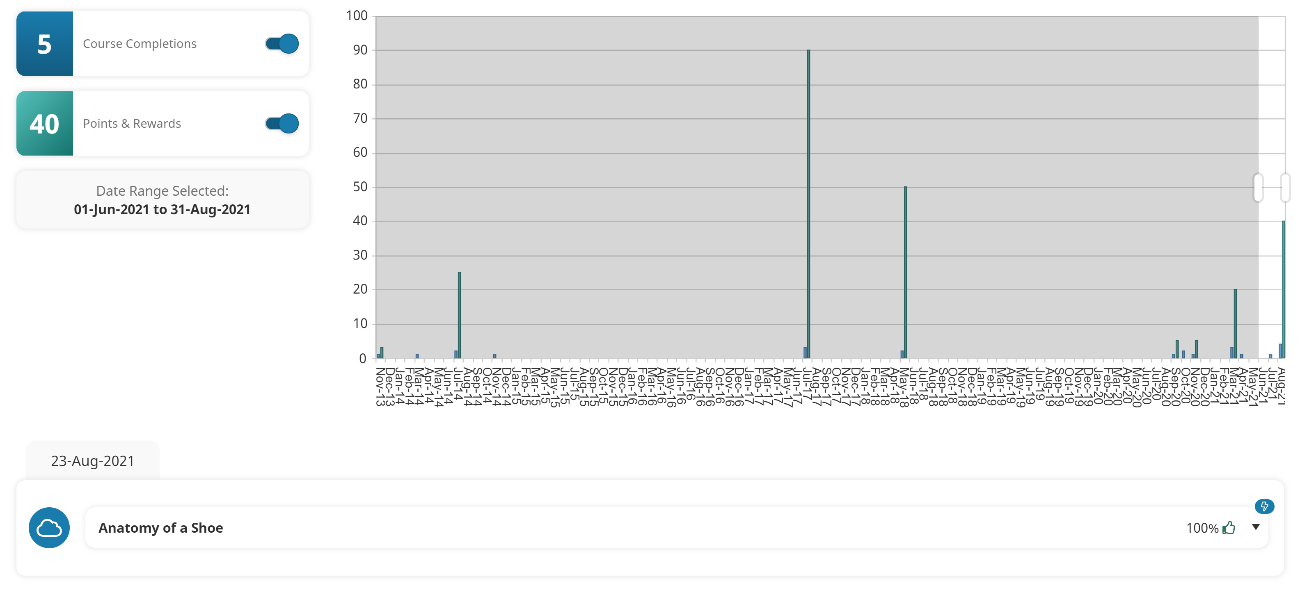
To add a timeline page to a dashboard set:
- Add a page to one of your categories.
- From the Add/Edit Category Page workscreen:
- Expand the Main Settings accordion.
- From the Type list, select Timeline.
- Click Save.
The above settings are what is required to display a timeline. Refer to Page: Configuration for Timeline Pages for details on the other available configuration settings.