The Tags accordion of the Add/Edit Article workscreen displays the default tags that have been associated with the article's template. From the Tags accordion, you can associate additional tags with the article and assign values to the tags.
Associating Tags with an Article
The tags associated with the article's template are displayed by default. To associate additional tags with an article:
- From the Add/Edit Article workscreen, expand the Tags accordion.
- From the Available Tags list, click the
 beside the tags you want to associate with the article.
beside the tags you want to associate with the article.
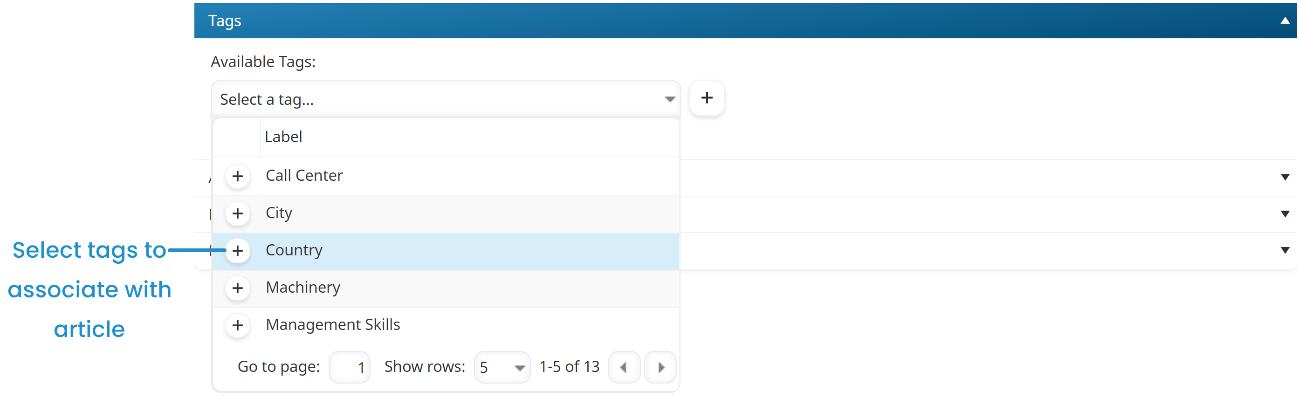
- Click the
 beside the Available Tags list.
beside the Available Tags list.

A new field is added for each selected tag.
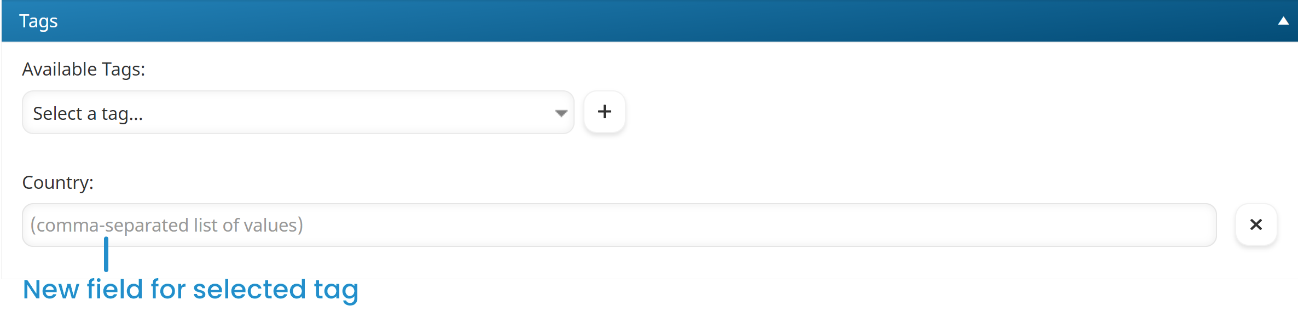
- Click Save.
Assigning Values to an Article's Tags
To assign values to an article's tags:
- From the Add/Edit Article workscreen, expand the Tags accordion.
- Click in the tag's field. A list of the tag's pre-defined values displays.
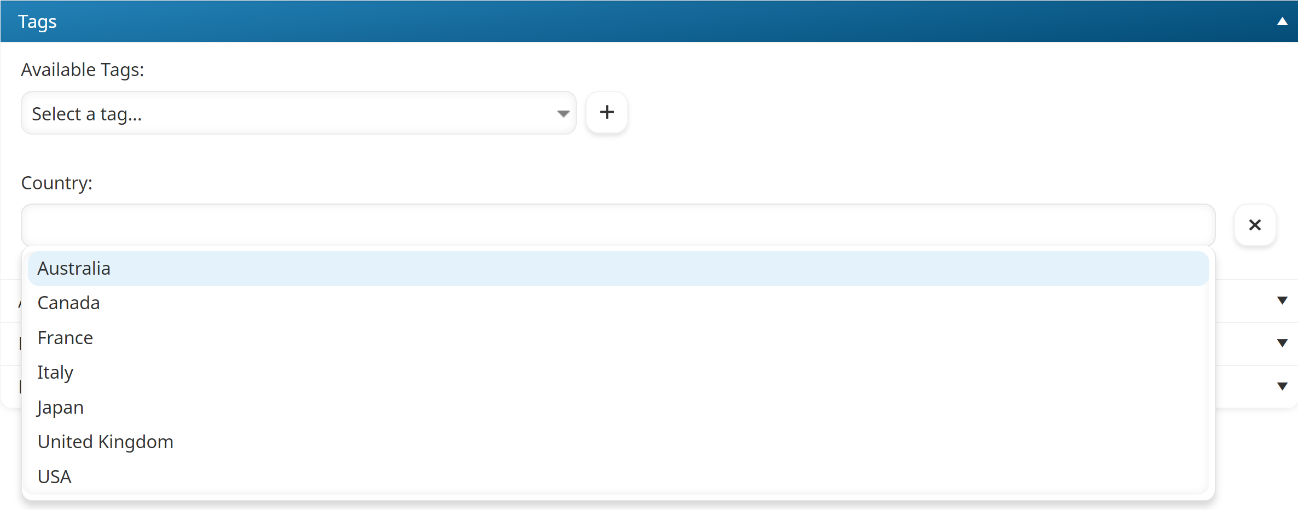
- From the list, select the values you want to assign.
If the tag allows users to add values, the list will also include other values that were previously specified for the tag. You can enter a new value and press ENTER after each value, or enter all the values (separated by a comma) then press ENTER.
- Click Save.
Removing Tags or Values from an Article
To remove a tag and all its values from an article:
- From the Add/Edit Article workscreen, expand the Tags accordion.
- Click the
 beside the tags you want to remove from the article.
beside the tags you want to remove from the article. - Click Save.
To remove a tag's value from an article, click the X beside the value.
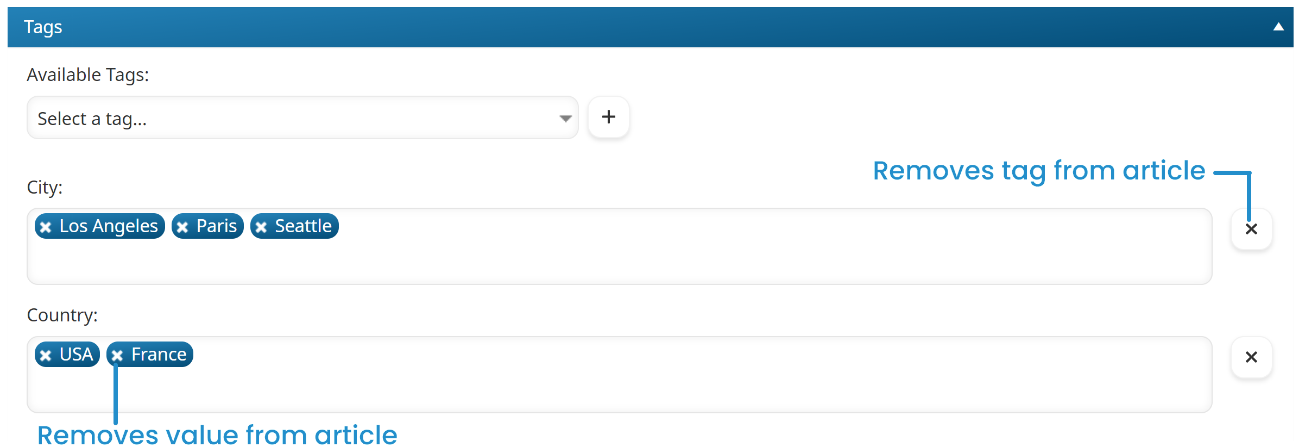
The following error message displays if you attempt to remove a tag or value from an article, but the article is the last one displayed on a dashboard set page that filters on the tag value:
The following tag value(s): <TagValue>
Are being used as filtered tags in the following Learner Dashboard page(s): <DashboardSetName> - <Page Name>
These values cannot be removed until the tags are removed from the Learner Dashboard page.
We recommend removing the tag filter from the dashboard set's page before removing the tag and value from the article.