You can also check Microsoft's help article for managing pop-up blockers in Edge as a newer version of the browser might have been released since this article was last updated.
SmarterU SCORM courses are launched in a pop-up window. If you see the following message when launching your course, complete the steps below.
We attempted to launch your course in a new window, but a popup blocker is preventing it from opening. Please disable popup blockers for this site.

- Click Launch Course.

If the course still does not launch, you may need to enable pop-ups in your browser by completing the following steps.
- Click the
 that's located in the upper right of the browser tab.
that's located in the upper right of the browser tab.
![]()
- Select the Always allow pop-ups and redirects option.
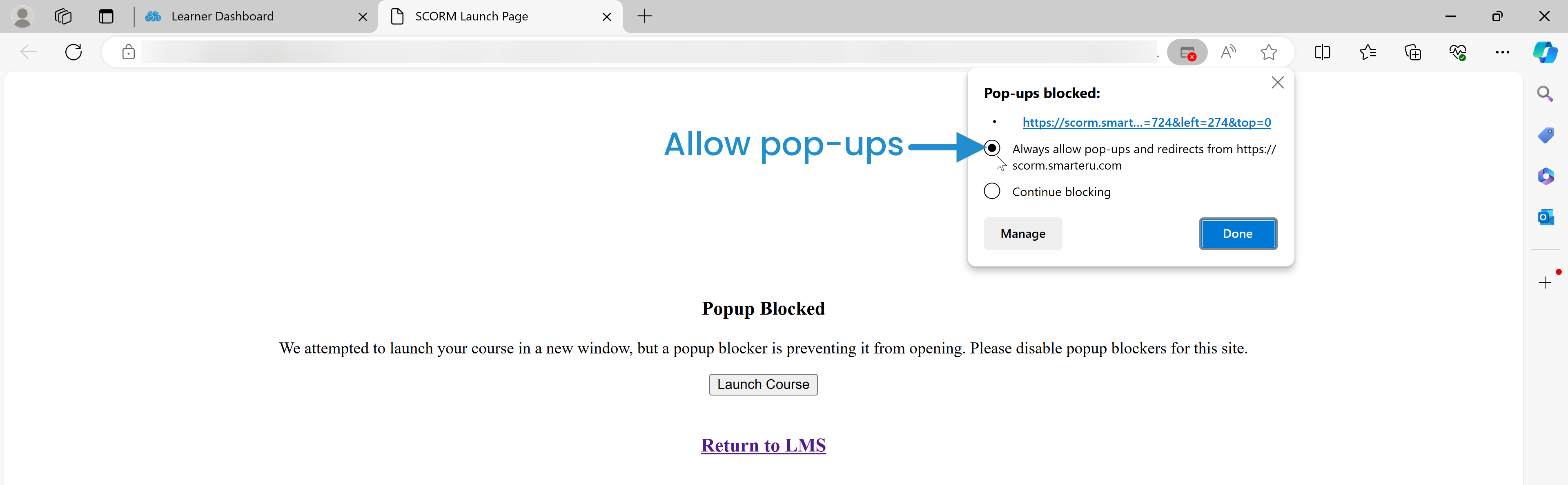
If a different domain is referenced in the window above, allow pop-ups from that domain.
- Click Done.
- Click Launch Course. The course displays in a new window.
- If the course does not relaunch automatically, you may need to click Refresh from the Learner Dashboard tab, then relaunch the course manually.
- If you are unable to disable pop-up blockers, you should contact your organization's IT department for support.