Who Has Access
The following users can edit an enrollment:
- Users with the Edit Enrollment account permission.
- Administrators and owners.
Editing an Enrollment
The Enrollment Report enables you to change a grade, due date, and other enrollment details.
To edit an enrollment:
- Run the Enrollment Report
- Click
 beside the enrollment you would like to edit.
beside the enrollment you would like to edit.
The Edit Enrollment window displays. The values that may be edited will vary based on the course type (i.e., external, instructor-led, online, or SCORM) and progress status.
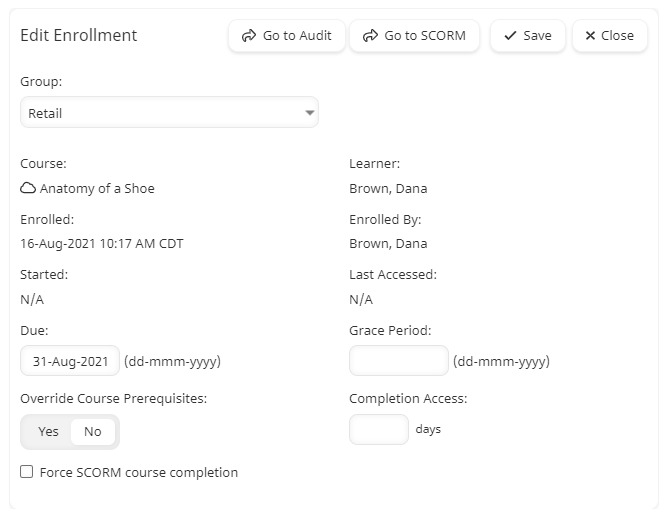
- Edit the enrollment as needed. If you are editing an enrollment for a SCORM course, you may also force the enrollment to completion by selecting the Force SCORM Course Completion checkbox.
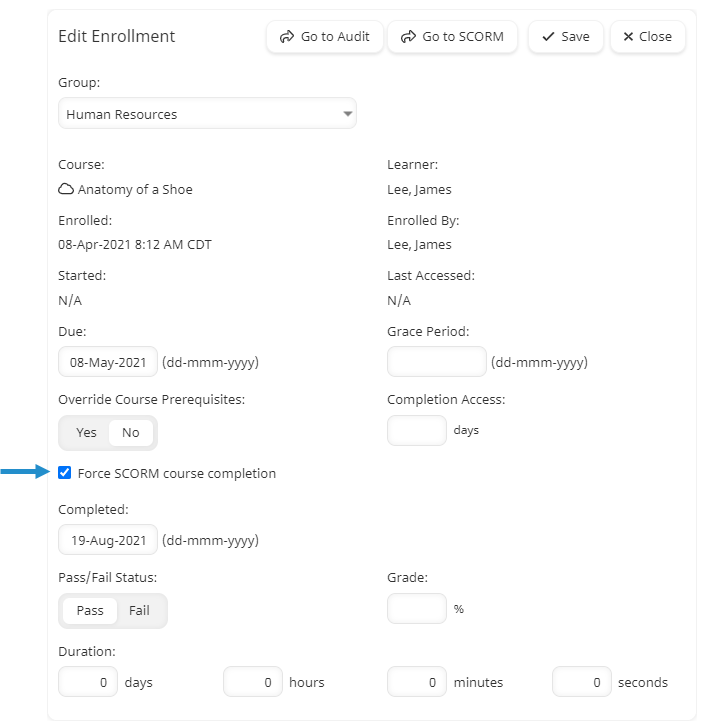
- Click Save.
Available Fields for External Courses
The following fields are available for external courses.
Progress Status | Available Fields |
|---|---|
Not Started | N/A. The status of external course submissions is automatically set to Completed. |
In Progress | N/A. The status of external course submissions is automatically set to Completed. |
Completed |
If learners earn points for external course submissions, you can edit the points earned from the Points and Rewards Dashboard. |
Available Fields for Instructor-led Courses
The following fields are available for instructor-led courses.
Progress Status | Available Fields |
|---|---|
Not Started | |
In Progress | |
Completed |
|
Available Fields for Online Courses
The following fields are available for online courses.
Progress Status | Available Fields |
|---|---|
Not Started | |
In Progress | |
Completed |
|
Available Fields for SCORM Courses
The following fields are available for SCORM courses.
Progress Status | Available Fields |
|---|---|
Not Started |
|
In Progress |
|
Completed |
|