These online course settings are located in the Completion Setup accordion of the Course Information workscreen.
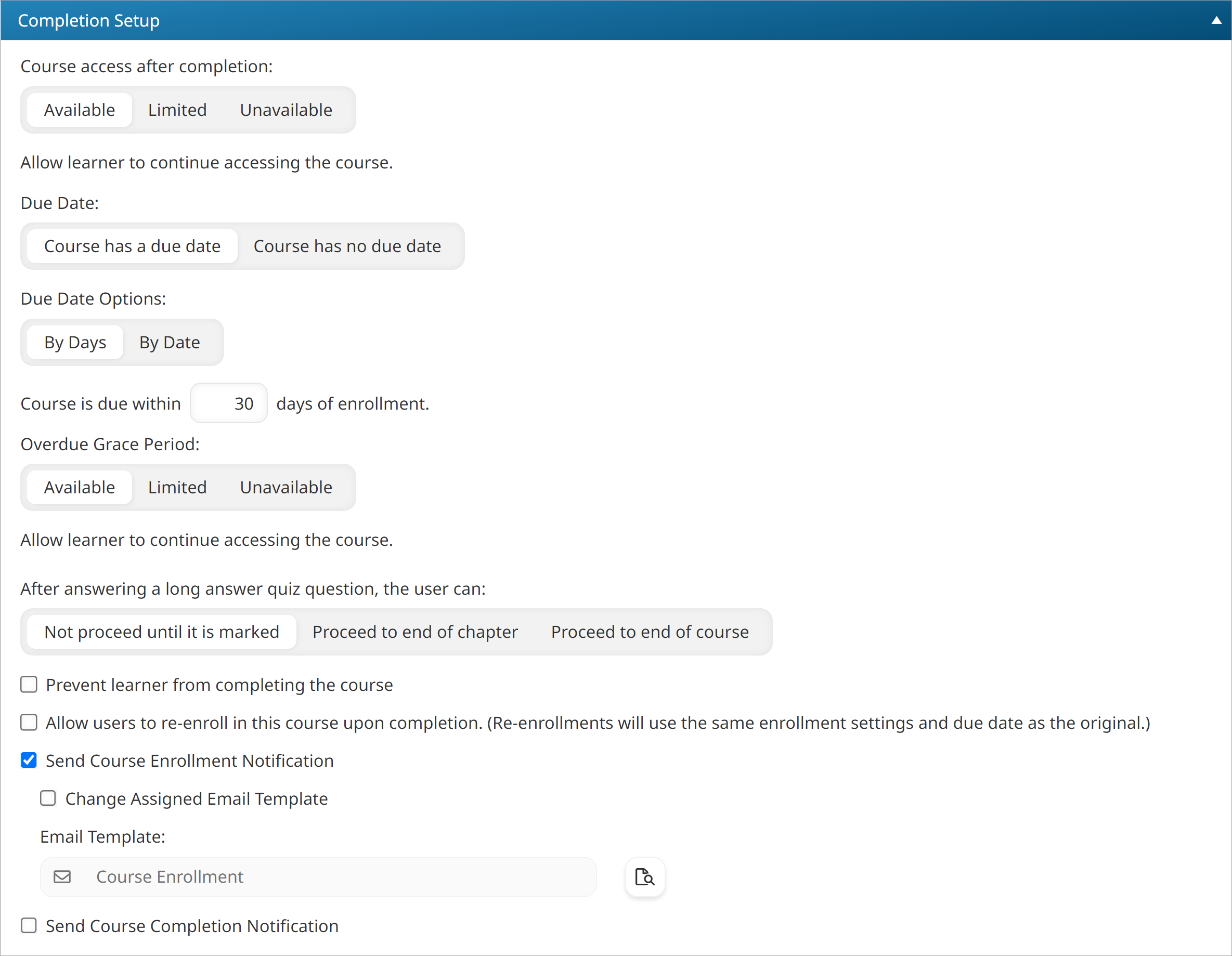
Settings
Course Access After Completion
Select one of the following:
- Available - The course will still be available to learners after they complete it.
- Limited - After learners complete the course, it will be available for the specified number of days or date.
- Unavailable - The course will not be available to learners after they complete it.
Completion Access Date Options
This setting is only available when the Course Access After Completion setting is set to Limited.
Select one of the following:
- By Days - Enter the number of days that the course will be available to learners after they complete it.
- By Date - Specify the date that the course will be available until.
Due Date
Select one of the following:
- Course has a due date - The course has a due date.
- Course has no due date - No due date is associated with the course.
Due Date Options
This setting is only available when the course has a due date. Select the default enrollment due date setting for the course:
- By Days - Select this option to have SmarterU calculate the due date based on the Course Is Due Within n Days of Enrollment setting and the enrollment date.
- By Date - Select this option to specify the due date for all enrollments in this course.
Course is Due Within n Days of Enrollment
This setting is only available when the course has a due date and the Due Date Options setting is set to By Days.
Enter the number of days after a user is enrolled in a course that the course will be due.
Course is Due On
This setting is only available when the course has a due date and the Due Date Options setting is set to By Date.
Select the date on which the course will be due. Enrollments processed on this date will be successful.
Overdue Grace Period
This setting is only available when the course has a due date. The options are:
- Available - Learners will continue to have access to the course after the due date.
- Limited - Learners will be able to access the course for the specified number of days after the due date.
- Unavailable - Learners will not be able to access the course after the due date.
After Answering a Long Answer Quiz Question, the User Can
Options are:
- Not proceed until it is marked - the learner cannot continue with the course until the long answer quiz question is marked.
- Proceed to end of chapter - the learner can only proceed to the end of the chapter containing the long answer quiz question.
- Proceed to end of course - the learner may continue with the course.
Allow Users to Re-enroll in This Course Upon Completion
Check to allow users who have completed the course to re-enroll. The new course will inherit the due date from the previous course enrollment.
For example, if learners have 30 days to complete the course, selecting this option would enable learners to re-enroll/complete the course an unlimited number of times within the 30 days.
Automatically Re-enroll Learners on Course Completion
This setting is only available when the Allow Users to Re-enroll in This Course Upon Completion setting is checked.
Check to automatically re-enroll learners when they complete the course. This is useful when learners may want to take a course multiple times during a timeframe.
Perform Auto-Enroll When Learner
This setting is only available when the Automatically Re-enroll Learners on Course Completion setting is checked.
Select when learners will be automatically re-enrolled in the course:
- Fail - the learner will be automatically re-enrolled in the course only if they fail the course.
- Pass - the learner will be automatically re-enrolled in the course only if they pass the course.
- Both - the learner will be automatically re-enrolled in the course regardless of whether they fail or pass the course. This option might be useful in situations where learners want to be continuously enrolled in an exam prep course.
Send Course Enrollment Notification
If checked, the Course Enrollment email will be sent to the learner when they are enrolled in the course. By default, the account's selected Course Enrollment or Course Enrollment (Multiple) email template will be selected. The email template that is used will depend on the number of courses the learner is enrolled in during the enrollment process.
To change the selected email template, check the Change Assigned Email Template checkbox and select the email template from the list. Click the  to preview the selected email template.
to preview the selected email template.
If the learner's emails are sent to their supervisor, the Course Enrollment Notification to Supervisor email will be sent to the learner's supervisor. By default, the account's selected Course Enrollment Notification to Supervisor email template will be sent.
This setting may be overridden on the Manual Enrollment workscreen.
Send Course Completion Notification
If checked, the Course Completion email will be sent to the learner when they complete the course. By default, the account's selected Course Completion email template will be selected.
To change the selected email template, check the Change Assigned Email Template checkbox and select the email template from the list. Click the  to preview the selected email template.
to preview the selected email template.
If custom contacts have been specified for the learner's group, the account's selected Course Completion to Group Contact email template will also be sent to the specified contacts.