As SmarterU LMS administrators, we always look for ways to make learning more efficient, organized, and impactful. While courses and learning plans are core components of most training strategies, some learner activities don’t quite fit into a traditional course structure. That’s where actions come in.
Actions offer a flexible way to capture, track, and manage various learner responsibilities. In this post, we’ll explore five creative ways to use actions that can help you streamline your workflow and enhance the learner experience.
What are Actions?
In SmarterU, actions are conditions that a learner must complete as part of a requirement. These can include performing a task, uploading a document, or any other work you can track.
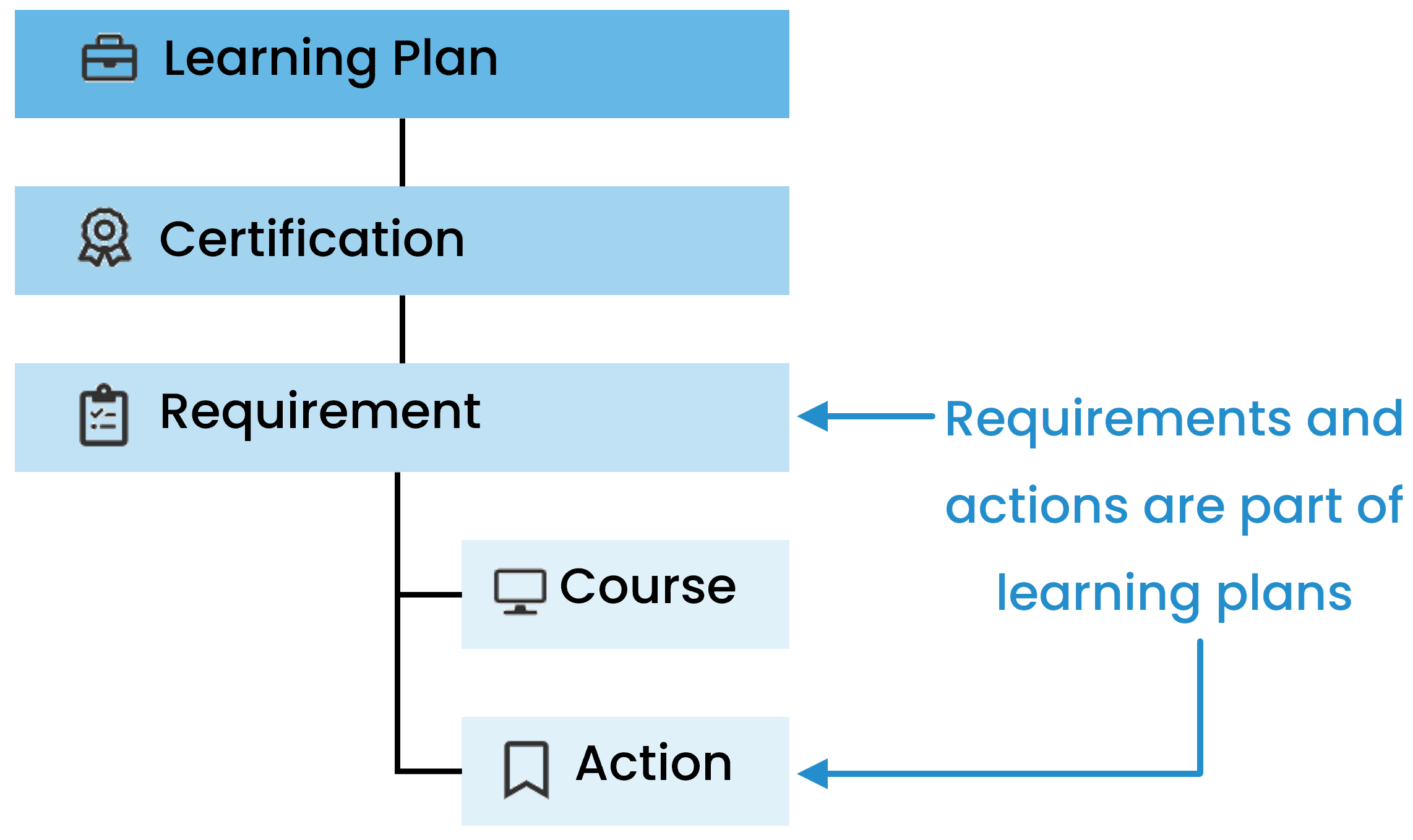
Do you need a refresher on SmarterU learning plans and their components? Check out our Learning Plans article for more information.
By using actions, you can:
Track learner responsibilities that are not part of completing a course.
Provide a place for learners to submit files for their manager to review.
Monitor which learners have agreed to the policies.
Require learners to acknowledge they have finished the necessary reading.
Provide a means for leaders to confirm that learners have shown they can perform a skill.
Actions can be private or global.
Private actions are unique in one requirement. For example, the Pre-Operation Demonstration action is specific to the Forklift Operation requirement. Other requirements, such as the Conveyor Belt Operation, may have their own Pre-Operation Demonstration, but each action is unique. That is, completing the action for one requirement does NOT complete it for another requirement.
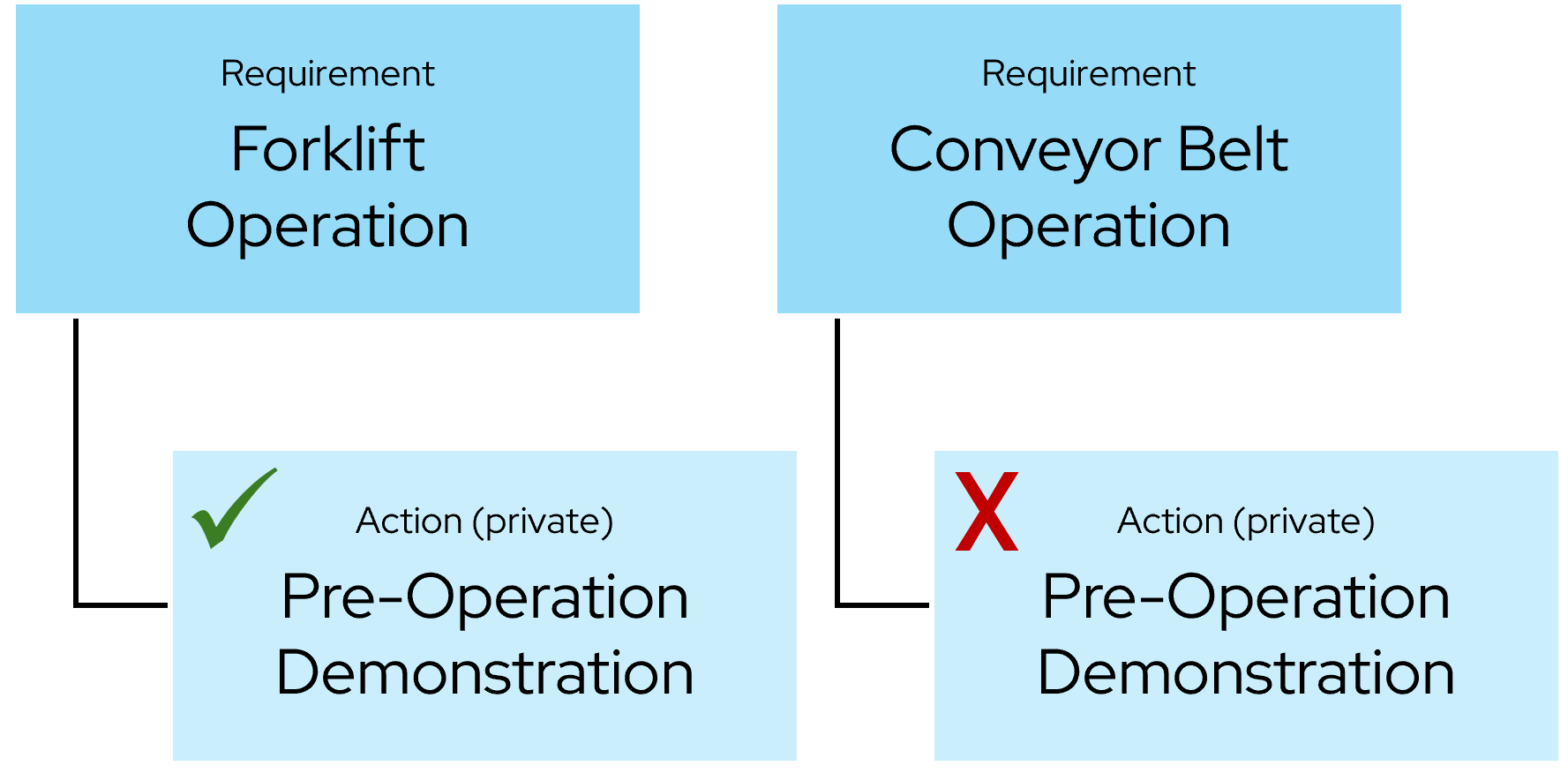
Global actions can be shared by multiple requirements. When a learner completes a global action for one requirement, it’s also marked as complete for other requirements with the same action. For example, Submit Photo ID is a global action that is part of both the Onboarding and Forklift Operation requirements. To complete these requirements, the learner only needs to submit their photo ID once.
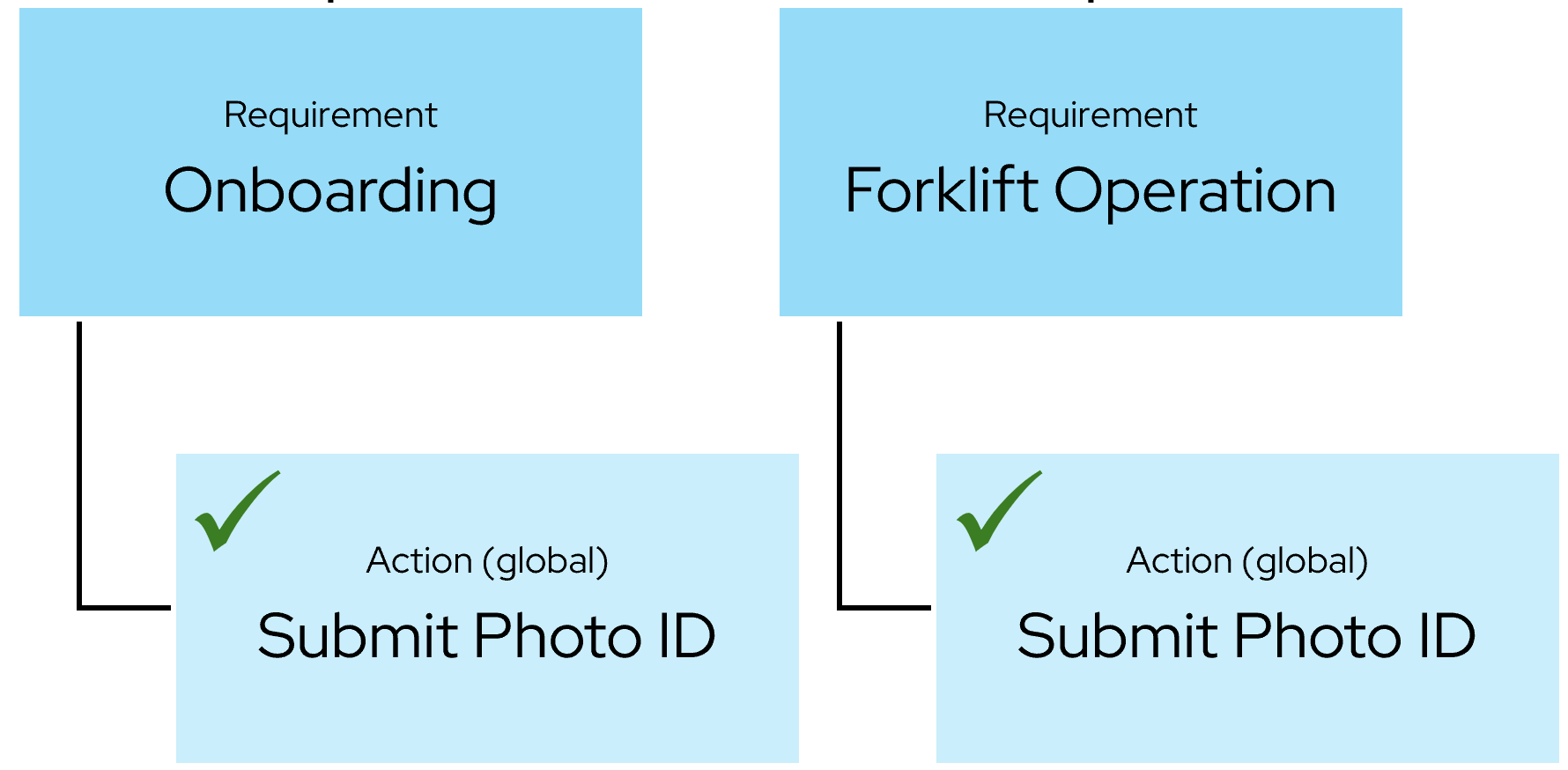
You can see a summary of action statuses from numerous SmarterU dashboards and by running the Learning Plan Report. Please note that the Learning Plan Report only includes global actions.
Now that we’ve examined the benefits of actions, let’s explore five ways you can use them in SmarterU.
Track Acknowledgements
Do your learners need to confirm they’ve received, read, and understood certain documents? If so, you can create an action that includes a direct link to a document, such as a company policy, safety manual, or code of conduct. After reading the document, have learners mark it as complete to acknowledge their understanding.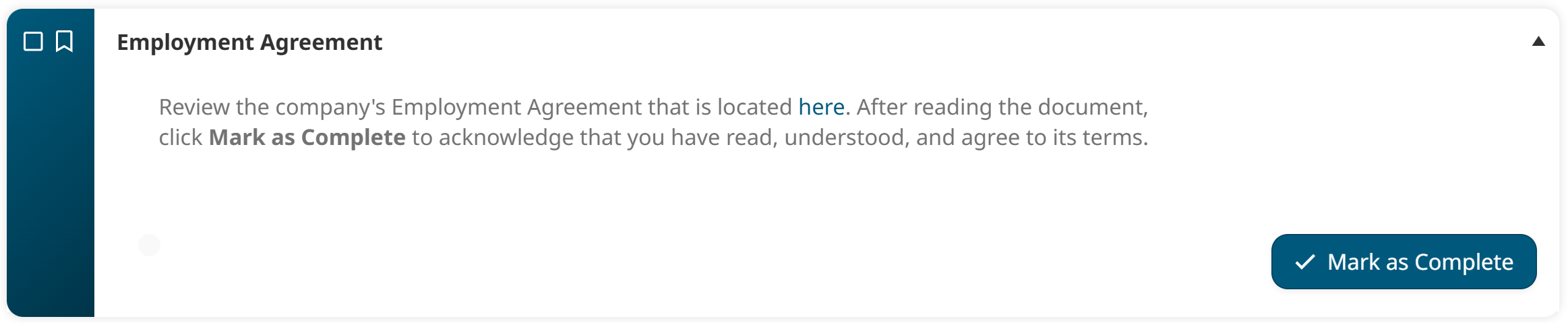
To set this up, use the action’s Description field to link to the document and what learners need to do.
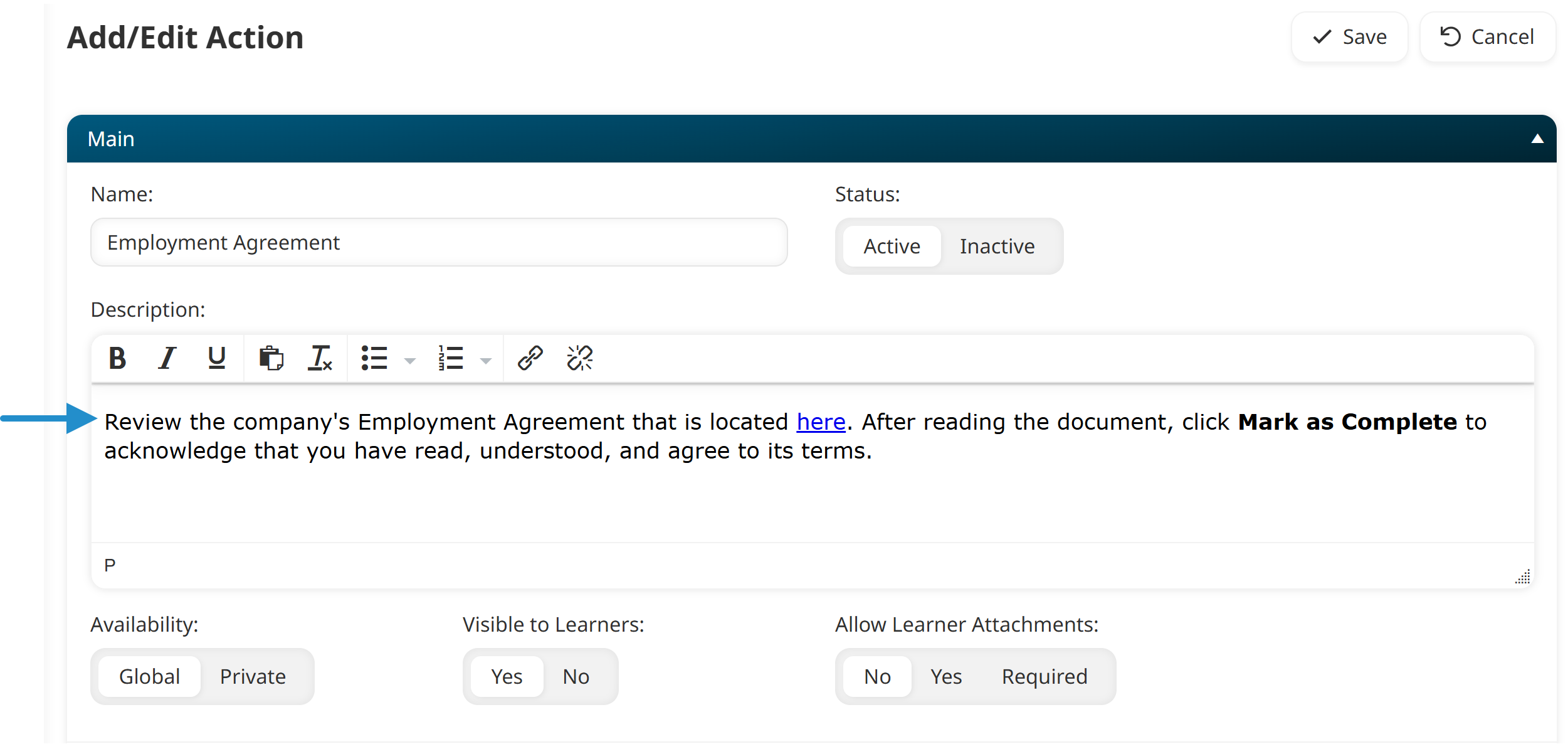 Collect Essential Documents
Collect Essential Documents
If you require learners to submit documents such as a photo ID or a copy of a certificate, you can set up an action that allows them to upload these files directly to SmarterU. By using actions, you can also specify whether someone needs to review the submission.
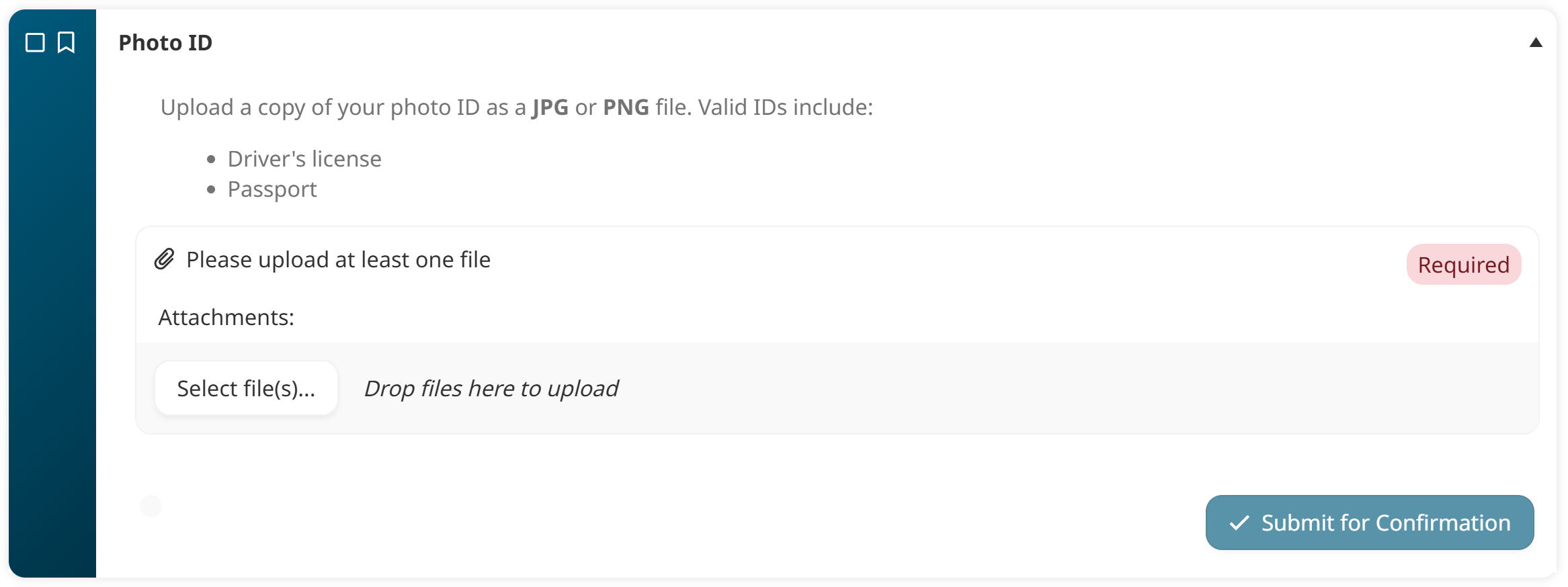
When setting up the action, use the Description field to specify the type of file expected (e.g., PDF, JPG). Also, be sure to set the Allow Learner Attachments setting to Required. This ensures that learners must upload a file before they can submit the action for confirmation.
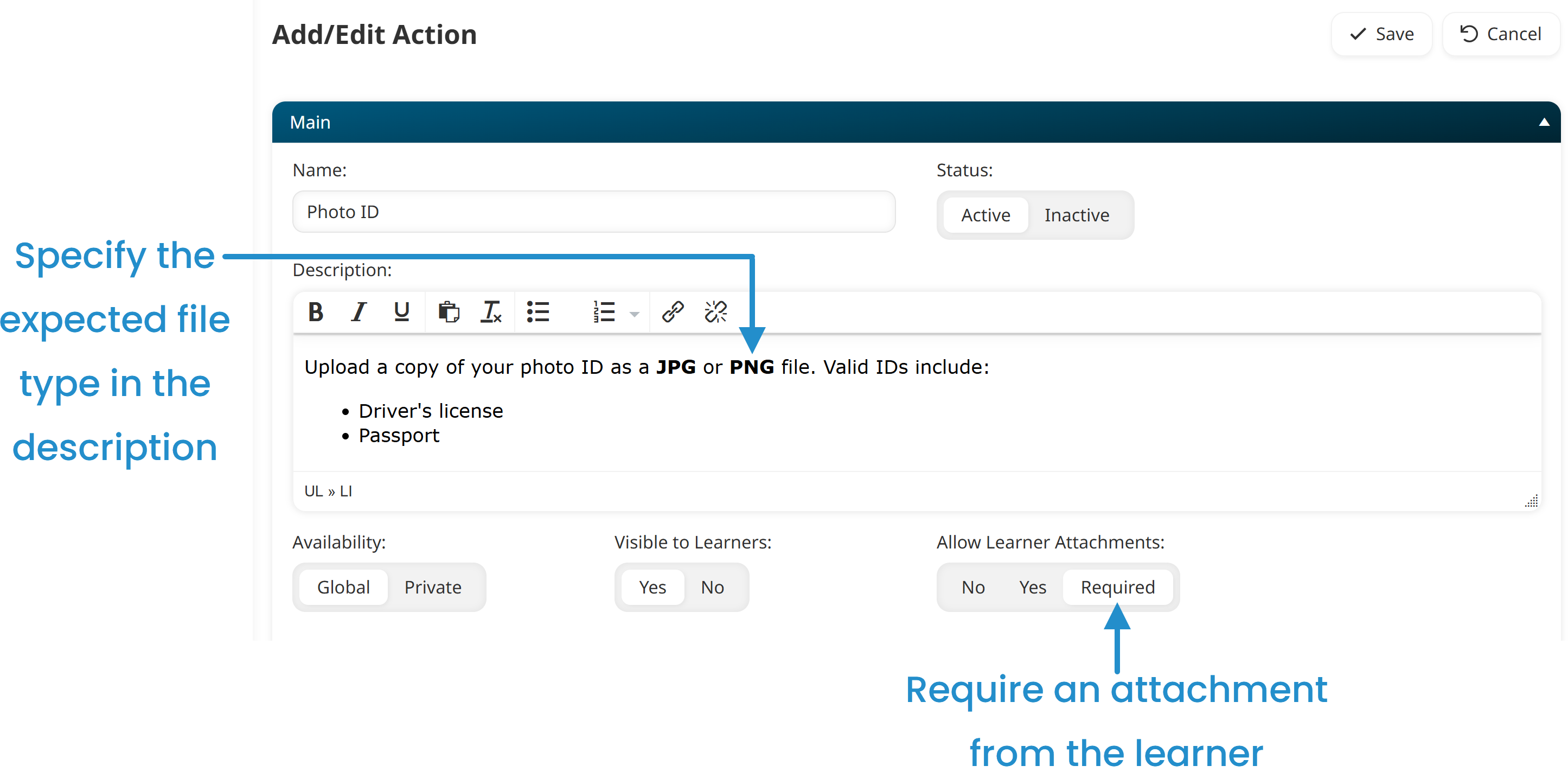
If you want another person to review the submission, enable the Requires Confirmation setting and specify who can confirm it.
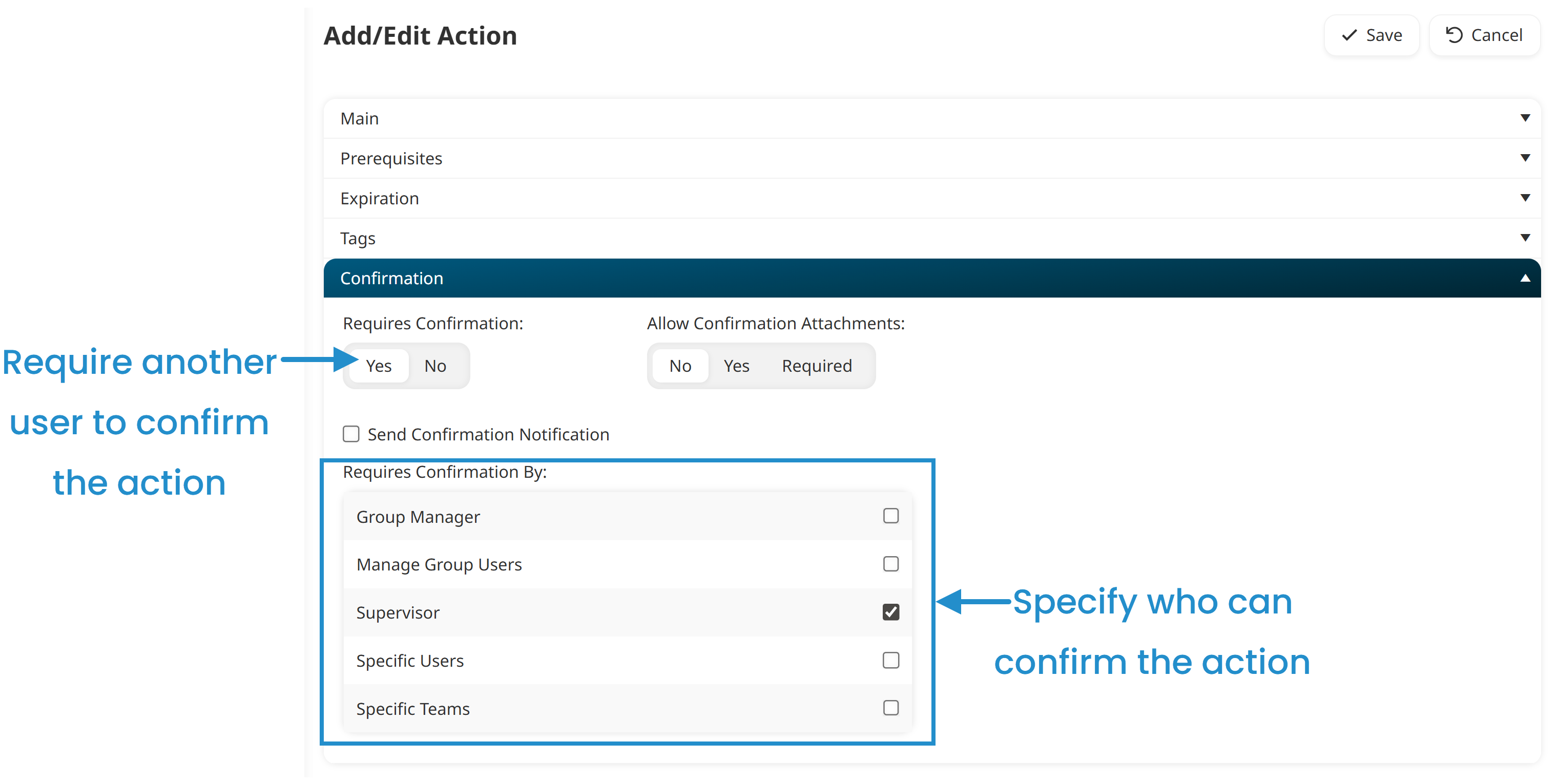 Link to Knowledge Base Items
Link to Knowledge Base Items
Provide learners with direct links to your SmarterU knowledge base files to encourage self-paced learning or support them with additional resources. For example, you can provide learners with a link to an optional how-to video or further reading about a particular topic. When the learner marks the action as complete, the action will be automatically approved.

To do this, you’ll first need to get the link for the knowledge base file. When setting up the action, include the link in the action’s description.
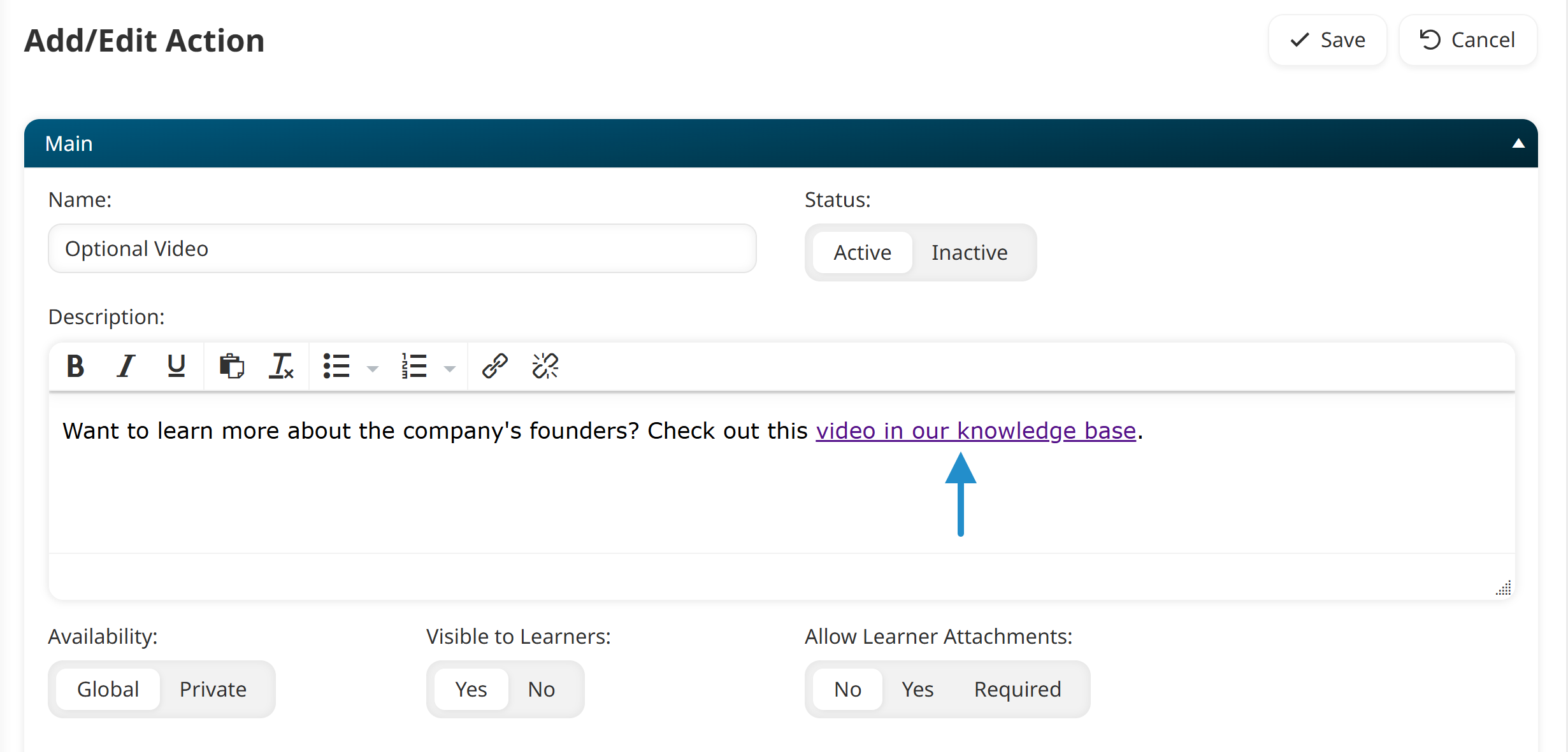
If the action is self-reported by the learner, disable the Requires Confirmation setting in the Confirmation accordion.
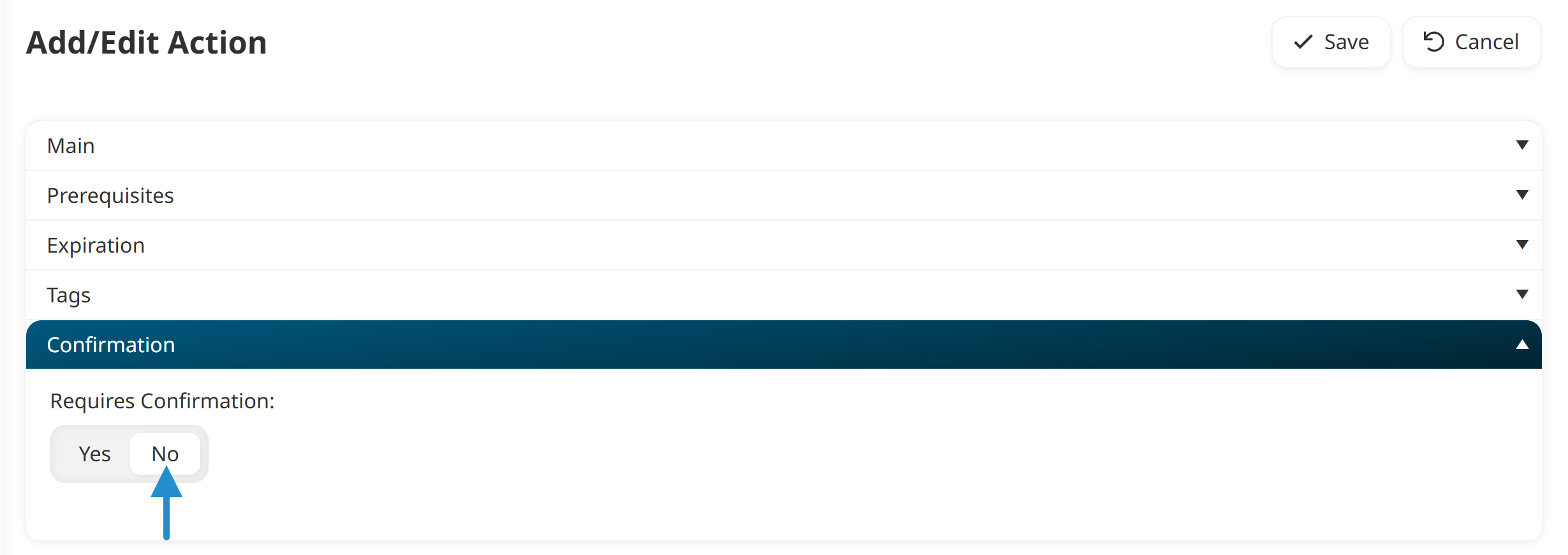
Gather Assignments
Actions are ideal for situations where learners must submit written assignments, such as essays, reports, or onboarding documents. These assignments often demand careful evaluation, making a structured submission process essential. Use an action to provide a place for learners to submit these critical documents.
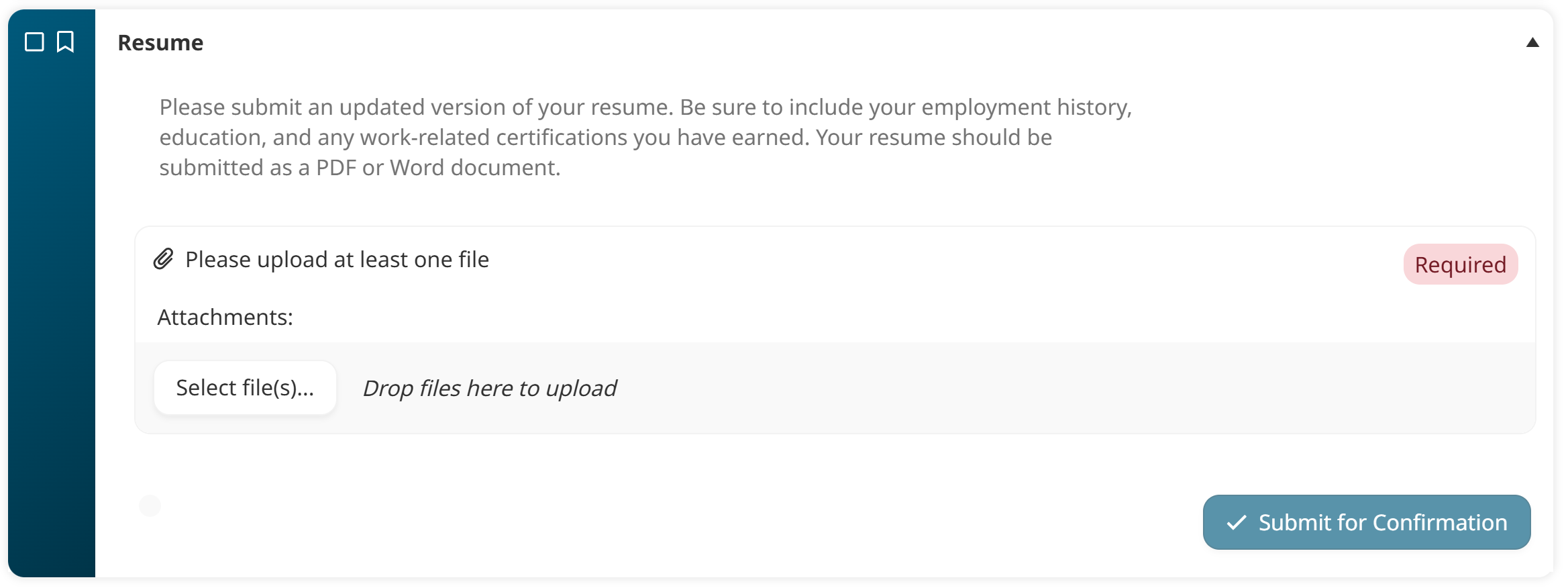
Learners can upload up to 8 files for each action.
You can explain what’s expected from the learner in the action’s description. Be sure to set up the action to require an attachment from the learner and turn on the Requires Confirmation setting if you want someone to review the submissions.
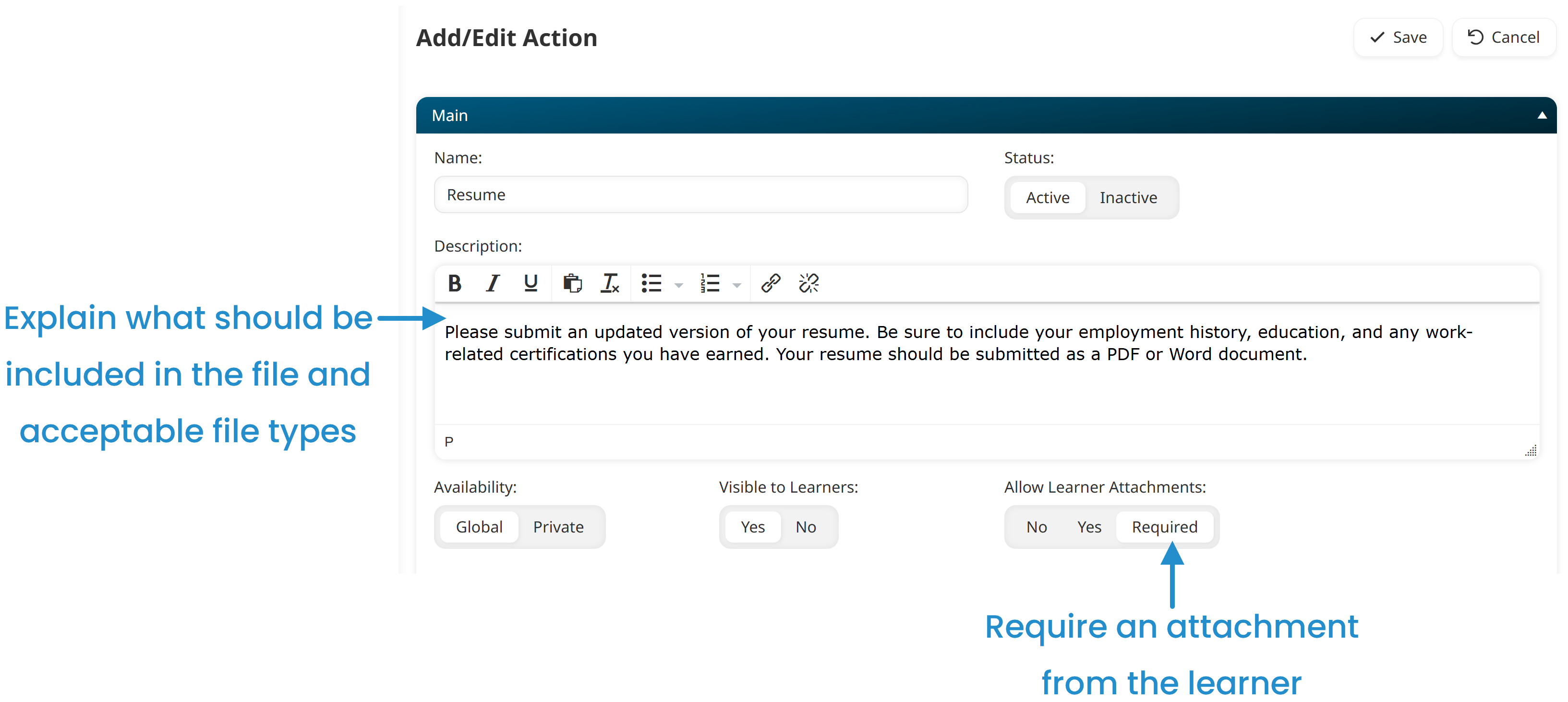
Verify Observable Skills
You can also use actions to verify that a learner has correctly demonstrated a real-world skill. These “behind-the-scenes” actions—invisible to the learner and completed by a supervisor—can be the final step in a learning plan. For example, you may want a manager to confirm that a learner passed a driving test or safely operated a new piece of machinery.
To hide the action from the learner, set the Visible to Learners setting to No.
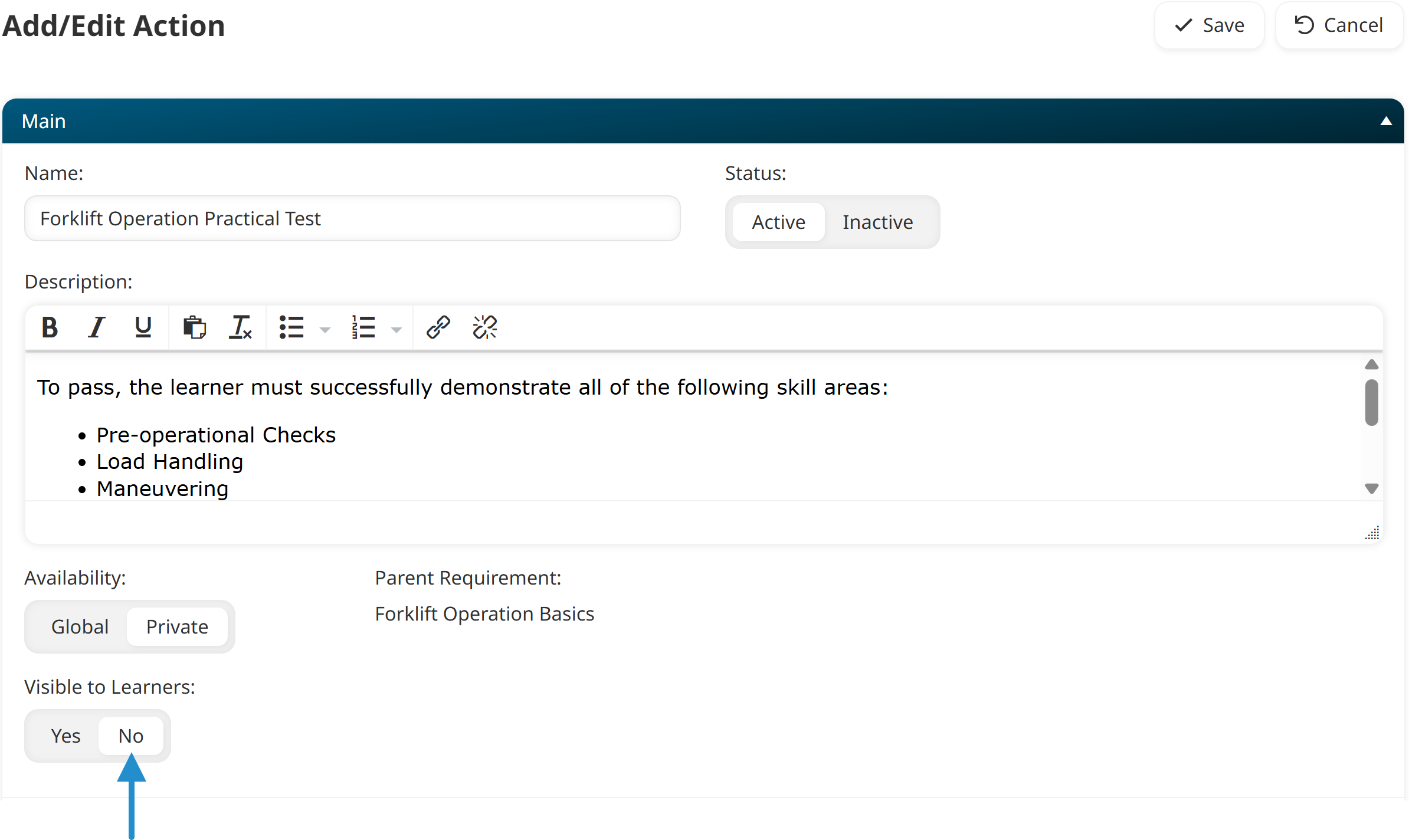
As you can see, there are many ways to use SmarterU actions to effortlessly manage various learning, compliance, and administrative tasks. Start exploring how actions can transform your SmarterU experience today!
Questions? Contact our Success Desk.