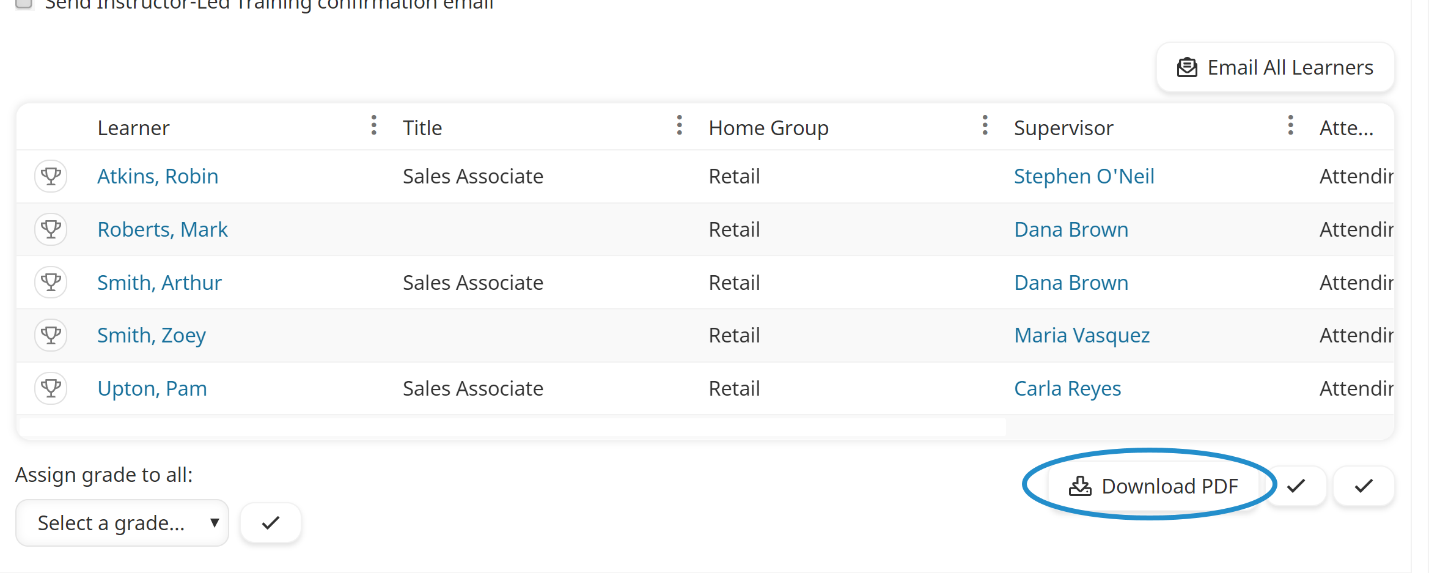The roster lists the learners in the course and allows you to manually track learners' attendance, completion status, and grades.
The learner columns included in the course roster are based on the account's table Columns settings.
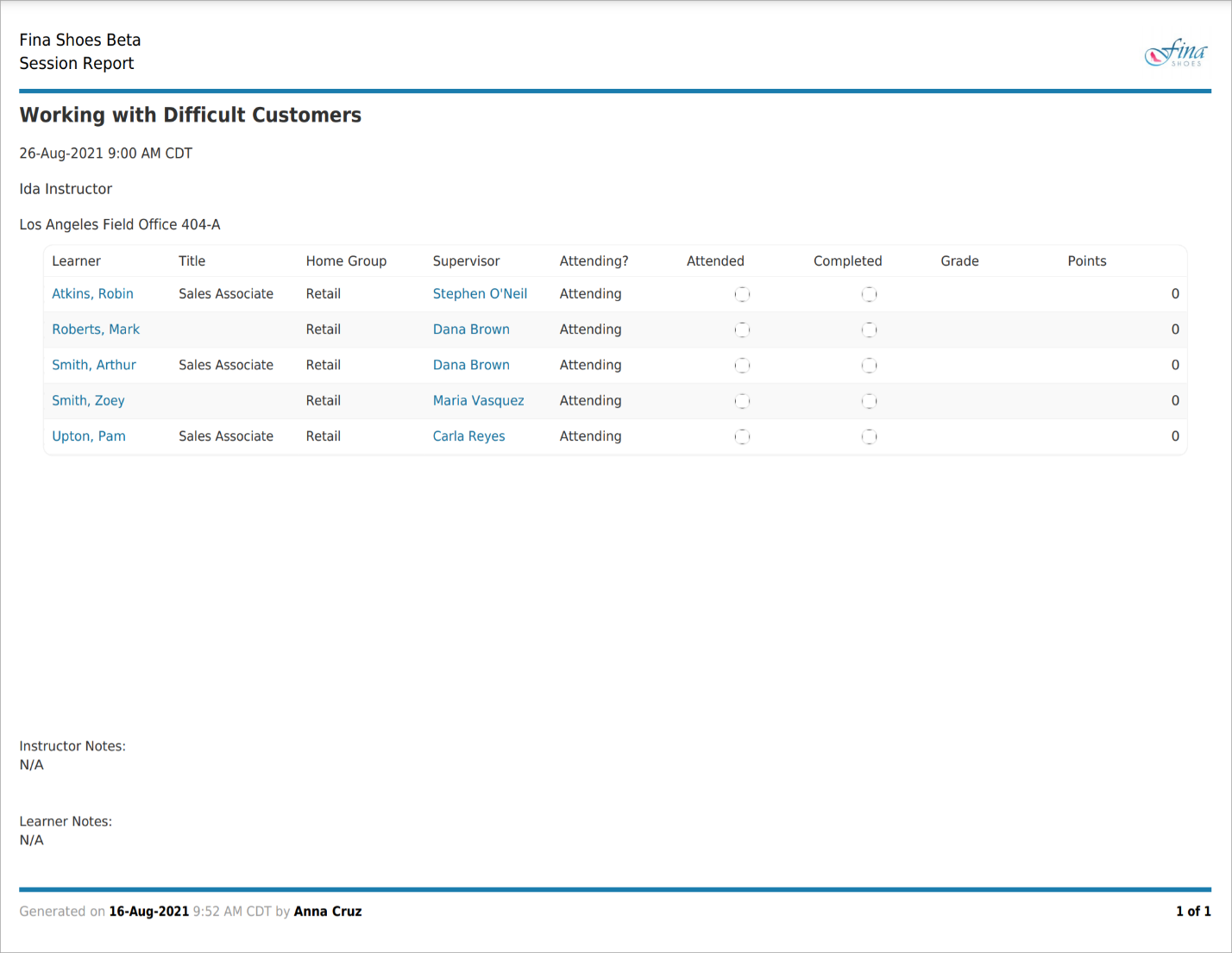
Who Has Access
The following users can download the roster:
- Users with the Group Manager or Instructor-Led Training Instructor group permission.
- Course managers, if the account's Course Manager Access setting's ILT Instructor option is checked. Course managers will only be able to view sessions that belong to courses that they manage.
- Administrators and owners.
Downloading the Roster
To download the roster:
- From the Admin menu, select Course Admin.
- Select ILT Attendance. The ILT Attendance Dashboard displays.
- Click the session. The session's information displays in the right pane.
- Click Download PDF. The button is located below the table of enrolled learners.