SmarterU allows you to take notes directly within the online courses that you are taking; it's similar to writing in the margin of a workbook. These notes are available to you when you re-access the online course. Your notes are private to you and are not visible to anyone else. You can also generate report of all your notes while working on the online course or after you've completed it.
Entering Learner Notes
At the bottom of every task is a Learner Notes field.
To enter notes:
On the task where you would like to enter notes, click Notes.
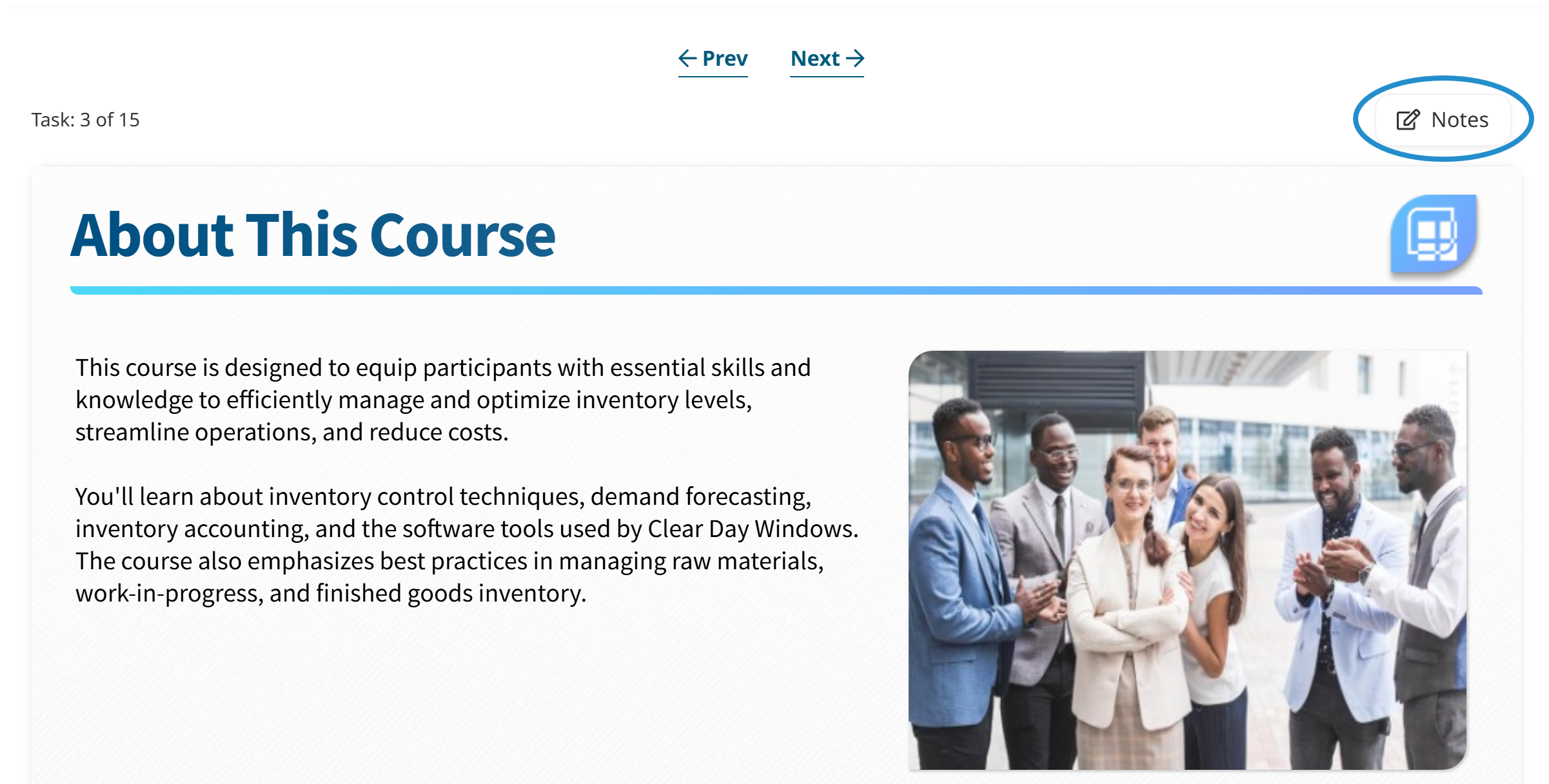
You may also scroll down to the Learner Notes section and click ![]() to expand the field.
to expand the field.
Enter your notes in the Learner Notes field.
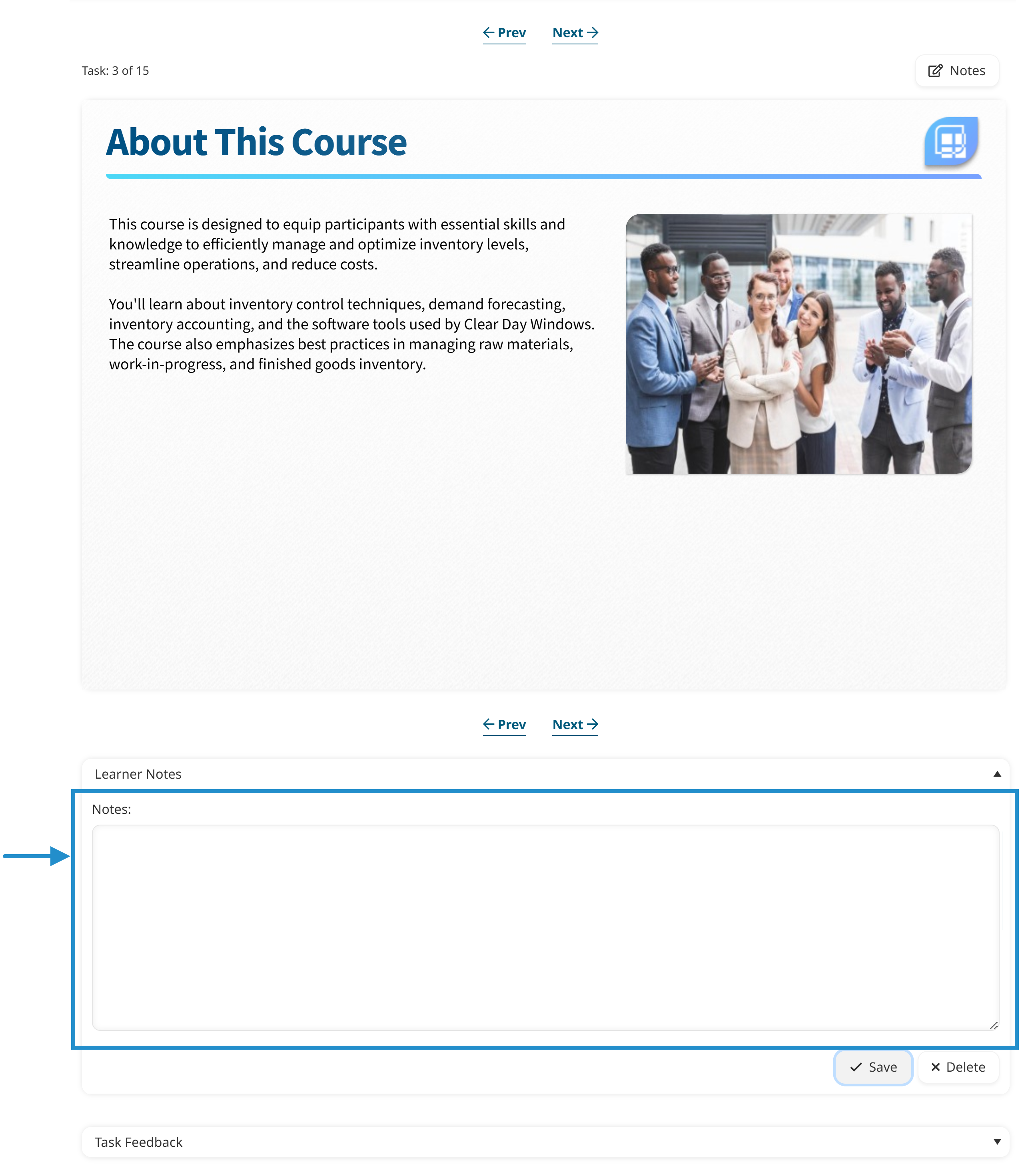
Click Save.
Downloading Your Learner Notes
After you've completed a course, you can download your notes to an RTF (Rich Text Format) file. To download your notes for a course:
Do one of the following:
From the course details page, click Notes.
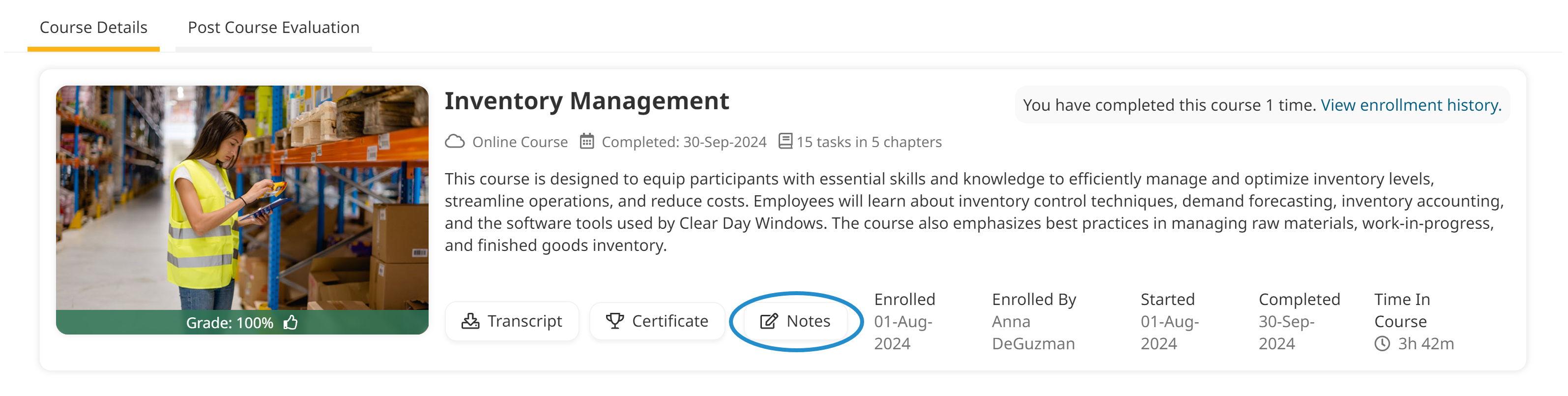
From your enrollment history, click the
 displayed beside the course.
displayed beside the course.

You will be prompted to save the file to your computer.
Navigate to the location where you would like to save the file.
Click OK.