To preview a flashcard activity, you must add at least one card to the task. The preview automatically displays when you select the flashcard task from the Course Builder's course task list. If you've uploaded a file to customize the flip button, it will also be reflected in the preview.
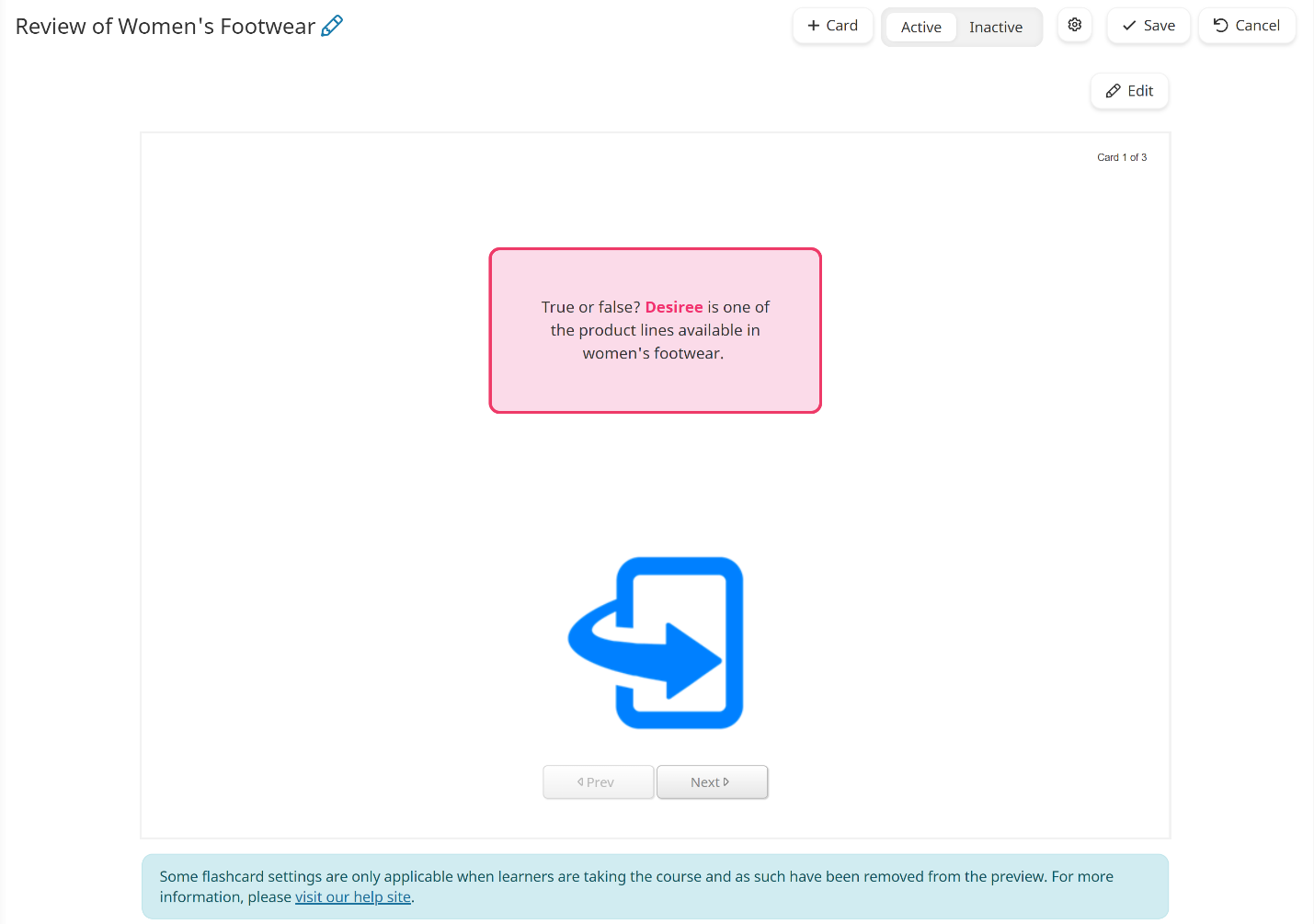
The cards are displayed in the same order that they're listed when viewing the tasks by chapter. Click the flip button to view the answer to the card, and the Prev or Next to view the previous or next card in the activity.
Settings Not Reflected in Preview
As noted below the preview, certain flashcard settings will not be reflected in the preview. Specifically: