To view all cards in an online course:
- Display the Course Builder Dashboard.
- Click the Active Cards summary link.
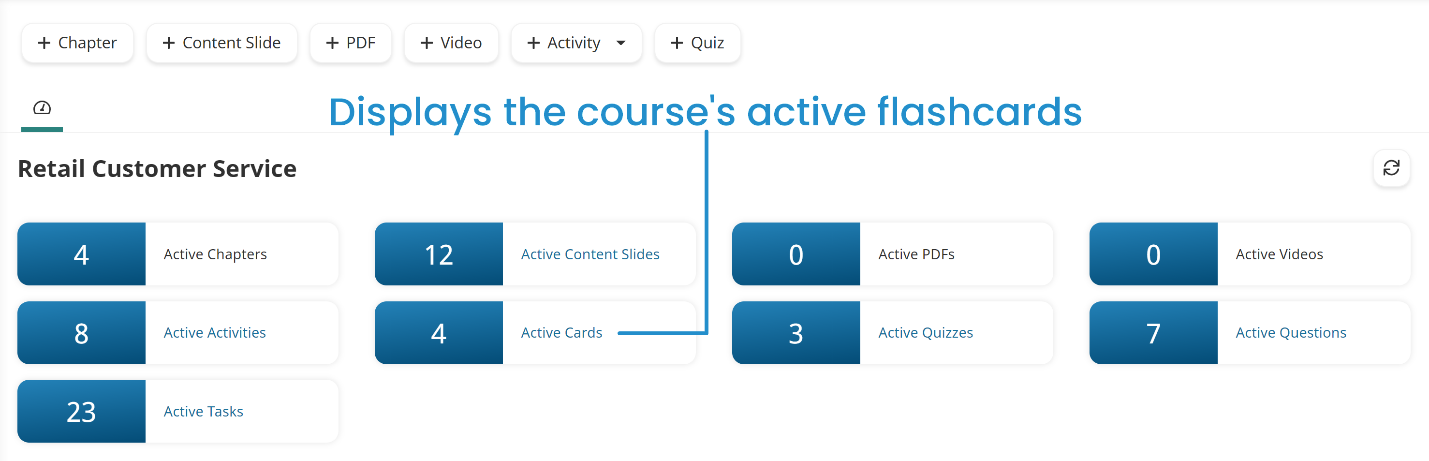
The grid displays all active cards in the course.

The columns in the grid are described below.
Column | Description |
|---|---|
Task | The name of the flashcard task containing the card. |
Question | The card's question. |
Status | Indicates whether the card is active or inactive. |
Sort Order | The order in which the card is listed in the Course Builder Dashboard tree when tasks are listed by chapter. |
If you are trying to find a question, you can search the Question column of the grid.