Who Has Access
The following users can remove an unenrollment:
- Users with the Group Manager or Manage Group Users group permission.
- Administrators or owners.
Removing an Unenrollment
You may need to remove an unenrollment when a learner is accidentally unenrolled from a course. Removing an unenrollment leaves the learner's enrollment and course progress in tact. For example, suppose someone unenrolls a learner who's 60% through an online course. If you remove the unenrollment, the learner will continue to be enrolled in the course and will be 60% through it.
Only pending unenrollments may be removed from the queue.
To remove an unenrollment:
- Pause the unenrollments queue.
- Click the
 beside the unenrollments you want to remove from the queue. To select all unenrollments in the grid, click Select All. The rows of the selected unenrollments are highlighted. Each distinct unenrollment displays in the Selected Unenrollments tab. If the course is a multi-part session, only the first part of the session displays in the Selected Unenrollments tab.
beside the unenrollments you want to remove from the queue. To select all unenrollments in the grid, click Select All. The rows of the selected unenrollments are highlighted. Each distinct unenrollment displays in the Selected Unenrollments tab. If the course is a multi-part session, only the first part of the session displays in the Selected Unenrollments tab.
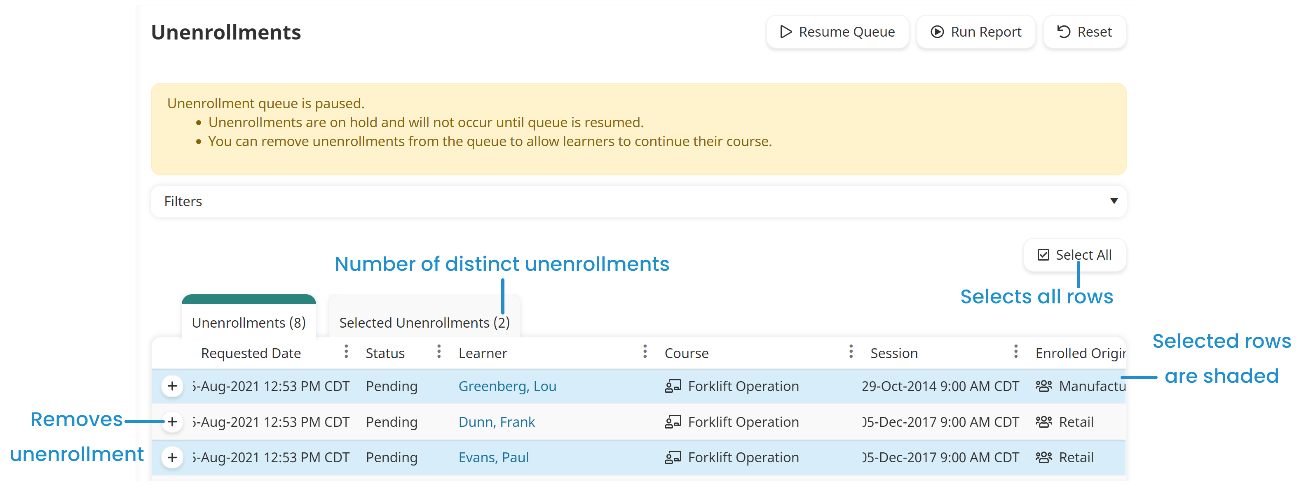
- Click Confirm Selection. The unenrollment's status changes to Removed.
- Restart the unenrollments queue.