A requirement's met by default settings specify whether the requirement is fulfilled when it's initially assigned to a user. These settings are located in the Met By Default accordion of the Add/Edit Requirement workscreen.
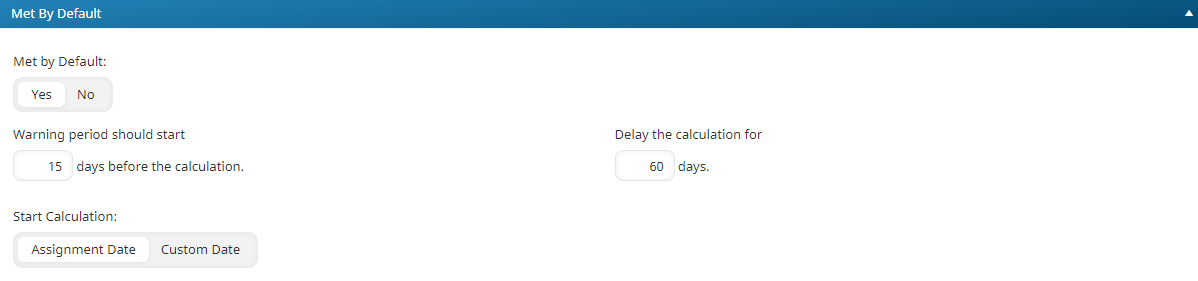
Settings
Met by Default
Indicates whether the requirement is met when it is initially assigned to a user:
- Yes - When the requirement is assigned to a user, it will have a status of Met for the number of days specified in the Delay the Calculation For setting. Having the requirement met by default prevents the user from showing up with a Not Met status and provides the user with a grace period to complete the requirement.
- No - When the requirement is assigned to a user, it will have a status of Not Met.
Refer to the Requirement Met By Default Example on the Expiration Dates Examples page.
Warning Period Should Start
This setting is only available if the Met By Default setting is set to Yes. Enter the number of days before the calculation that the status of the requirement will change to Warning.
Refer to the Requirement Met by Default Example on the Expiration Dates Examples page.
Delay the Calculation For
This setting is only available if the Met By Default setting is set to Yes. Enter the number of days after the assignment date or custom date that the requirement's status will change to Not Met. This setting uses the option selected in the Start Calculation setting to calculate the date.
Refer to theRequirement Met by Default Example on the Expiration Dates Examples page.
Start Calculation
This setting is only available if the Met By Default setting is set to Yes. Select the date that you would like to use to calculate the requirement's warning and expiration dates. This setting uses the number of days specified in the Delay the Calculation For setting to calculate the date.
- Assignment Date - The requirement's warning and expiration dates will be based on the date that the requirement was assigned to the user.
- Custom Date - The requirement's warning and expiration dates will be based on the selected custom date field.
Refer to the Requirement Met by Default Example on the Expiration Dates Examples page.
Custom Date Field
This setting is only available if the Start Calculation setting is set to Custom Date. Select the custom date field that you would like to base the requirement's warning and expiration dates on.