As an LMS administrator, keeping your organization’s training data secure is a top priority. Enforcing a password policy is one of the simplest yet most effective ways to protect your data.
In SmarterU LMS, you can define a password policy that aligns with your organization’s security standards. For example, you can specify a minimum password length or require special characters. Whether you need to comply with regulations, protect sensitive course content, or prevent unauthorized access to user data, SmarterU’s password requirements feature ensures your account remains secure.
Want SmarterNews delivered to your inbox? Subscribe today!
How to Specify Your Password Policy
To set up your password policy in SmarterU LMS:
Navigate to your account settings.
View the Password Requirements accordion.
Check the Enable Password Requirements checkbox.
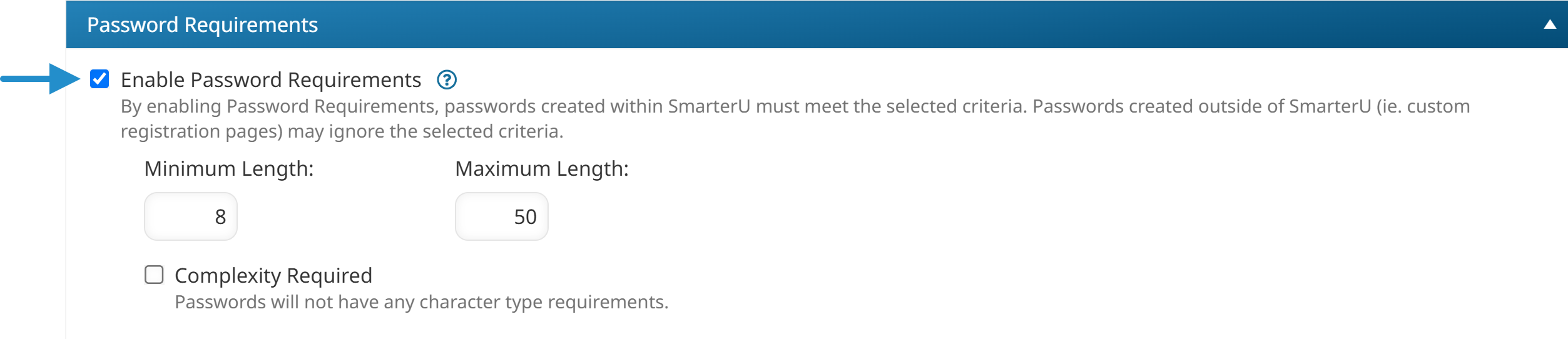
Specify the number of characters a password can include. In this example, the password must be at least 8 characters but no more than 50.
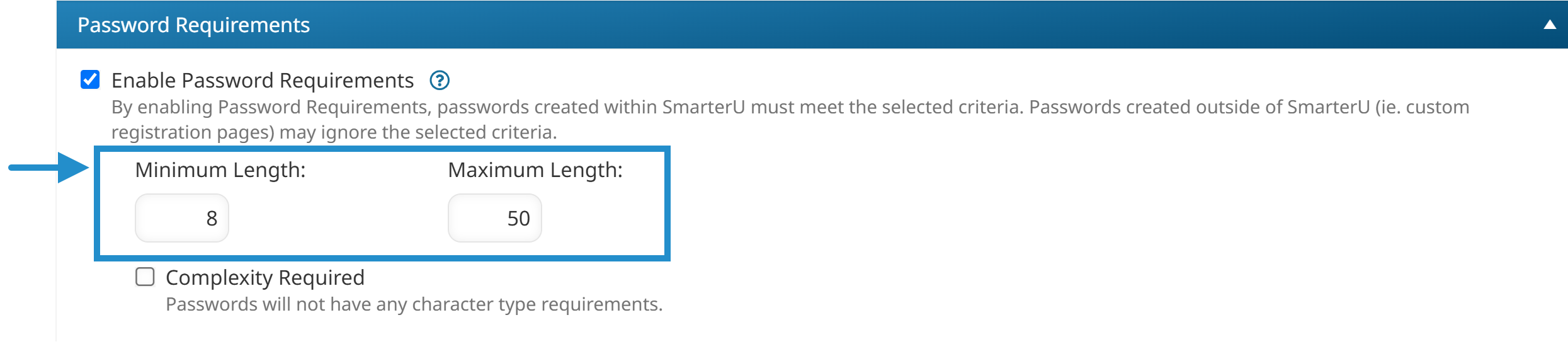
Check the Complexity Required checkbox if passwords need to include a lowercase letter, uppercase letter, number, and special character (e.g., $, !, #).
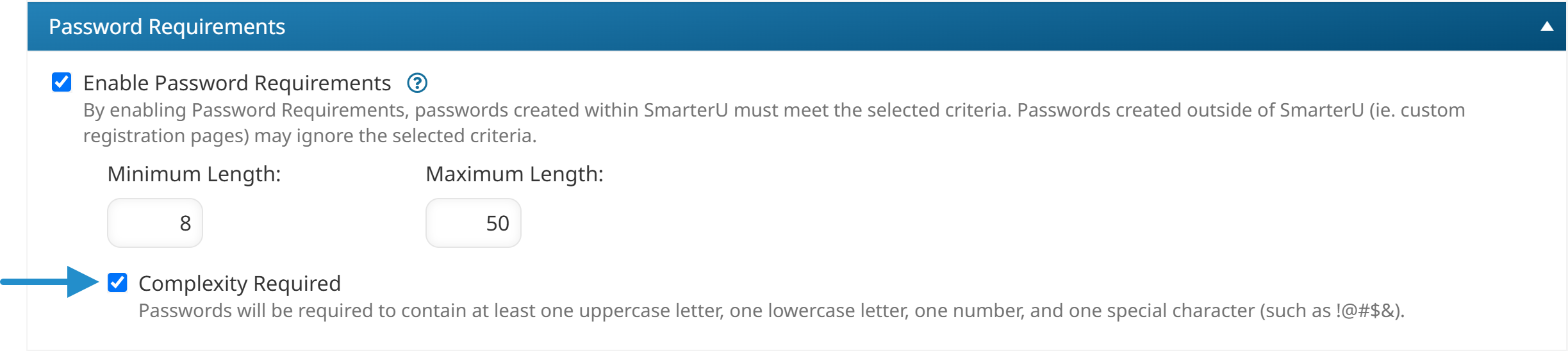
Click Save.
After specifying a password policy, new users will need to create a password that complies with what you’ve specified. Existing users will only need to change their password to comply with the policy when they edit their profile or recover their password.
By setting a password policy in SmarterU LMS, you’re taking an important step toward safeguarding your organization’s training data and user accounts.
Questions? Contact our Success Desk.