How do I create a new user?
SmarterU provides several different ways to create a user. These are:
- Adding a user from the Users Dashboard
- Enabling the Quick User Add function and entering a minimal amount of information in the Quick User Add form
- Importing multiple users from a CSV file
How do I add an admin?
If you need to create new admins or add admin rights to current users, refer to Adding an Administrator for details.
Is there a quick way to add new users?
Yes! You can specify the minimum amount of information and quickly create a user by using SmarterU's Quick User Add feature.
How many users can I add to my account?
Please contact our Success Desk.
How do I create a supervisor?
There isn't a specific process for adding supervisors. All existing SmarterU users can be a supervisor. Simply selecting a user's name from the Supervisor list on the User Profile workscreen makes a user a supervisor.
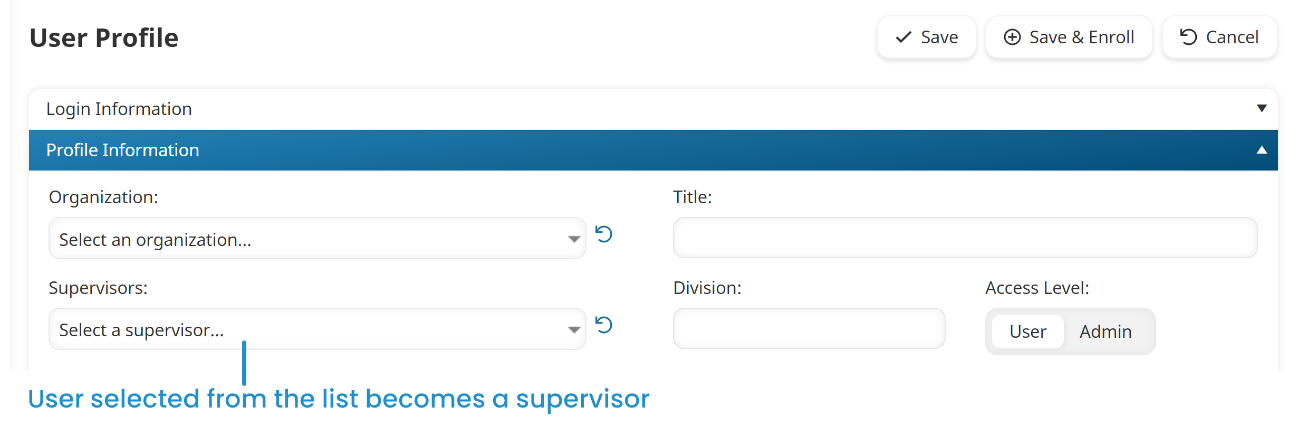
Refer to Adding and Removing Supervisors for more information.
How can I identify all supervisors in my account?
To identify all users in your account who are supervisors, follow the steps on the Identifying Supervisors page.
What's the difference between a supervisor and a user with View Learner Report (VLR) permission?
Supervisors can supervise users in any group. To allow supervisors to view the Enrollment and Learning Plan reports for users they supervise, you will want to enable the account's Supervisor Access setting's Report on Supervisees option. Supervisors will also have access to the Certifications Dashboard which allows them to view the certifications and learning plans that are assigned to the users they supervise.
The VLR permission is specific to a group. Users with the VLR permission will be able to run the Enrollment, Learning Plan, and Training Cost reports. These reports will ONLY contain results for users in the group to which the user has been granted VLR permission.
In summary:
- If you want to allow the user to report on only the users that they supervise, make them the supervisor for those users.
- If you want to allow the user to report on all users in a specific group, grant them the VLR permission on the group.
- If you want to allow the user to report on users they supervise AND all users in a group, make them the supervisor for the users and grant them the VLR permission on the group.
How do I assign learning plans to a user?
There are several options to assign learning plans to a user. Learn more by referring to the Assigning Learning Plans to a User page.
How do I find out which users have a certain permission in a group?
You can see which users have permissions on a group by viewing the Users accordion on the group information workscreen, or by selecting the Permissions list option on the Groups Dashboard.
Can I delete users?
In order to preserve the history of any actions or records, there is no delete function in SmarterU. While it's not possible to delete a user, you can deactivate a user. Deactivated users will not be able to log in. Deactivated users will not be included in any reports unless you specifically include inactive users.
Refer to Inactivating a User for details.
How do I inactivate multiple users?
Although you could edit the status of each user using the User Profile workscreen, the user importer provides a more efficient way to perform bulk updates such as deactivating multiple users.
When you create your CSV file for the user import, you'll need to set the Status column for each user you want to deactivate to Inactive. Refer to Importing Users for more details.
How do I view inactive users?
By default, the dashboards display active objects. To view inactive objects, click .png) and select Inactive.
and select Inactive.
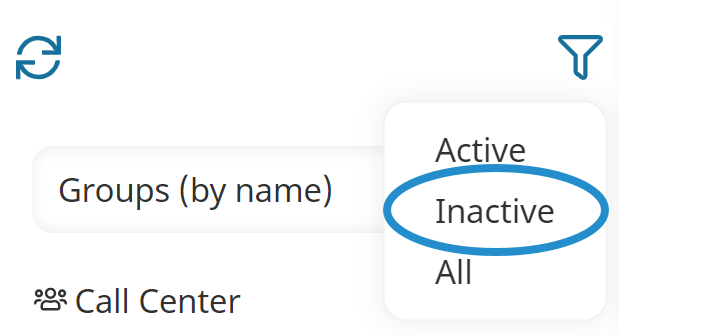
Inactive objects display in red.
How can I view the learning plans assigned to a user?
You can view the learning plans assigned to a user by doing one of the following:
- Running the Learning Plan Report.
- View the Learning Plans accordion on the User Profile workscreen.