The Quick User Add functionality is a feature that enables users with the proper permissions to quickly add new users by specifying a minimum amount of information for the user.
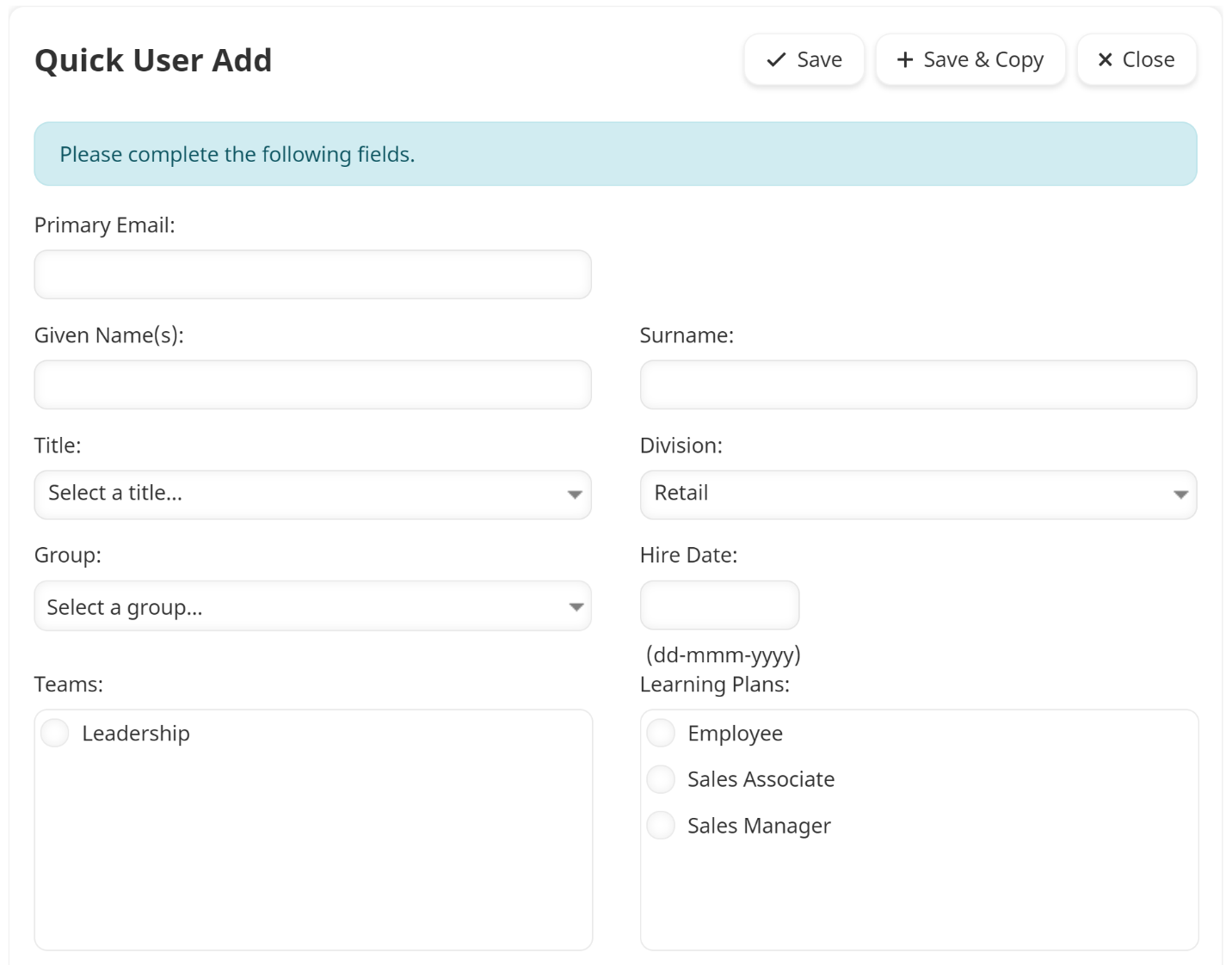
When enabled, the functionality is accessible from the User Admin menu.
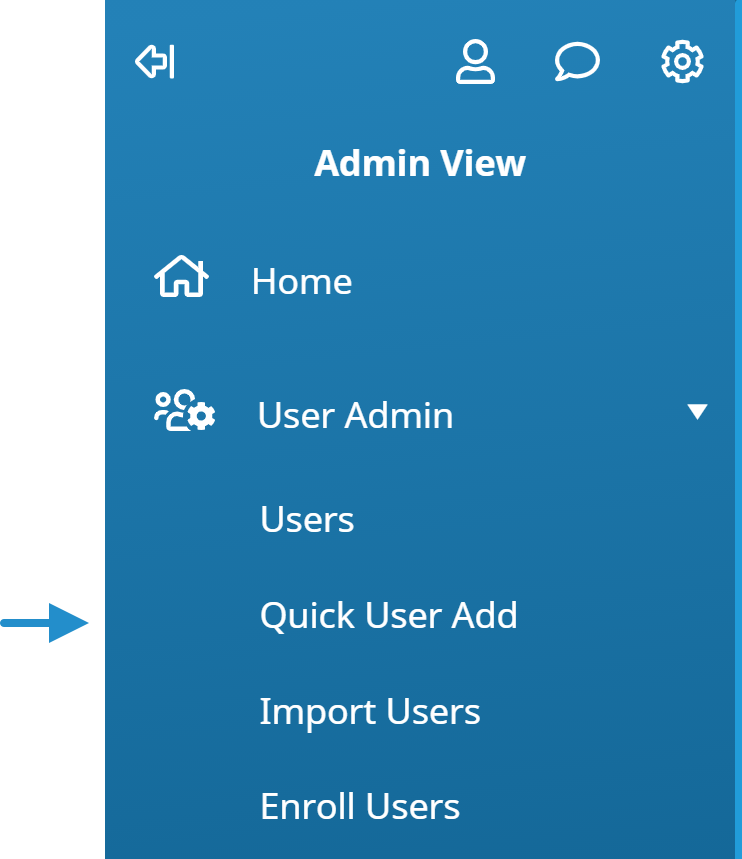
When you edit your account's settings, the Quick User Add accordion of the Account Profile workscreen includes the following settings.
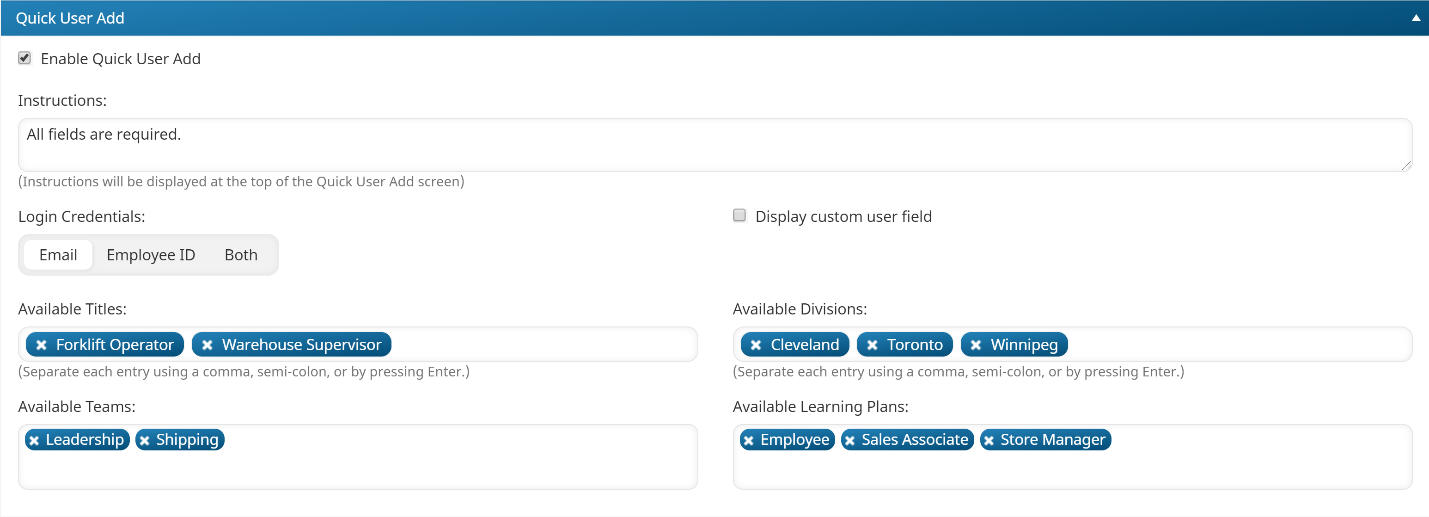
Settings
Enable Quick User Add
Check to enable quick user add for the account.
Instructional Message
The text that displays when a user displays the Quick User Add page.
Require
Select one of the following options:
- Email - An email address for new users will be required.
- Employee ID - An employee ID for new users will be required. Selecting this option will require you to specify whether the user's email should be sent to their supervisor or an alternate email address.
- Both - An email address and employee ID for new users will be required.
Send Email To
This setting is only applicable if the Require setting is Employee ID. Select one of the following options:
- Their Supervisor - Selecting this option will require that the user's supervisor be selected when the user is added with the Quick User Add.
- An Alternate Address - Selecting this option will require that an alternate email to be entered when the user is added with the Quick User Add.
Available Titles
Enter the titles that will be available from the Quick User Add page. Separate each title with either a comma, or by pressing the Enter key.
Available Divisions
Enter the division names that will be available from the Quick User Add page. Separate each division with either a comma, or by pressing the Enter key.
Available Teams
Select the teams that you would like to be available from the Quick User Add page:
- Click in the field.
- Select the team(s).
Available Learning Plans
To select the learning plans that you would like to be available from the Quick User Add page:
- Click in the field.
- Select the learning plan(s).