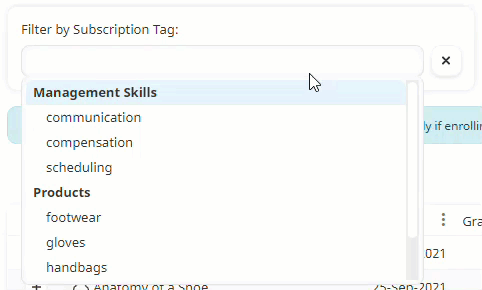In this step of the manual enrollment process you'll select the subscriptions you want to enroll users into. Subscriptions are selected from the Step Two - Select Courses/Subscriptions accordion of the Manual Enrollment workscreen.
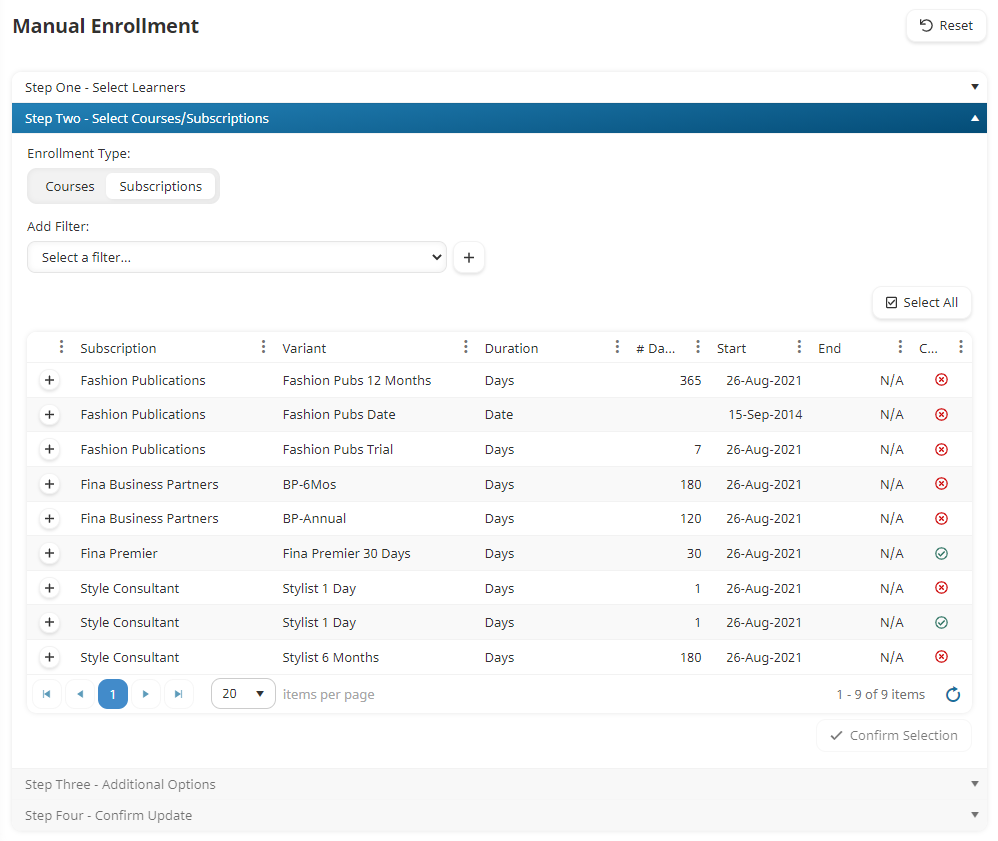
The subscriptions available are those that are assigned to the selected group in the first step of the enrollment process.
Selecting Subscription Variants
The grid includes all active subscription variants assigned to the selected group.
To select the subscription variants you want to enroll users into:
- From the Manual Enrollment workscreen, ensure the Step Two - Select Courses/Subscriptions accordion is expanded.
- From the Enrollment Type, select Subscriptions.
- If you want to filter the subscriptions displayed in the grid, you can add a filter. Otherwise, proceed to step 4.
- From the grid, click the
 beside the variants in which you would like to enroll the selected users. To select all variants in the grid, click Select All.
beside the variants in which you would like to enroll the selected users. To select all variants in the grid, click Select All. - Click Confirm Selection. The selected variants display below the grid. To view a variant's details, click
 . To remove a variant from the enrollment process, click
. To remove a variant from the enrollment process, click  and click Confirm Selection.
and click Confirm Selection.
NEXT STEP: Specify additional options
Adding a Filter
To apply additional filters to the grid of courses or subscriptions:
- From the Add Filter list, select the subscription column to which you would like to apply a constraint.
- Click
 . Additional fields for specifying the constraint values displays. Note that the additional fields displayed will vary based on the column that you selected in step 1.
. Additional fields for specifying the constraint values displays. Note that the additional fields displayed will vary based on the column that you selected in step 1. - In the additional fields, specify the value that the filter column must meet.
- Repeat steps 1-3 for each column you would like to filter.
- Click Apply Filters.
Subscription Filters
Subscription Filter | Description |
|---|---|
Enrollment Tag | Includes subscriptions that have other enrollments with the selected enrollment tag(s). |
Group | Includes subscriptions assigned to groups with the selected status (i.e., Active (default), Inactive, All) and/or group name. To filter the groups by status, click the To filter by a specific group, click the |
Subscription | Includes the selected subscription(s). |
Subscription Tag | Includes subscriptions with the selected tag(s). To include a specific tag value, select the value from the list. To include every value for a tag, either select the tag name from the list, or type the tag name and press ENTER.
|
Subscription Variant | Includes variants with the selected variant name. |
Subscription Variant Duration | Includes variants with the specified variant duration. |
Subscription Variant End Date | Includes variants with the specified end date. |
Subscription Variant Start Date | Includes variants with the specified start date. |
 and select the status. Applying a filter status filters the group names displayed in the list.
and select the status. Applying a filter status filters the group names displayed in the list. beside the group(s) you would like to include.
beside the group(s) you would like to include.