Long answer quiz questions cannot be automatically graded by SmarterU and must be reviewed and graded manually. The users who can grade long answer quiz questions are specified in the Graders accordion of the Quiz workscreen that's displayed when you add a quiz.

 button at the top of the workscreen is enabled. Depending on your screen size, the settings will display either on the right or at the bottom of the workscreen.
button at the top of the workscreen is enabled. Depending on your screen size, the settings will display either on the right or at the bottom of the workscreen.Settings
Users Who Have LAQM on the Enrollment Group
If checked, any user with the LAQM group permission for the enrollment group will be able to grade the quiz's long answer questions.
Select Specific Users
If checked, you can select the account users who are allowed to grade the quiz.
Adding Quiz Graders
To select graders for a quiz that you've added to an online course:
- From the Graders accordion of the Quiz workscreen, ensure the Select Specific Users setting is checked.
- Click Graders.
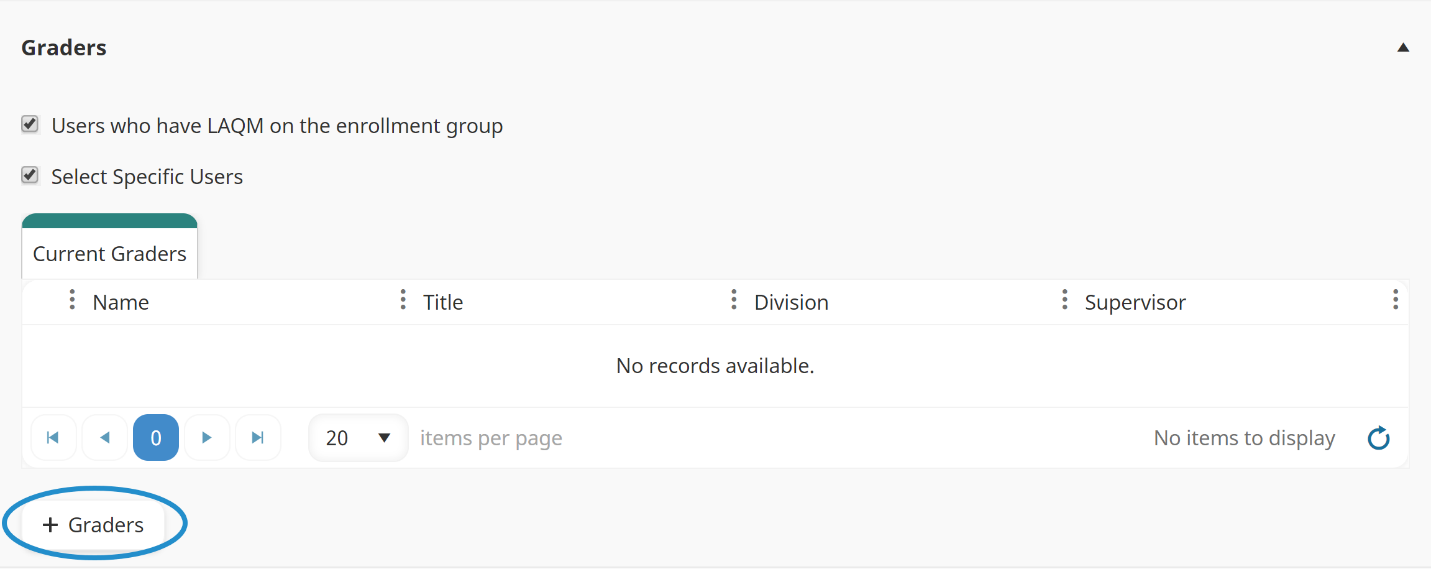
An All Users tab displays a grid of users.
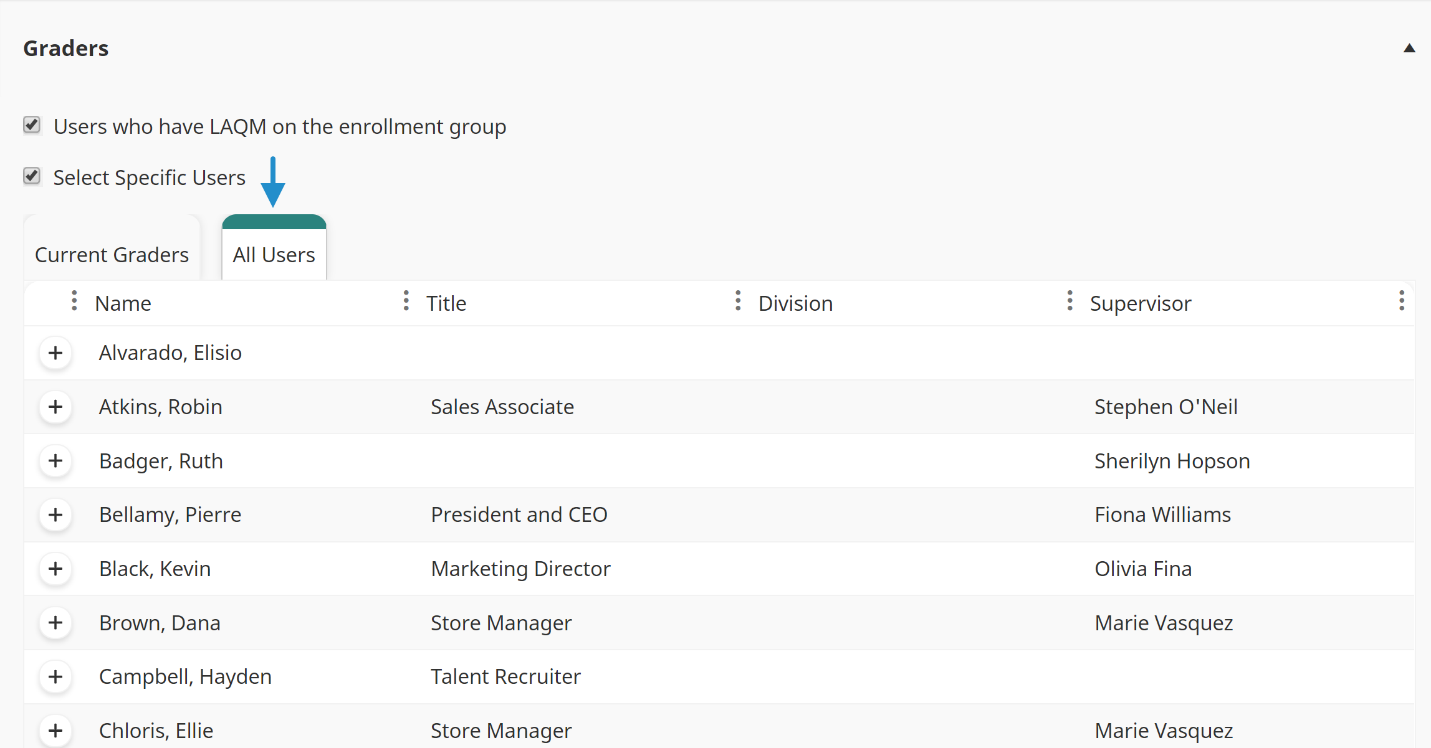
- From the All Users tab, click the
 beside the users you would like to add as a potential grader for the quiz.
beside the users you would like to add as a potential grader for the quiz. - Click Save.
The selected users display in the Current Graders tab.
Removing Quiz Graders
To remove a grader from a quiz:
- From the Graders accordion of the Quiz workscreen, click the
 beside the graders you want to remove from the quiz.
beside the graders you want to remove from the quiz. - Click Save.