My subscription is created, but my courses are not being assigned to my user, and they can’t see them in the catalog. What should I do?
You should:
- Verify that the subscription variant's eCommerce setting is enabled.
- Verify that the subscription variant has been added to your eCommerce group.
- Verify that your user was assigned the subscription by viewing the user's subscription enrollments.
- Verify that the courses in the variant have their Automation Enrollment setting enabled. By enabling this setting, SmarterU automatically enrolls the purchaser in the courses after they are enrolled in the subscription.
If the variant's courses have Self-Enroll enabled, the courses will NOT be automatically assigned to the purchaser. The courses will be available for the purchaser to enroll in via the Catalog.
- Wait five minutes and check again. There might be a slight delay as the user is processed.
How do I unenroll a user from a subscription?
A learner's access to a subscription is removed by editing an enrollment for one of the courses included in the subscription.
To remove a subscription from a learner:
- Determine what courses are included in the subscription by viewing the subscription's courses.
- Run the Enrollment Report. You can filter the report for the learner to minimize the number of results.
- Click
 to edit the enrollment for any of the courses included in the subscription.
to edit the enrollment for any of the courses included in the subscription. - In the Edit Enrollment window:
- Change the end date so that it's before the current date.
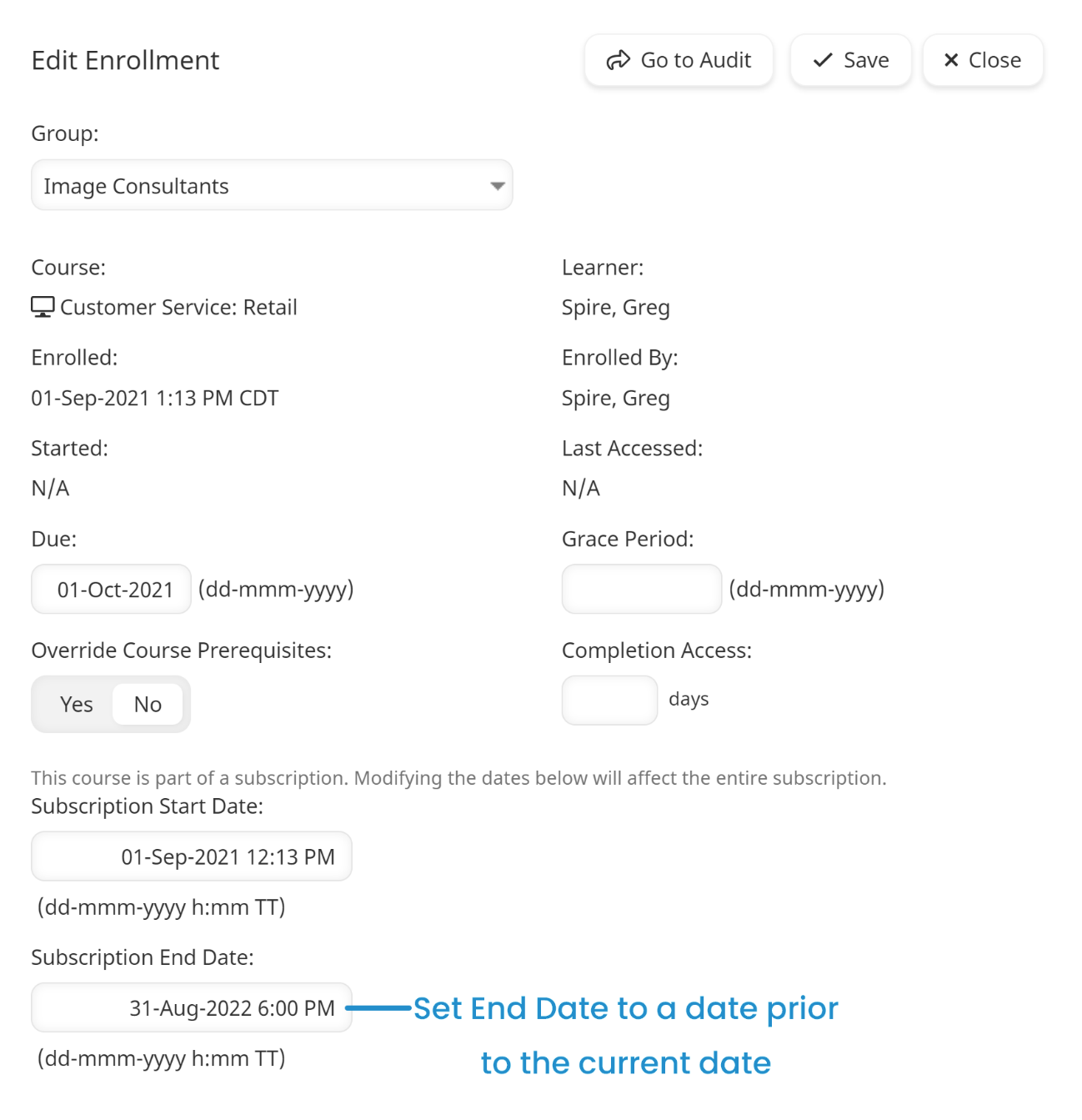
- Click Save.
Any courses the learner was enrolled in as part of the subscription will no longer be available.
How do I view inactive subscriptions or variants?
By default, the dashboards display active objects. To view inactive objects, click .png) and select Inactive.
and select Inactive.
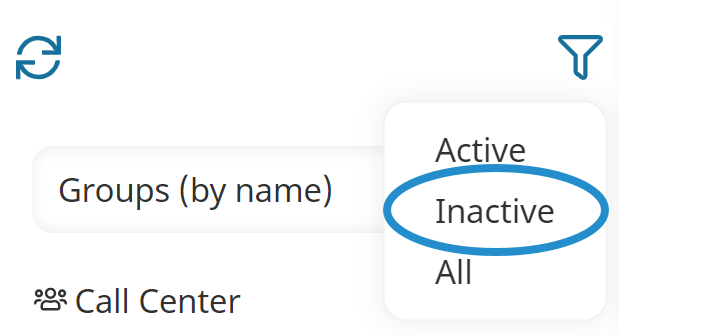
Inactive objects display in red.
How do I associate tags with a subscription?
You can add tags to a subscription from either the Tags accordion of the Add/Edit Subscription workscreen, or from the Associations accordion of the Add/Edit Tag workscreen.