Who Has Access
The following users can add historical training sessions:
- Users with the Group Manager group permission.
- Course managers, if the account's Course Manager Access setting's Enroll Learners option is checked.
- Administrators and owners.
Adding a Historical Training Session
To add a historical course session to an instructor-led course:
- Add a historical training entry to display the Instructor-Led Training Historical Entry workscreen.
- From the Course list, select the course you want to add a session to.
- Click Session.
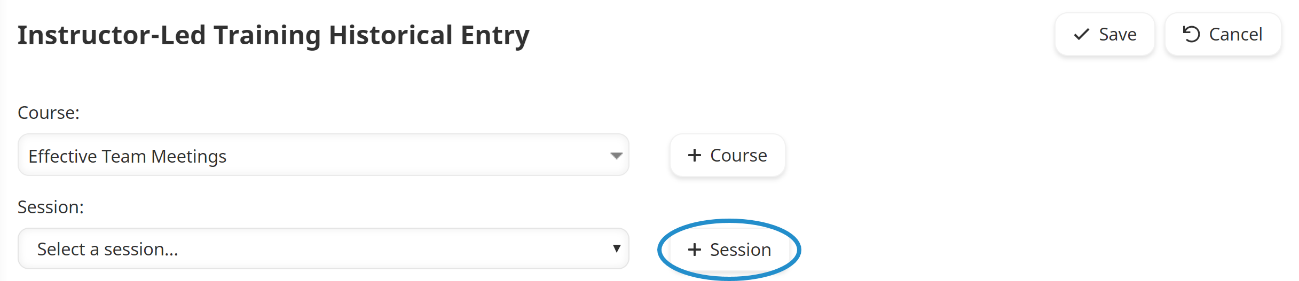
The Session Information workscreen displays.
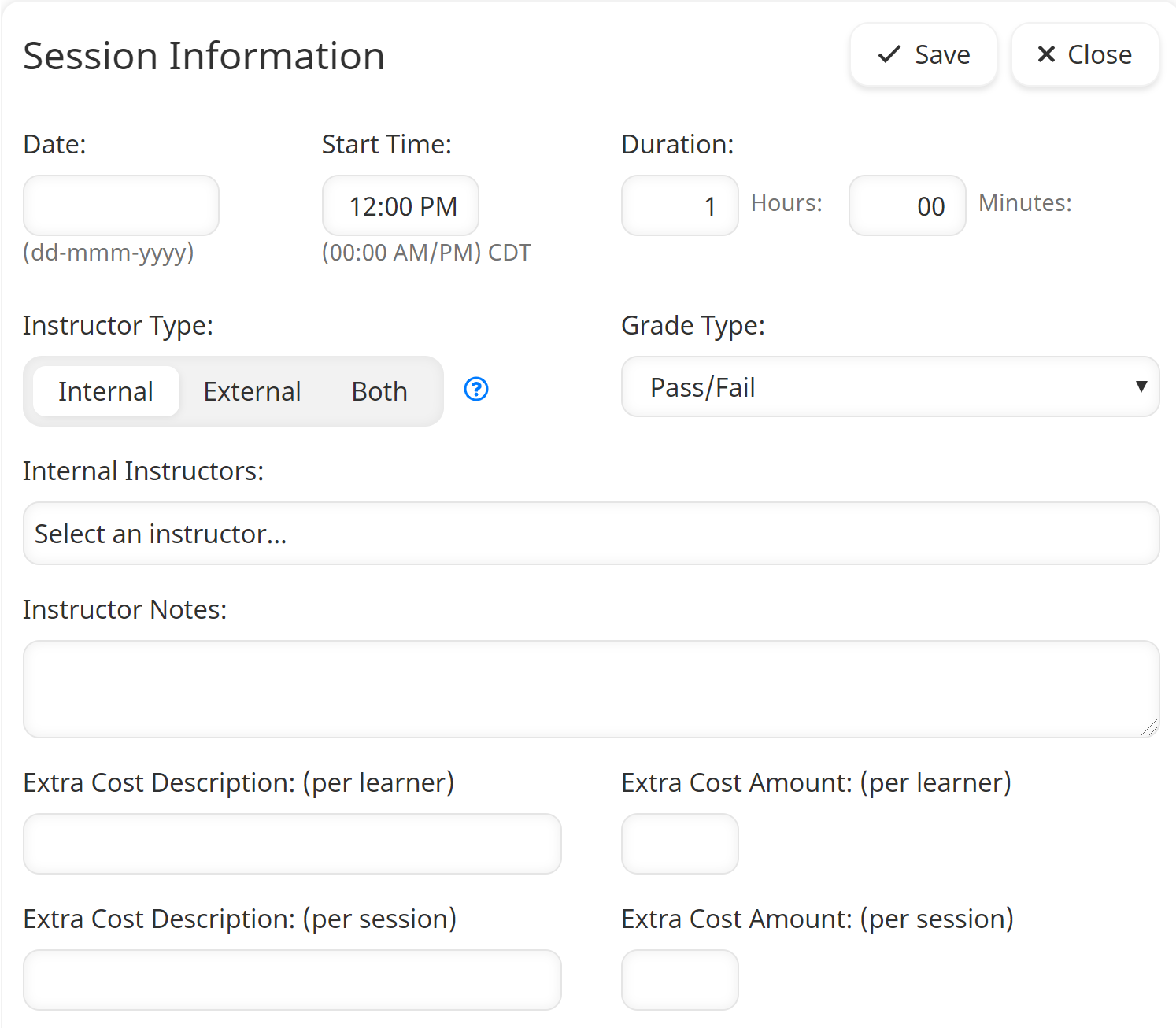
- Specify the settings for the session.
- Click Save.
- Continue specifying the other settings for the historical training entry that you are adding.
Settings
Date
The date on which the session occurred. Click in the field to select the date from the calendar.
Start Time
Enter the time the session started.
Duration
Enter the number of hours and minutes that the session lasted.
Instructor Type
Select the type of instructors for this session:
- Internal - Session instructors have a SmarterU user account.
- External - Session instructors do not have a SmarterU user account.
- Both - Some instructors for the session have a SmarterU user account, while others do not.
Grade Type
Select how this course session is graded.
- None - No grade is given to learners.
- Letter Grade - Learners are assigned a text grade by an instructor, such as B+, C-, Needs Improvement, or any text string that the instructor wants to assign.
- Pass/Fail - Learners are given a pass or fail grade.
- Percentage - Learners are given a percentage grade.
Internal Instructors
This field displays when the Instructor Type is set to Internal or Both.
If you are an administrator, the Instructor list includes all administrators, group managers, and instructors. If you are not an administrator, the list includes all administrators and only the group managers and instructors to which you have access to based on your group permissions.
Select the course instructor from the list.
External Instructors
This field displays when the Instructor Type field is set to External or Both.
Enter the name(s) of the session's instructors. To enter multiple instructors, press ENTER after each instructor's name.
Instructor Notes
Enter any comments you would like to include for the session.
Extra Cost Description (per learner)
If training cost tracking is enabled for the account, enter a description for any additional costs associated with each learner in the session.
Extra Cost Amount (per learner)
If training cost tracking is enabled for the account, enter the amount of any additional costs associated with each learner in the session. This value will be multiplied by the number of learners in the session.
Extra Cost Description (per session)
If training cost tracking is enabled for the account, enter a description for any additional costs associated with this session.
Extra Cost Amount (per session)
If training cost tracking is enabled for the account, enter the amount of any additional costs associated with the session. This value will be divided by the number of learners in the session.