Historical training is only applicable to instructor-led courses.
Who Has Access
The following users can add historical training:
Users with the Group Manager or Manage Group Users group permission.
Course managers if the account's Course Manager Access setting's Enroll Learners option is checked.
Adding Historical Training
If you're adding an existing instructor-led course, be sure that the course exists in the learner's home group.
To add historical training for an instructor-led course:
From the Admin menu, select User Admin.
Select Enrollments. The Enrollments Dashboard displays.
Click Historical Training.

A new tab displays the Instructor-Led Training Historical Entry workscreen.
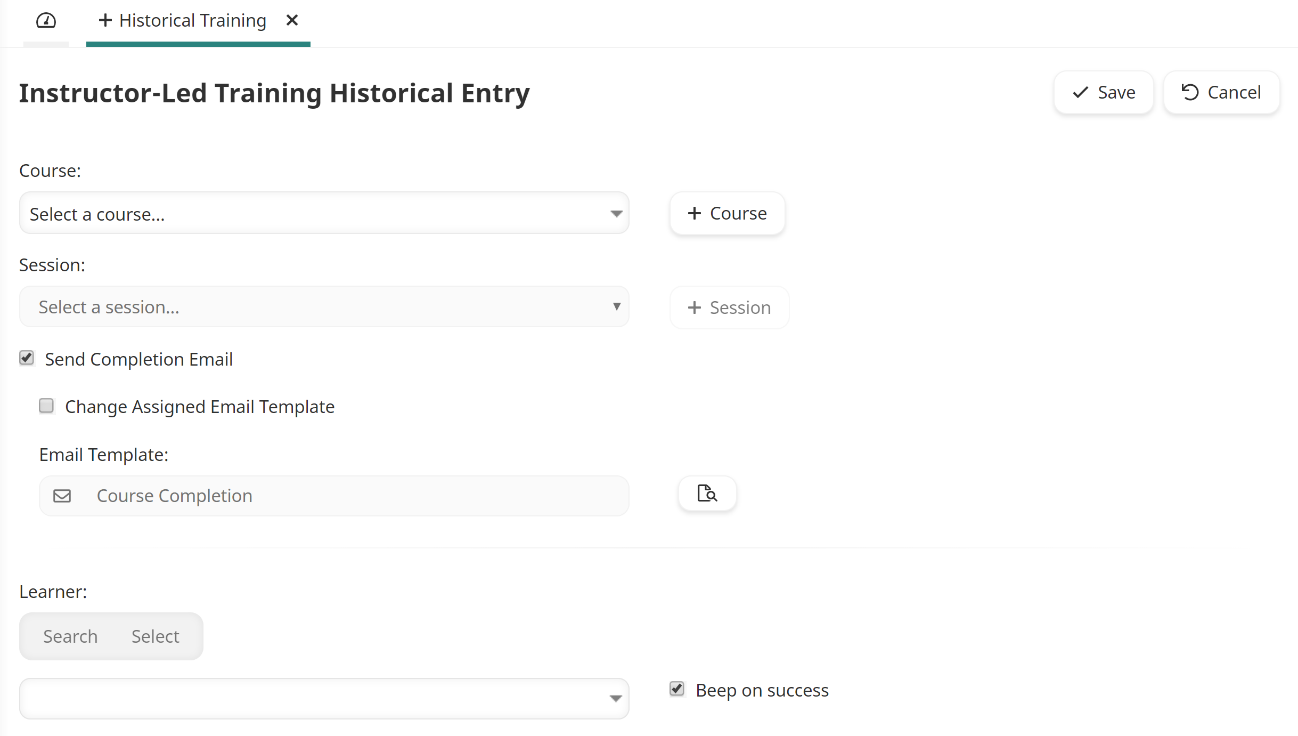
Specify the settings for the historical training entry.
Specify the learners. You can add historical training for active and inactive learners.
For each user in the grid:
If the user did not attend the course, uncheck the Attended checkbox.
If the user did not complete the course, uncheck the Completed checkbox.
If the session is graded, specify the user's grade in the Grade column.
Click Save.
Settings
Course
The course you'd like to associate with a learner or learners. Click Course to add a new historical course.
Session
The session you'd like to associate with a learner or learners. Click Session to add a new session to a historical course.
Send Completion Email
If checked, the Course Completion email will be sent to the selected learners. By default, the account's selected Course Completion email template will be selected.
To change the selected email template, check the Change Assigned Email Template checkbox and select the email template from the list. Click the .png) to preview the selected email template.
to preview the selected email template.
Learner
Specify the learner(s) to which you'd like to associate the historical course by either searching for learners or selecting learners from a list. The grid displays the learners who are in a home group associated with the course.
If you are adding historical training for learners in different groups, you may want to consider assigning the course to all groups.
Searching for Learners
To search for learners who should have the historical training added:
Ensure that the Learner field's Search option is selected.
Enter any three characters from the user's name, email address, or employee ID to search for the user. Users matching the specified characters are listed.
Either click the user's name, or if the user's name is highlighted press Enter. The user's name is added to a grid.
Selecting Learners
You may add a historical training entry to users who have access to the course. To select learners who should have the historical training added:
Ensure that the Learner field's Select option is selected.

Expand the Select Learners list.
Select the learner(s) by clicking the
 beside the name(s).
beside the name(s).Click Learner to add the learners selected in step 3 to the grid.