In order to use this feature, be sure to enable licensing for your account.
Be sure to first add the licensing area under which the region is to be created.
To add a licensing region to an area:
- From the Add/Edit Area workscreen, click Region.
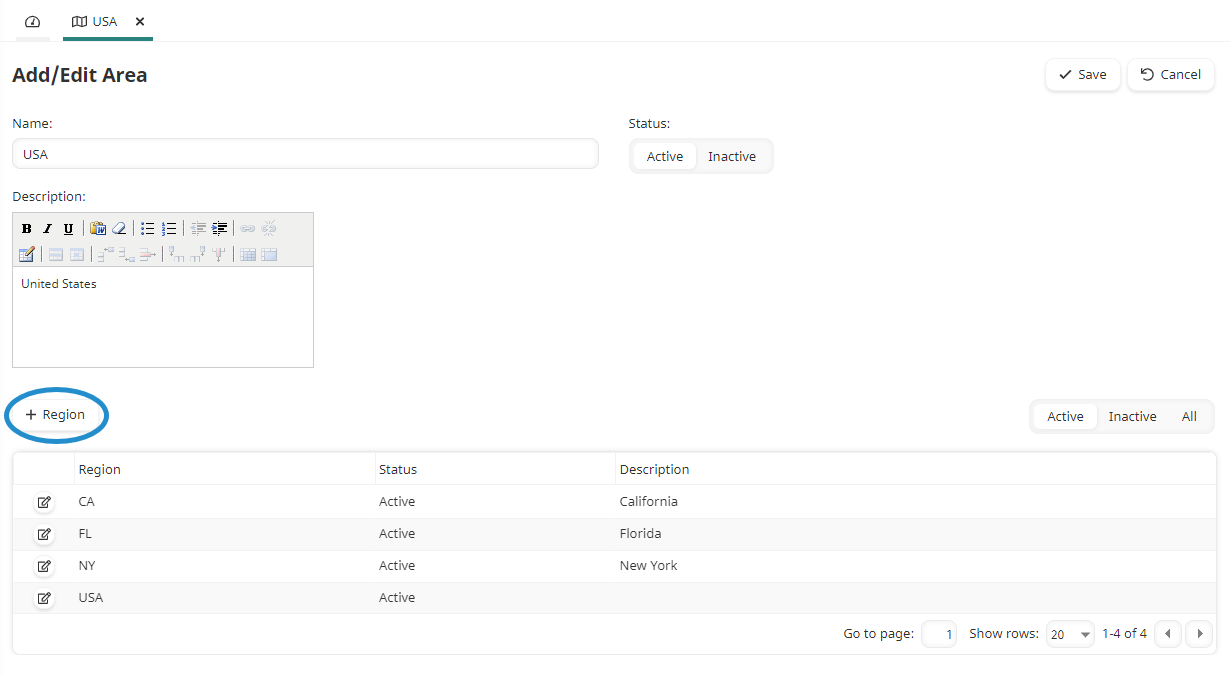
The Add/Edit Region workscreen displays.
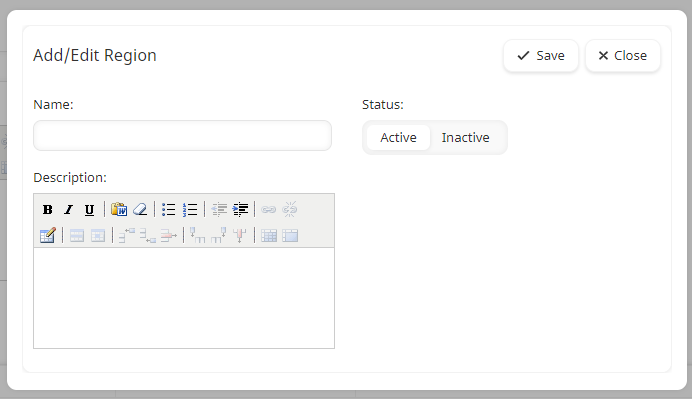
- Specify the region's settings.
- Click Save. The Add/Edit Region workscreen closes and the region that you added displays in the table at the bottom of the Add/Edit Area workscreen.
Settings
Name
The name of the region.
Status
Select the region's status:
- Active - The region may be associated with a certification.
- Inactive - The region may not be associated with a certification.
Description
A description of the region.