In order to use this feature, be sure to enable licensing for your account.
SmarterU enables you to manage the various areas and regions associated with licensing agencies.
To add a licensing area:
- From the Admin menu, select Account Admin.
- Select Licensing. The Licensing Dashboard displays.
- Click Area/Region.
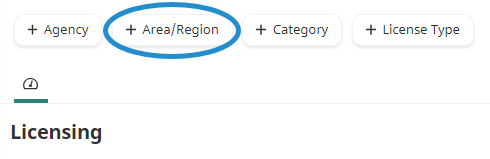
A tab displays the Add/Edit Area workscreen.
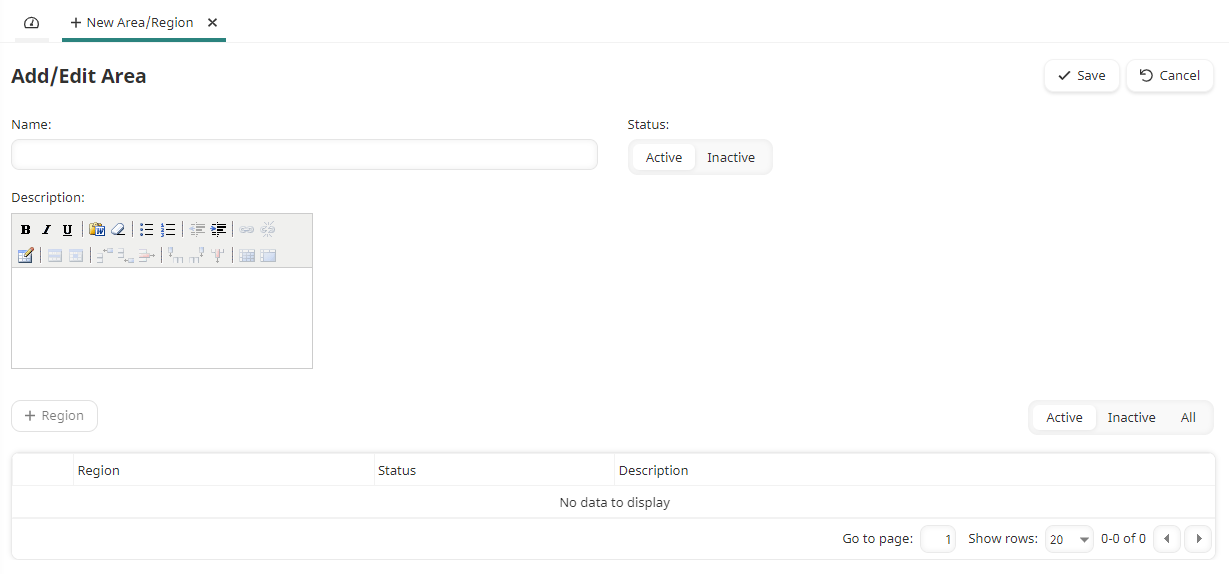
- Specify the area's settings.
- Click Save.
You may now add regions to the area.
Settings
Name
The name of the licensing area.
Status
The status of the licensing area:
- Active - The area may be associated with certifications, point trackers, and users.
- Inactive - The area may not be associated with certifications, point trackers, and users.
Description
A description of the licensing area.