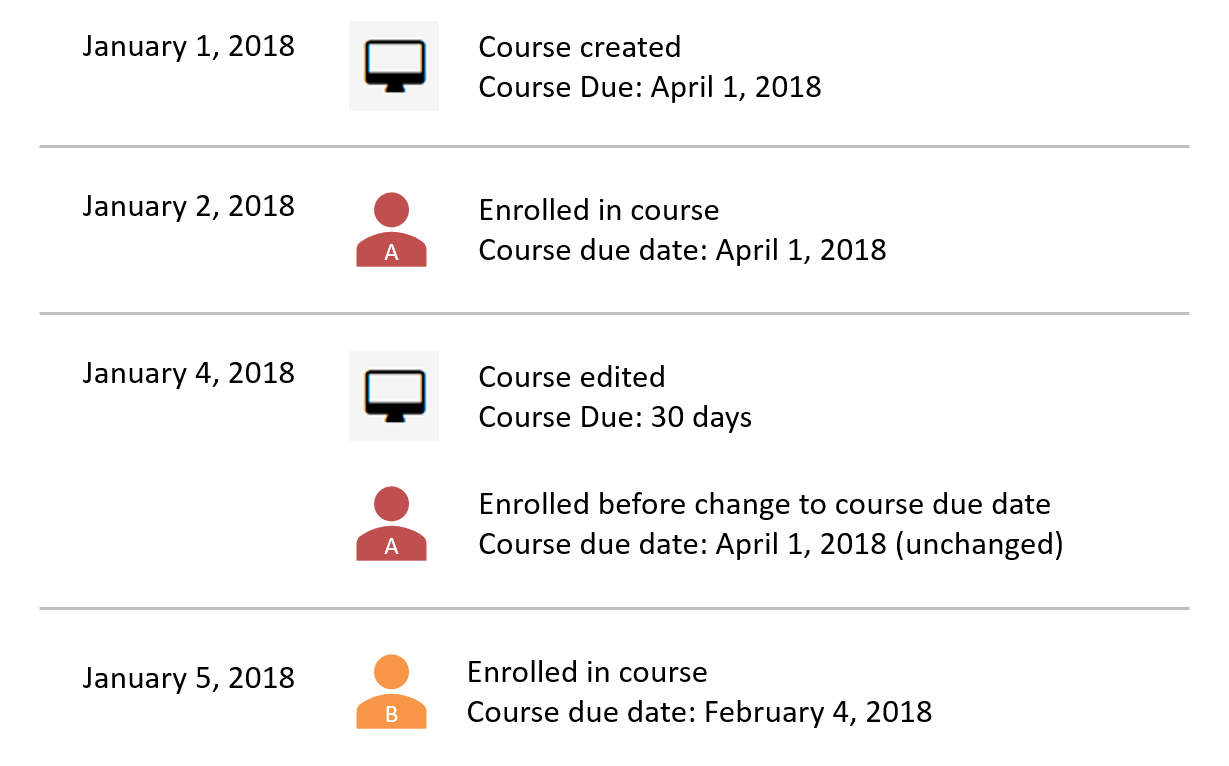Course due dates are specified in the Completion Setup accordion for online and SCORM courses. Course due dates are either explicitly specified (e.g., December 31, 2018), or calculated based on the specified number of days after enrollment (e.g., 30 days).
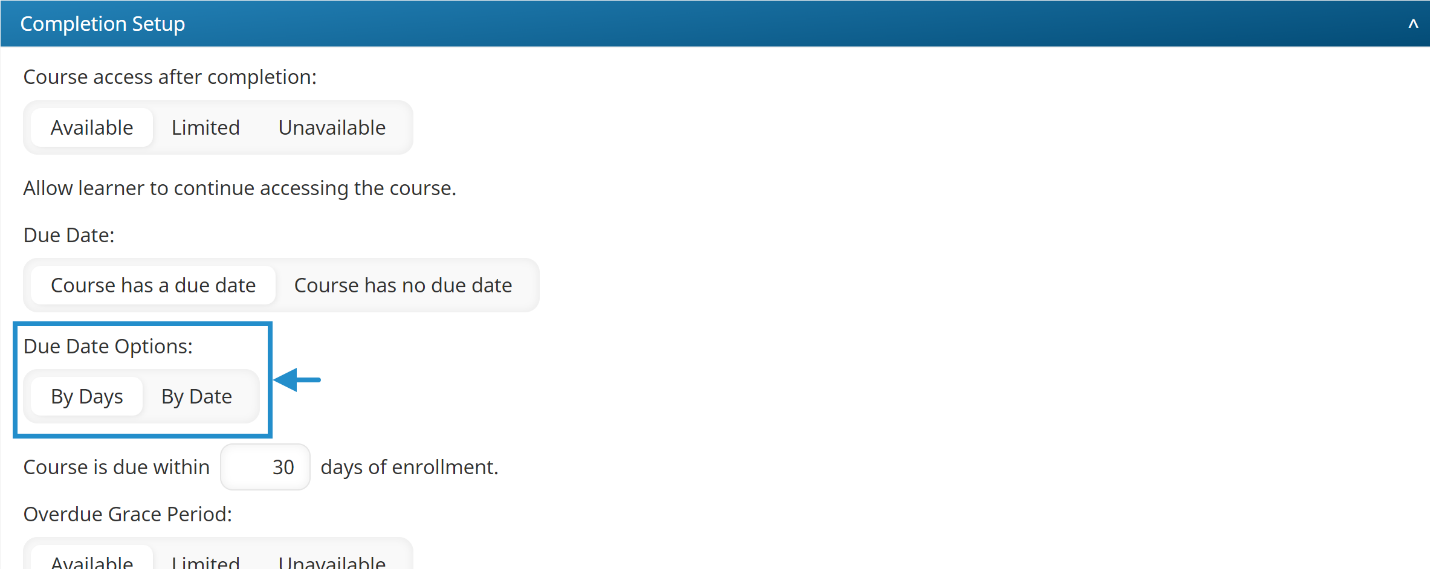
Changing the due date for the course affects all future course enrollments. Enrollments that occurred prior to the change will NOT be affected.
Refer to the following examples to see how changing a course's due date affects learners:
- Example 1: Changing the Specified Number of Days
- Example 2: Changing the Date
- Example 3: Changing from Date to Specified Number of Days
- To change the course due date for a specific learner who is enrolled in a course, run the Enrollment Report and manually change the course due date.
- To change the course due date for all users included in a manual enrollment, modify the due date during the enrollment process.
To re-calculate the due date for learners enrolled before you changed the course, you will need to unenroll the learners and re-enroll them in the course. If learners have already started an online or SCORM course, doing this will require them to restart the course; all of their progress will be discarded.
Who Has Access
The following users can edit a course's due date from the Course Information workscreen:
- Course managers (for the courses they manage).
- Administrators or owners.
Example 1: Changing Specified Number of Days
For courses that calculate the due date based on a specified number of days:
Course Due Date = Enrollment Date + Number of Days
Suppose a course is created on January 1, 2018 and its due date is set to 7 days. Learner A is enrolled in the course on January 2, 2018 so their course due date is January 9, 2018 (i.e., 7 days after they were enrolled).
On January 4, 2018, the course's due date is changed to 30 days. Learner A's course due date is unaffected since they were enrolled in the course prior to the change.
Learner B is enrolled in the course on January 5, 2018 (after the course due date was changed) so their due date will be 30 days after their enrollment date.
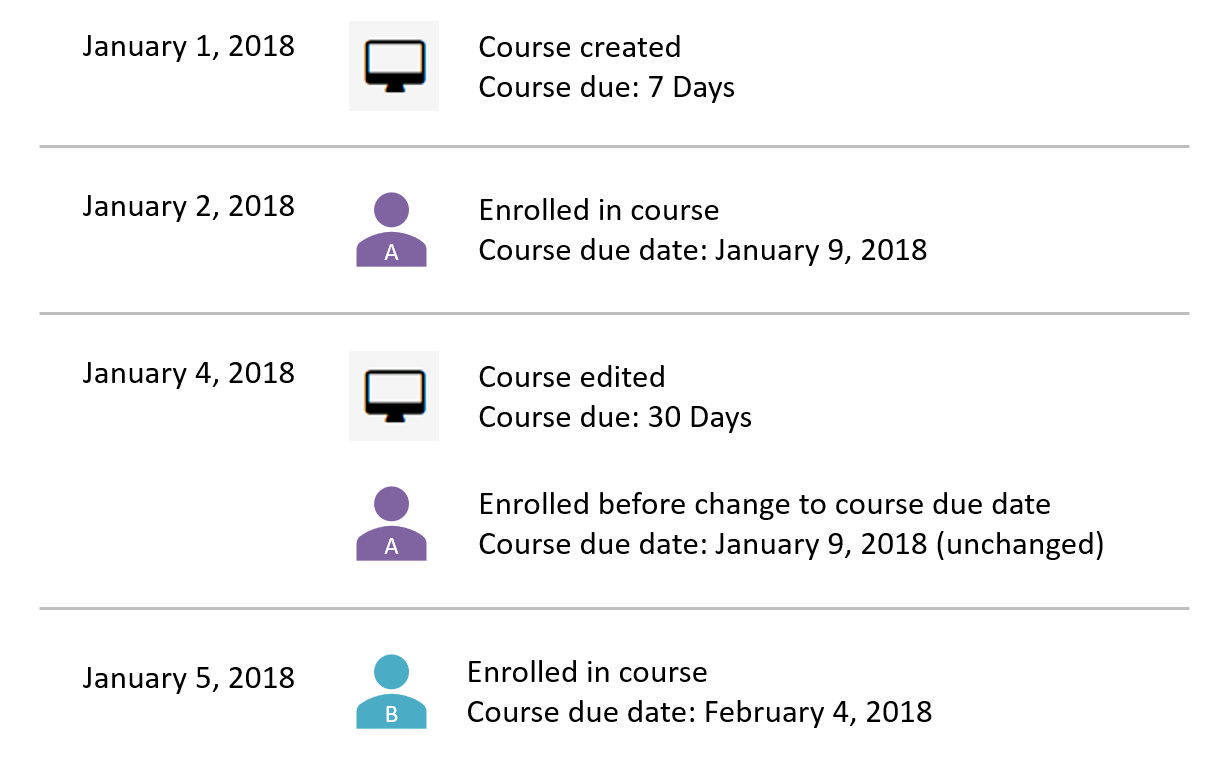
Example 2: Changing the Date
If a course's due date is a specific date, SmarterU will look at this date when learners are enrolled.
Suppose a course is created on January 1, 2018 and its due date is May 1, 2018. Learner A is enrolled in the course on January 2, 2018 so their course due date is May 1, 2018.
On January 4, 2018, the course's due date is changed to June 1, 2018. Learner A's course due date remains May 1, 2018 since they were enrolled in the course prior to the change.
Learner B is enrolled in the course on January 5, 2018 (after the course due date was changed) so their due date will be June 1, 2018.
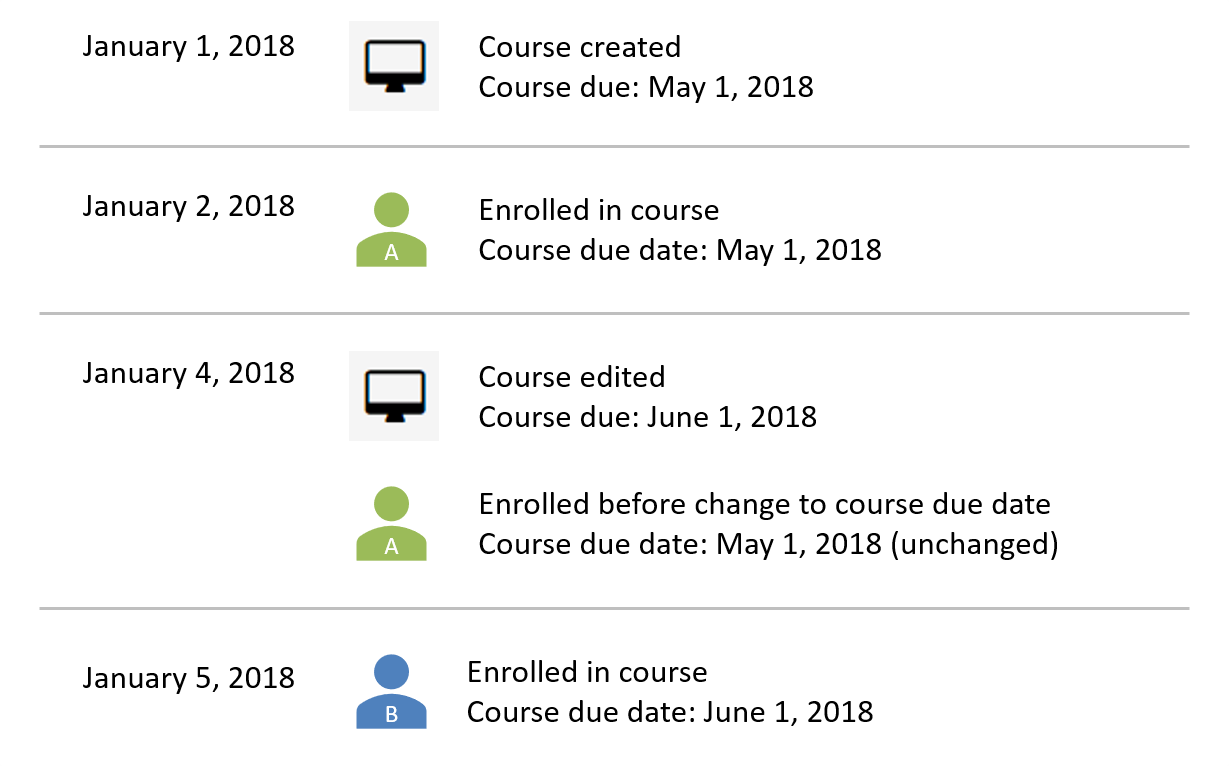
Example 3: Changing from Date to Specified Number of Days
If you change the course's Due Date Option setting from By Days to By Date, or vice versa, the same logic applies.
Suppose a course is created on January 1, 2018 and its due date is April 1, 2018. Learner A is enrolled in the course on January 2, 2018 so their course due date is April 1, 2018.
On January 4, 2018, the course's Due Date Option setting is changed from By Date to By Days. The course's due date is now 30 days after enrollment.
Learner A's course due date remains April 1, 2018 since they were enrolled in the course prior to the change.
Learner B is enrolled in the course on January 5, 2018 (after the course due date was changed) so their due date will be February 4, 2018 (30 days after enrollment).