- If you forget your password you will need to click the Reset Password link in the login window.
- An account administrator will only be able to change your email address, password, surname, and given name if they are an administrator for every account that you belong to.
- You may only edit your profile if your account's My Profile Setting setting is set to View & Edit.
To edit your user profile:
- In the upper, right of the browser window, click the arrow beside your name.
- Click Profile.
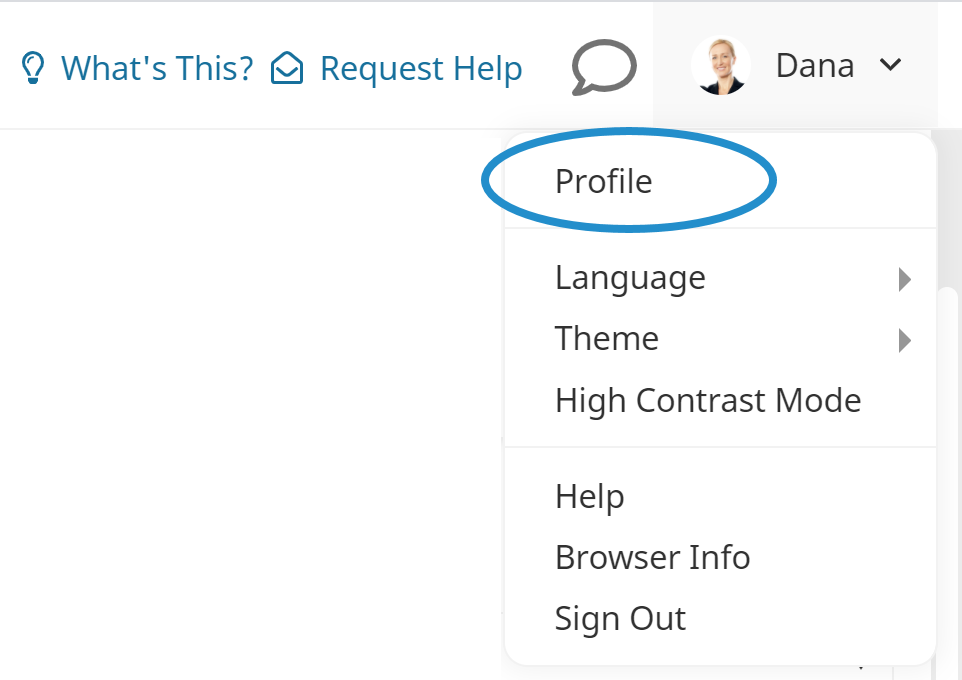
Your contact card and user information displays.
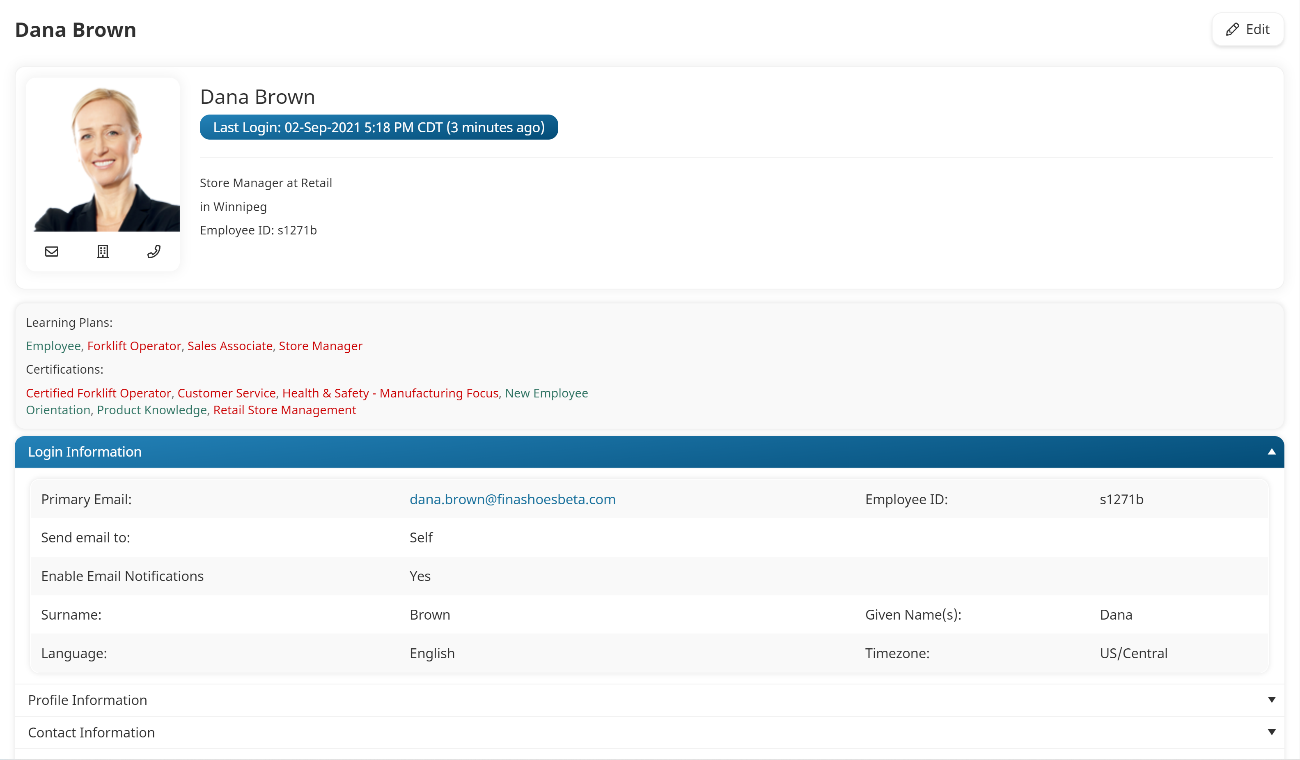
- Click Edit. The User Profile workscreen displays.
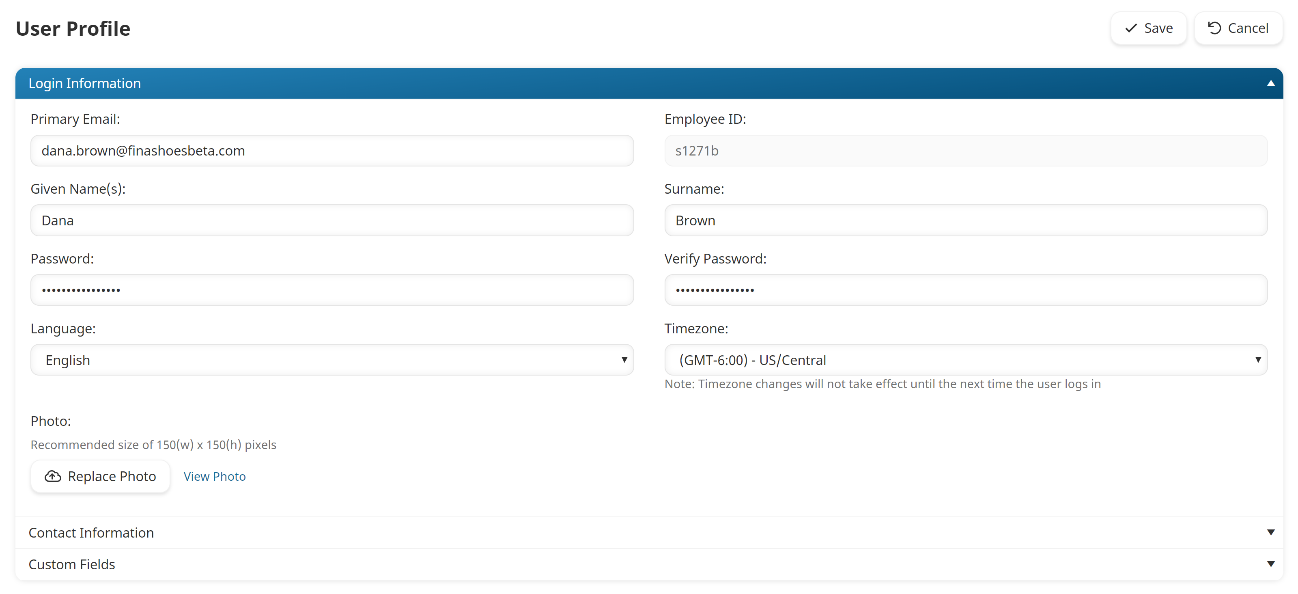
- Edit your login information, contact information, or custom fields as needed.
- Click Save.
Login Information
Primary Email
Your primary email address.
Given Name(s)
Your first name.
Surname
Your surname.
Password
Your password for accessing SmarterU. This password is case-sensitive.
Verify Password
Re-enter your password if you have changed it.
Language
Your primary language.
Timezone
The timezone in which you are located.
Photo
To upload a photo of yourself:
- Click Upload Photo.
- Navigate to the location of the image file.
- Select the image file.
- Click Open.
Hover over the file name to view the image.
Contact Information
Phone (primary)
A phone number where you can be reached.
Fax
Your fax number.
Phone (alternate)
Your alternate phone number.
Website
The URL for your website.
Phone (mobile)
Your mobile phone number.
Address Line 1
The first line of your street address.
Address Line 2
The second line of your street address.
Country
Select the country of your address from the list. If your country is not listed, select Other from the list and enter your country name in the field.
Region
Select the region of the your address from the list. If the region is not listed, enter the region in the field.
City
The city of your address.
Postal/Zip Code
The postal/zip code of your address.
Custom Fields
The contents of the Custom Fields section will vary based on what fields are defined for your account.