All existing SmarterU users can be a supervisor. Simply selecting a user's name from the Supervisor list on the User Profile workscreen makes a user a supervisor.
A few things to keep in mind:
- Users may have zero or more supervisors.
- The functionality that's available to supervisors is dependent on the account's Supervisor Access setting, and the supervisor's account or group permissions. For details on the dashboards and workscreens that are available with the Supervisor Access setting's options, refer to Supervisor Access.
- The group permissions and account permissions assigned to a user do NOT change when the user is made a supervisor.
Who Has Access
The following users can add or remove supervisors:
- Users with the Group Manager or Manage Users group permission.
- Supervisors, when the account's Supervisor Access setting's Edit Supervisees option is checked.
- Administrators or owners.
Adding a Supervisor
To make a user a supervisor:
- Ensure that the supervisor has a SmarterU user account. If they do not, create a user account for the supervisor.
- For each user the supervisor oversees:
- Edit the user.
- Expand the Profile Information accordion.
- From the Supervisor list, click the
 beside the supervisor's name.
beside the supervisor's name. - Click Save.
If you are using SmarterU's user import functionality, simply include the supervisors' email addresses in either the Supervisor (Add) or Supervisor (Replace) column for the user. The supervisor's email address must either be a valid email address of an existing user in the account, or the email address of another user in the CSV file.
In the example below, Jane Smith's supervisor is Dana Brown. Lucy White's supervisors are Dana Brown and Richard Lee. Andrew Todd's supervisor is Jane Smith, whose user account was created using this same CSV file.

Removing a Supervisor
To remove a supervisor, complete the following for EACH supervisee:
- Edit the user profile.
- Expand the Profile Information accordion. The user's supervisors are listed in the Supervisors field.
- Expand the Supervisors list. The user's supervisors are shaded.
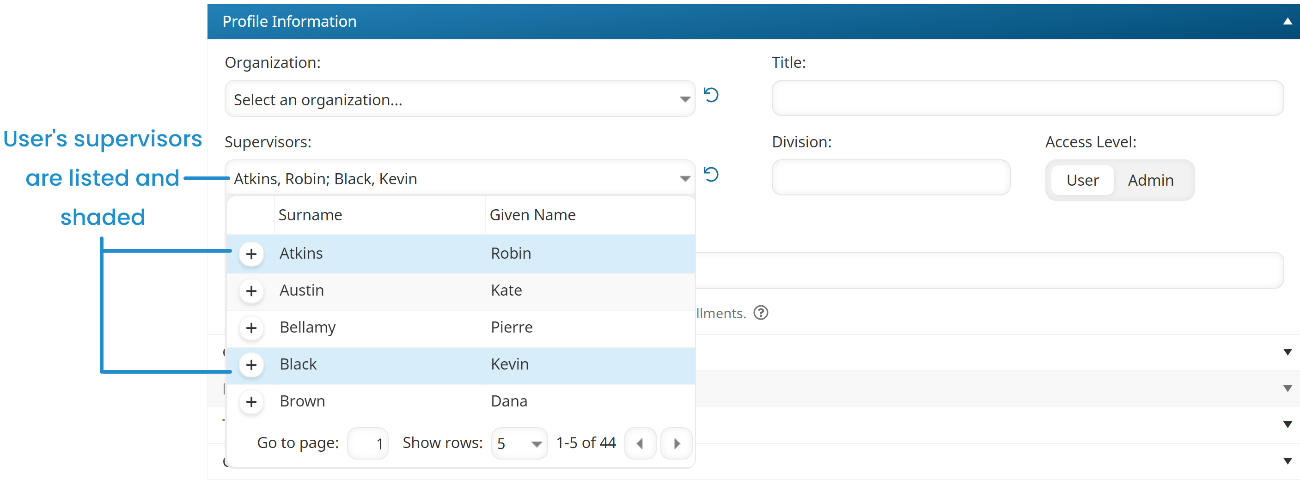
- From the Supervisor list, click the
 beside the supervisor's name. The shading is removed from the supervisor's name.
beside the supervisor's name. The shading is removed from the supervisor's name. - Click Save.
If you are using SmarterU's user import functionality, include the email address of the supervisor you want to remove from the user in the Supervisor (Remove) column for the user. In the example below, the user with the email address is removed as a supervisor from the users with employee IDs 5200, 5240, and 5294.
