Buying an Online or SCORM Course
When a course is available to you for purchase, a Buy button displays.
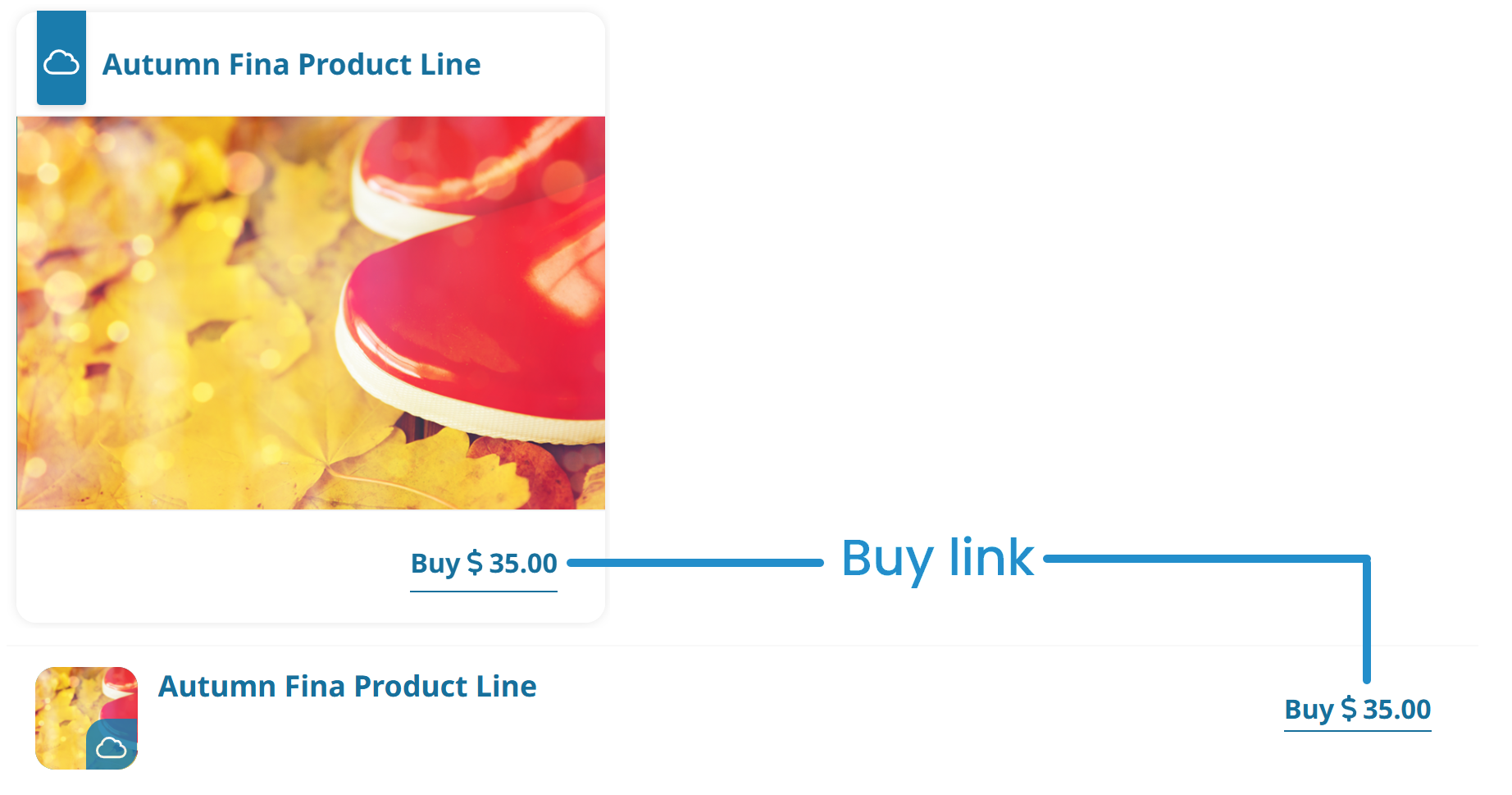
To buy an online or SCORM course:
Click Buy. The course details page displays the course price and the PayPal Checkout button.

Click the PayPal Checkout button.
Follow PayPal's prompts to complete the purchase.
The course details page refreshes to show that you are now enrolled in the course. The course information section of the page displays the date you purchased the course and the course price.
Buying an Instructor-Led Course
To buy an instructor-led course:
Click Enroll. The Enrollment Options panel displays.

Select the group you would like to take the course through. If in doubt, please ask your local administrator for their preference.
Select the session you would like to enroll in.
You will not be able to buy the course if the session is full, regardless of whether the course or session waiting list is enabled.
Click Buy. The course details page displays the course price and the PayPal Checkout button.

Click the PayPal Checkout button.
Follow PayPal's prompts to complete the purchase.
The course details page refreshes to show that you are now enrolled in the course. The course information section of the page displays the date you purchased the course and the course price.
If the session you are trying to purchase fills after the transaction is being processed, but before the SmarterU enrollment happens, you will be refunded automatically.