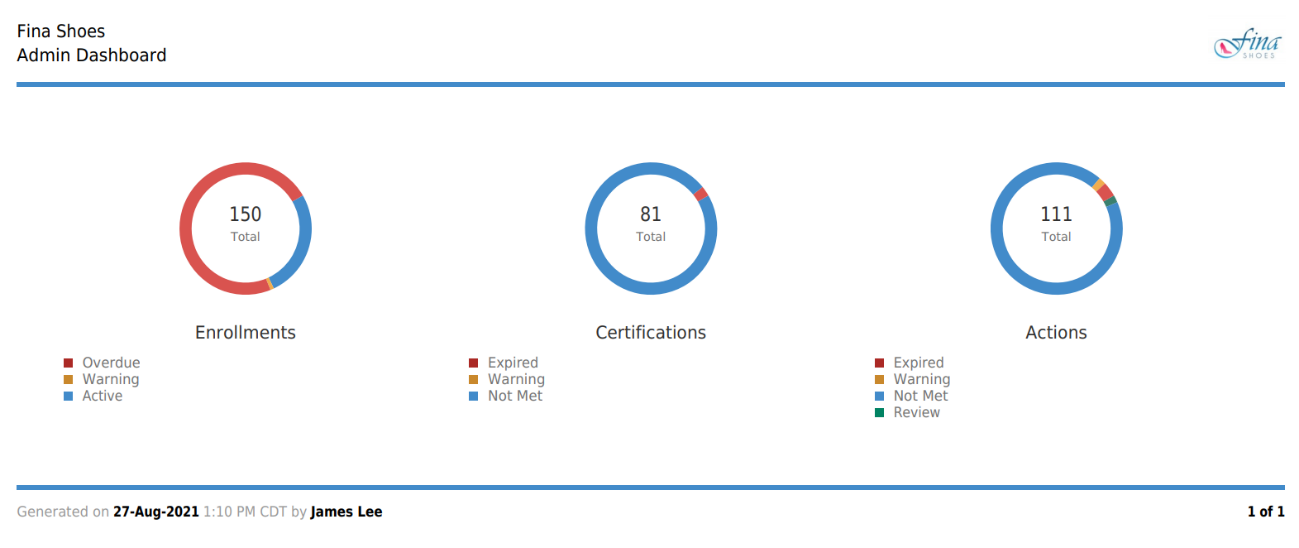SmarterU makes it easy for you to share the details of your learners' activity, enrollments, certifications, and actions with team members who may not have access to SmarterU.
You can toggle the display of the export controls by clicking the Show/Hide Export Buttons button located at the top of the Supervisor Dashboard.
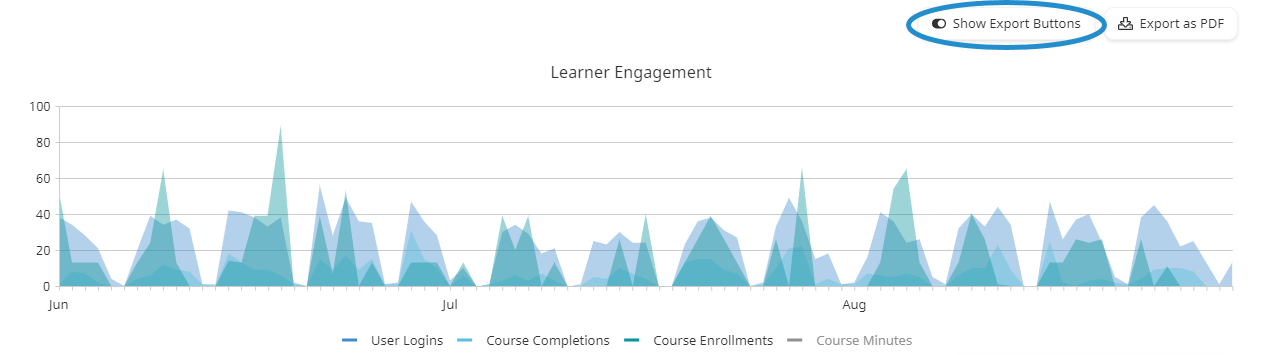
Exporting the Supervisor Dashboard
To export the entire Supervisor Dashboard, minus the User Summary:
- From the Admin menu, select User Admin.
- Select Supervisor Dashboard. The Supervisor Dashboard displays.
- Click Export as PDF located at the top of the page.
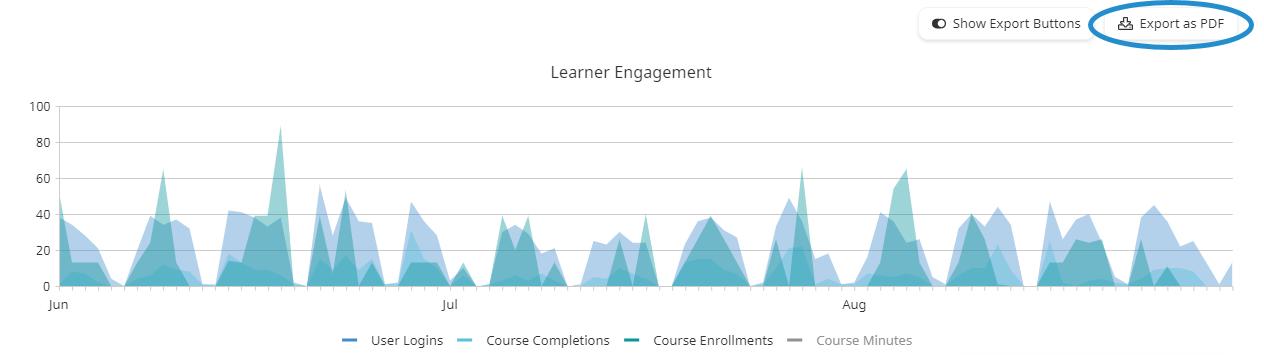
- Navigate to the directory where you would like to save the file.
- Click Save. The default file name's format is <AccountName>-Summary-<ExportTimestamp>.PDF.
The resulting export file of the Supervisor Dashboard displays the account name in the upper left corner and the account logo in the upper right corner. The export date and export time appear at the bottom of the page. The following sections of the Admin Dashboard are exported in the same order that display in SmarterU:
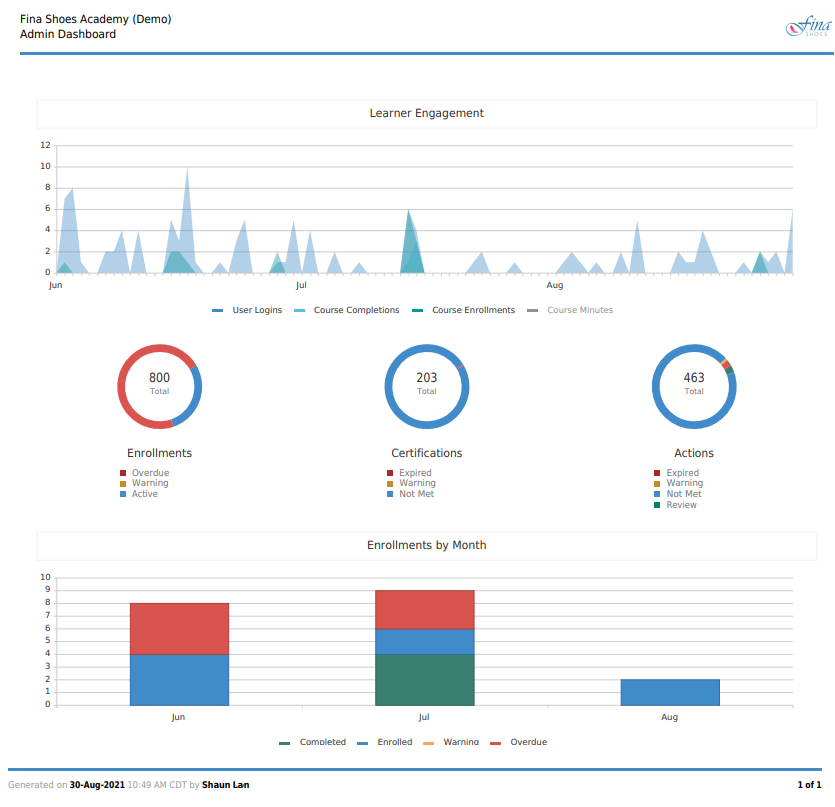
Exporting a Section of the Supervisor Dashboard
You can export each section of the Supervisor Dashboard to a PDF or PNG file.
To export a specific section of the Supervisor Dashboard to a PDF or PNG file:
- From the Admin menu, select User Admin.
- Select Supervisor Dashboard. The Supervisor Dashboard displays.
- Scroll to the section you would like to export.
- Click the arrow beside the Export as PDF button located above the section.
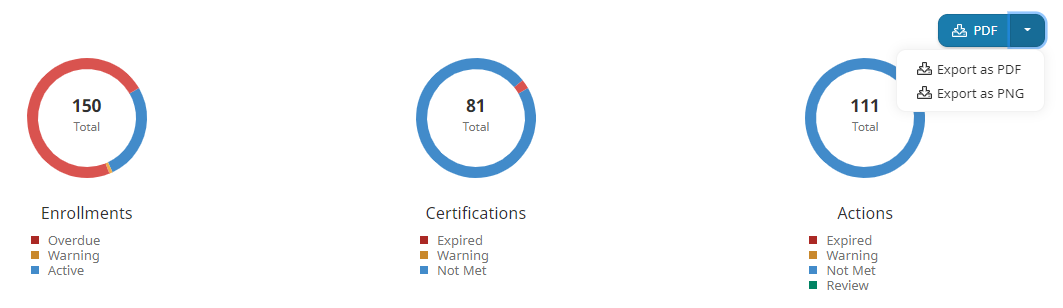
- To export the section to a PDF, select Export as PDF. To export the section to a PNG, select Export as PNG.
- Navigate to the directory where you would like to save the file.
- Click Save. The default file name includes the account name, the name of the section, and the export date and time.
The resulting export file of the Supervisor Dashboard displays the account logo and name in the header. The name of the user who did the export, export date, and export time appear at the bottom of the page.