Who Has Access
The following users can unenroll learners from a course from the Enrollment Report:
- Users with the Group Manager group permission.
- Supervisors, if the account's Supervisor Access setting's Report on Enrollments, Enroll Supervisees, and Edit Supervisees options are all enabled.
- Administrators or owners.
Unenrolling Individual Learners
To unenroll a learner from a course using the Enrollment Report:
- Run the default Enrollment Report, or your custom Enrollment Report.
- From the Report section, click the
 that is displayed in the row of the learner and course.
that is displayed in the row of the learner and course.
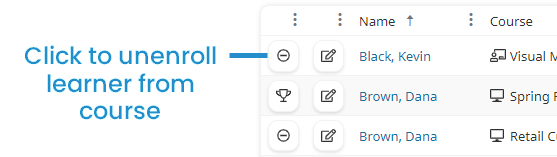
You are asked to confirm that you want to unenroll the learner from the course.
- Click OK.
Performing a Batch Unenroll
SmarterU's batch unenroll functionality enables you to unenroll all users in the Enrollment Report's output grid who have not yet completed a course.
- Only administrators and owners can perform a bulk unenrollment.
- There is no way to undo a batch unenrollment. It is extremely important that you review the enrollments in the Enrollment Report before you perform the batch unenrollment.
- Because there is no summary of the unenrollments that are processed, we recommend that you export the Enrollment Report to CSV or XLS BEFORE performing the batch unenroll for your records.
- If a learner has started the course when the batch unenroll occurs, they will lose all progress in the course.
- If it seems that a batch unenroll is not working, it may be because auto-enroll is enabled for a course.
Some examples for when you might want to use the batch unenroll include:
- When you want to unenroll all learners from a course. To do this, you'll want to first apply a filter on the course.
- When you want to unenroll all learners from a course's session. To do this, you'll want to first apply a filter on the course and session date.
- When you want to unenroll all learners in a group from a course. To do this, you'll want to first apply a filter on the group and course.
- When you want to unenroll all learners in a team from a course. To do this, you'll want to first apply a filter on the team and course.
To perform a batch unenroll:
- Apply the necessary filters to the default Enrollment Report or your custom Enrollment Report so that the results only include the learners you want to unenroll.
Filters must be applied PRIOR to running the report. Filtering the contents of the results grid will cause the Batch Unenroll option to become unavailable.
- Run the report.
- Click Actions.
- Select Batch Unenroll.
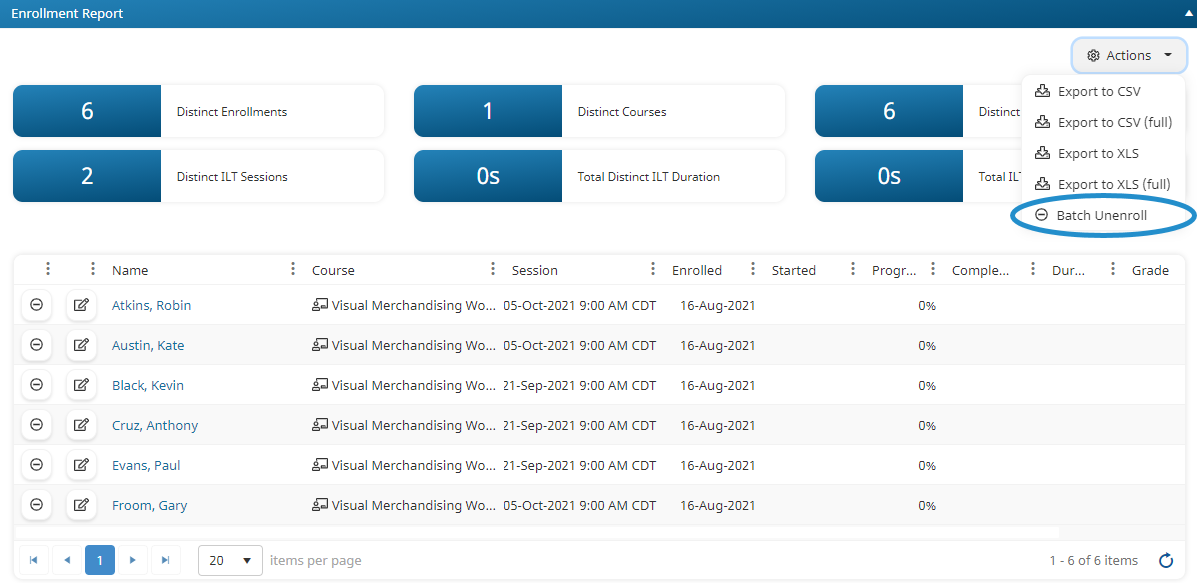
You will be asked to confirm that you want to unenroll the rows in the grid.
- To unenroll the rows in the grid, click OK. To cancel the unenroll process, click Cancel.
SmarterU will queue and process the unenrollments in the background. To determine if the unenrollment process has completed, you should re-run the Enrollment Report.