The Enrollment Report's Progress % column provides quick insight into learners' course progress. The sections below describe the possible values that you may see in the Progress % column of the Enrollment Report.
Not Started
Indicates that the learner has not started an online or SCORM course. The Started column will be empty until the learner starts the course.
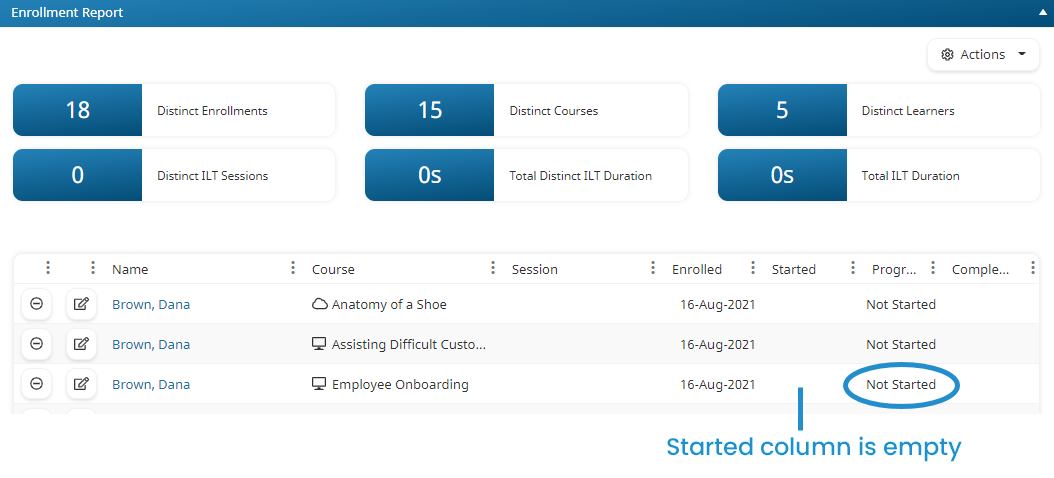
n%
The percentage displayed in the Progress % column will depend on the course type (i.e., online, SCORM, instructor-led).
The icon beside the course name indicates the course type:
- Online

- SCORM

- Instructor-Led

Waiting for Grading
This only applies to online courses and indicates that the online course contains a long answer quiz question that needs to be graded.
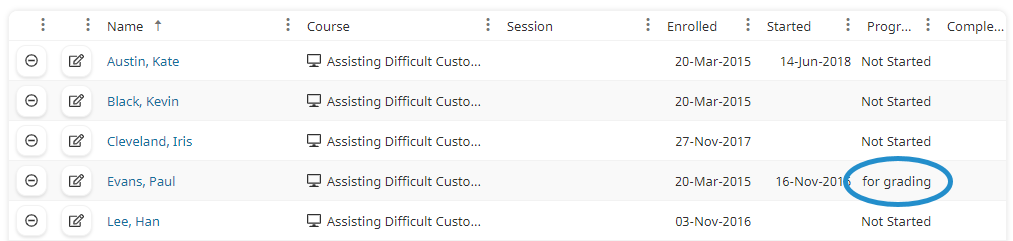
In Progress
This only applies to SCORM courses and indicates the learner has started a SCORM course.
You can click the In Progress link to view the SCORM Results Drilldown which includes the SCORM Debug Log.
Percentage for Online Courses
For online courses, the progress percentage indicates how much of the course the learner has completed. You can hover over the progress percentage to view the last task the learner completed.
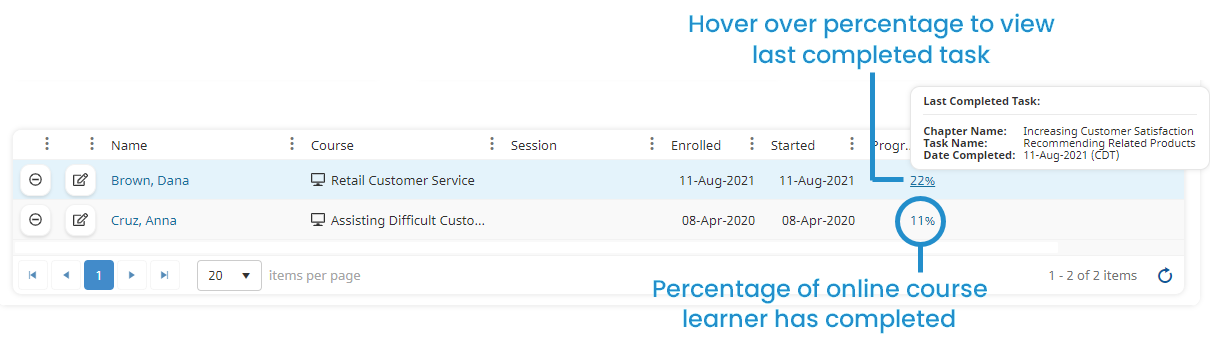
Click the percentage to view the online course task list.
When the learner completes the course, several columns in the default Enrollment Report are updated:
- The Progress % column displays 100%.
- The Completed Date column displays the date the learner completed the course.
- The Duration column displays the amount of time the learner was in the course.
- The Grade column displays the learner's grade, or Not Graded if the course is not graded.
Percentages for SCORM Courses
For SCORM courses, the Progress % column displays 100% when the learner has completed the course. Prior to the learner completing the course, the Progress % column displays either Not Started or In Progress.
Percentages for Instructor-Led Courses
For instructor-led courses, the Progress % column displays 0% until the course is finalized. When the course is finalized, several columns in the default Enrollment Report are updated:
- If the learner attended, the Progress % column displays 100%. If the learner did not attend the course or did not complete the course, the Progress % column displays 0%.
- The Completed Date column displays the date of the session's last part.
- The Duration column displays the total amount of time for all of the session's parts.
- The Grade column displays the learner's grade, or Not Graded if the course is not graded.