The SCORM Results Drilldown includes a summary of the enrollment and a SCORM debug log that enables administrators to view the interaction between SmarterU and your SCORM course.
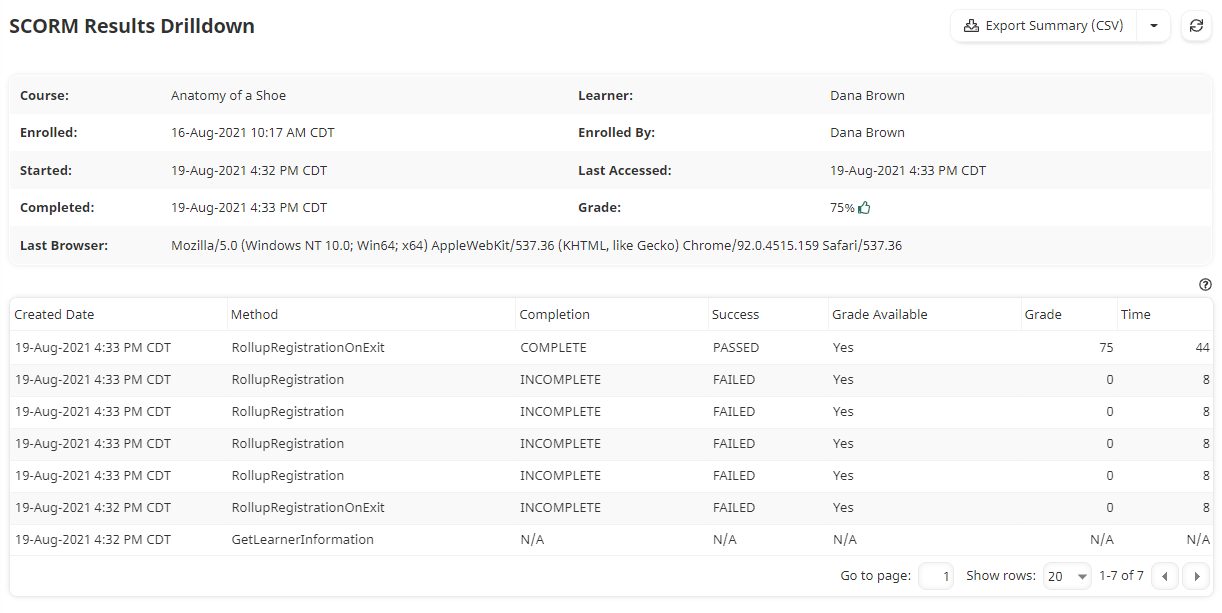
Who Has Access
Administrators and owners can view the SCORM Results Drilldown.
Viewing the SCORM Results Drilldown
To view the SCORM Results Drilldown:
- Run the Enrollment Report.
- Click the percentage or In Progress link shown in the Progress % column of the SCORM course.
A new tab displays the SCORM Results Drilldown. At the top of the page are buttons for viewing the Enrollment Audit Log and exporting SCORM quiz data. Below the buttons is a summary of the enrollment. In the lower portion of the page is a SCORM debug log grid.
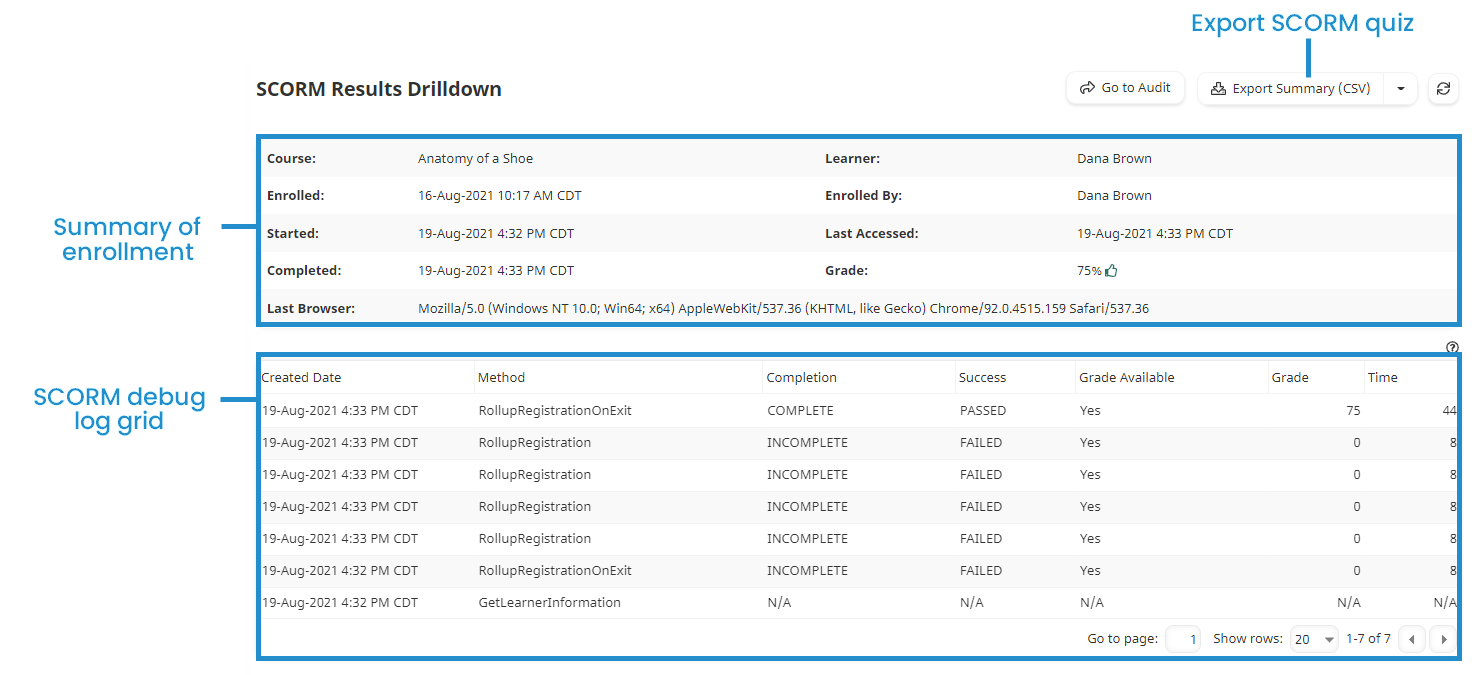
Understanding the Summary of Enrollment
A summary of the enrollment displays at the top of the page. The information displayed is described below.
Course
The name of the SCORM course.
Learner
The name of the learner who is taking the SCORM course.
Enrolled
The date and time that the learner was enrolled in the SCORM course.
Enrolled By
Displays either the user who enrolled the learner in the SCORM course, or "System" if someone uses the API to enroll users.
Started
The date and time that the learner started the SCORM course. If the learner has not yet started the course, "N/A" displays.
Last Accessed
The date and time that the learner last accessed the SCORM course. If the learner has not yet accessed the course, "N/A" displays.
Completed
The date and time that the learner completed the SCORM course. If the learner has not yet completed the course, "N/A" displays.
Grade
If the learner has completed the course and there is a grade, this is the learner's grade for the course.
Last Browser
The browser that the learner used the last time they logged in to SmarterU.
Understanding the SCORM Debug Log Grid
The grid below the summary information details the results that SmarterU receives from your SCORM course.
Created
The date and time that the entry was created.
Method
The Method entry will be one of the following:
- GetLearnerInformation - This entry is automatically created when the learner launches the SCORM course.
- RollupRegistration - This entry is automatically created every 10 seconds while the course is running and/or when an action occurs within the SCORM course.
- RollupRegistrationOnExit - This entry is created when the SCORM course is closed.
Completion
The Completion entry will be one of the following:
- NULL - Displays as "N/A".
- UNKNOWN
- INCOMPLETE - Indicates that the learner has not completed the SCORM course. An INCOMPLETE entry with a Grade may be created if:
- The learner closes the browser part way through a quiz attempt
- The learner fails a quiz but has not exceeded the number of attempts to pass the quiz.
- COMPLETE - Indicates that the learner has completed the SCORM course. Once the Completion entry is set to COMPLETE, any INCOMPLETE entries following it will NOT change the SmarterU enrollment record (i.e., increase the time in the course, or modify the grade).
Success
The Success entry will be one of the following:
- NULL - Displays as "N/A".
- UNKNOWN
- PASSED - Indicates that the learner passed the SCORM course.
- FAILED - Indicates that the learner failed the SCORM course.
Grade Available
Indicates that the learner's grade for the SCORM course is available.
Grade
The learner's grade for the SCORM course.
A value of "-Infinity" in the Grade column indicates that an error occurred while the learner attempted to complete the course. There are two situations known to cause this:
- A "Review Quiz" button has been added to the quiz allows the learner to retake the quiz. In some situations, the "Review Quiz" button has been known to erase the learner's previously selected answers and reset the quiz score to zero (NULL).
- The menu sidebar navgation is left unlocked. Locking down the menu navigation forces a learner to review all slides without having the ability to skip ahead to the end of the course. We recommend that you lock your menu navigation in a way that allows the learner to only review the current slide, or any previous slides that they've already reviewed, but prevents them from skipping ahead.
Time
The number of seconds that the learner was in the SCORM course.