Viewing the Enrollment Audit Log
All actions taken on an enrollment (e.g., enrolled, started, continued, completed, reviewed, edited, etc...) are recorded in the Enrollment Audit Log.
To view the audit log:
- Run the Enrollment Report.
- Do one of the following:
- For online and instructor-led courses, click the
 beside the enrollment for which you'd like to view the audit log.
beside the enrollment for which you'd like to view the audit log. - For SCORM courses, view the SCORM debug log.
- Click Go to Audit. A new tab displays the Enrollment Audit Log.
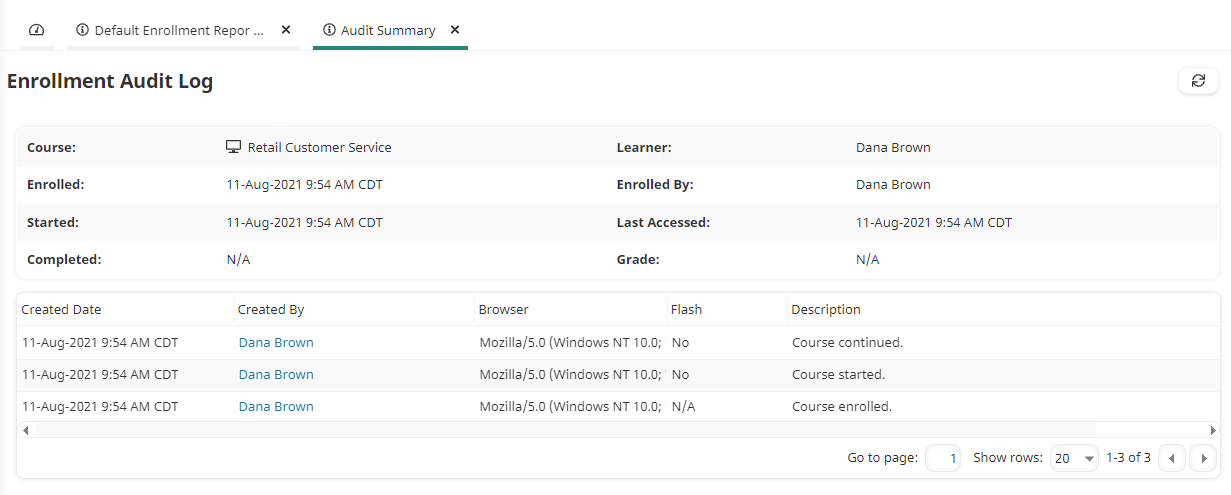
The summary of the enrollment displays at the top of page. Below the summary is a grid of the various actions taken on the enrollment.
Summary of Enrollment
The summary of the enrollment displayed at the top of the page includes the following information:
Course
The name of the course. If the course is instructor-led, the session date and location is also displayed.
Learner
The name of the learner enrolled in the course.
Enrolled
The date that the learner was enrolled in the course.
Enrolled By
The name of the user who enrolled the user in the course. If the user was enrolled in the course via automated group or learning plan/certification enrollment, the name of the user specified in the Enrollment Automation Settings displays.
Started
The date that the learner started the course. If the learner has not yet started the course, "N/A" displays.
Last Accessed
The date that the learner last accessed the course. If the learner has not yet started the course, "N/A" displays.
Completed
The date that the learner completed the course. If the learner has not yet completed the course, "N/A" displays.
Grade
The grade that the learner earned for the course. This value only displays if the course is graded and the learner has completed the course.
Audit Log Grid
The audit log grid contains the following information:
Column | Description |
|---|---|
Created Date | The date and time the entry was created. |
Created By | The name of the user who caused the entry to be created. |
Browser | The browser the Created By user was using when the entry was created. |
Browser Status | This value is only displayed for SCORM courses. It indicates whether the browser used by the user was supported or in a warning state when the course was launched. |
Flash | This value indicates whether Flash was installed on the browser. |
Description | The action that was taken on the enrollment. Actions may include:
|