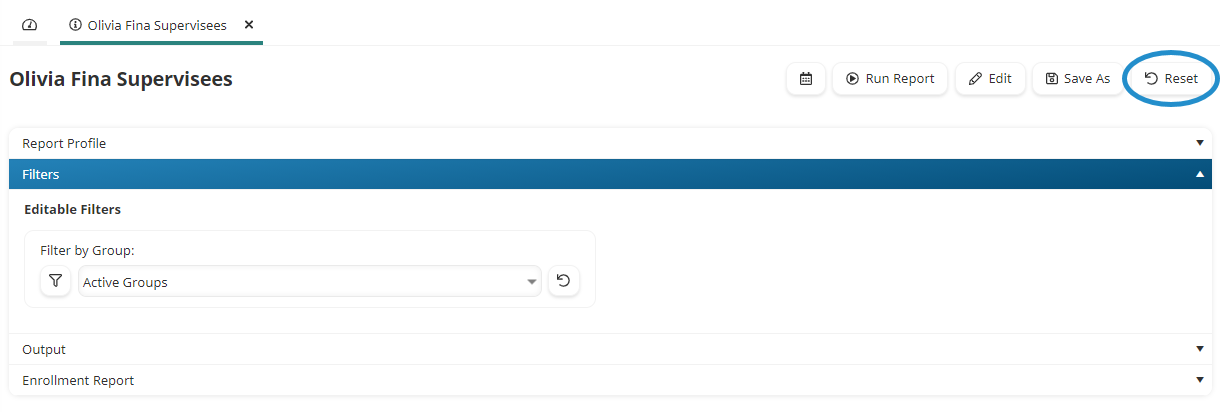To run an Enrollment Report:
- From the Admin menu, select Report Admin.
- Select Enrollments. The default Enrollment Report page displays with the Filters accordion expanded. By default, the Enrollment Reports (by type) list option is selected.
- From the left pane, click the name of the report you would like to run. The Enrollment Report accordion displays the report output using the filter values and output options specified with the report.
If the user who created the report allows you to change the filter values, you may change the filter values and re-run the report.
- Click Run Report.
Changing a Report's Filter Values
To change a report's filter values:
- Expand the Filters accordion. Filter values that may be changed are listed in the Editable Filters section of the accordion.
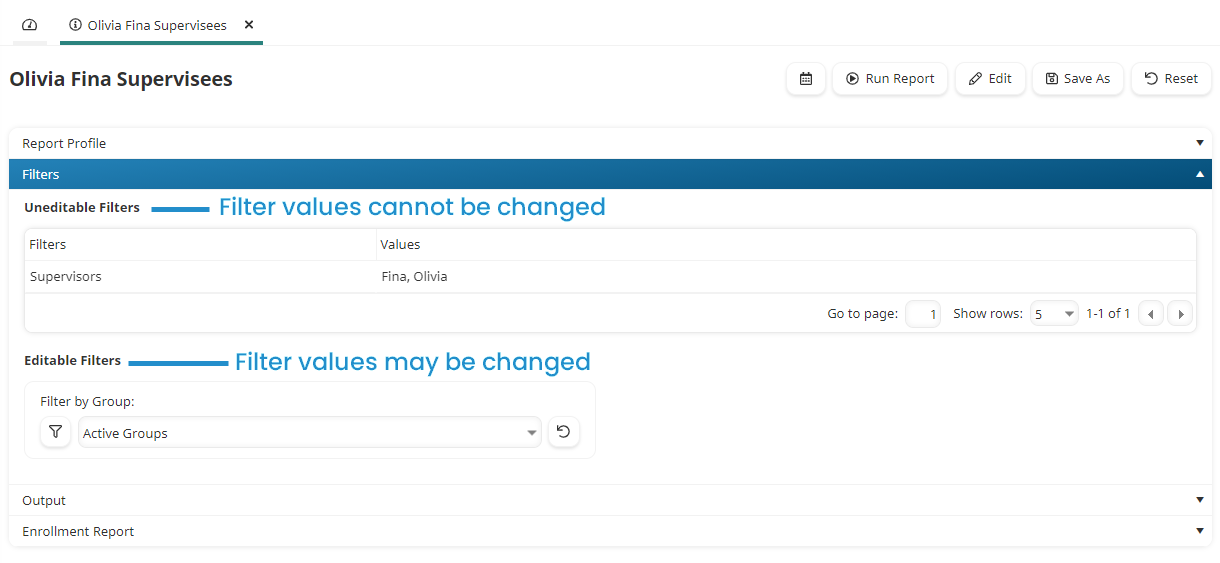
- Modify the filter values as needed.
Resetting a Report's Filter Values
To return the filter values to the report's default values, click Reset.