About Claiming a Quiz
Quizzes that contain a long answer question will need to be graded manually. When you select a quiz from the Quiz Grading Dashboard, you automatically claim the quiz so that it cannot be graded by another user. If you accidentally claim a quiz you did not intend to grade, you can unclaim it.
If you are an administrator, you will be able to view quizzes with an In Progress, Unclaimed, or Finalized status. If you select a quiz that was already claimed by another grader but not yet finalized, you will have the option to unclaim the quiz from the grader.
Who Has Access
The following users can grade a quiz:
- Users with the Group Manager or Long Answer Quiz Marker group permission.
- Users who have been specified as graders for a quiz.
- Administrators and owners.
Grading a Quiz
To grade a quiz:
- From the Admin menu, select Course Admin.
- Select Quiz Grading. The Quiz Grading Dashboard displays.
- Select the quiz you would like to grade. Each quiz question that requires grading displays in its own accordion.
- After reviewing the learner's response, enter your feedback in the Feedback field.
- To save feedback or grades you've entered without finalizing the quiz, click Save at any time.
- In order for learners to see your feedback for a long answer question, the quiz's Provide Answer Feedback setting must be set to either After Each Quiz Attempt or After Completion.
- Beside the maximum number of points possible for the response, enter the grade to give the learner for their response to the question. The grade that you enter cannot be higher than the possible maximum number of points.
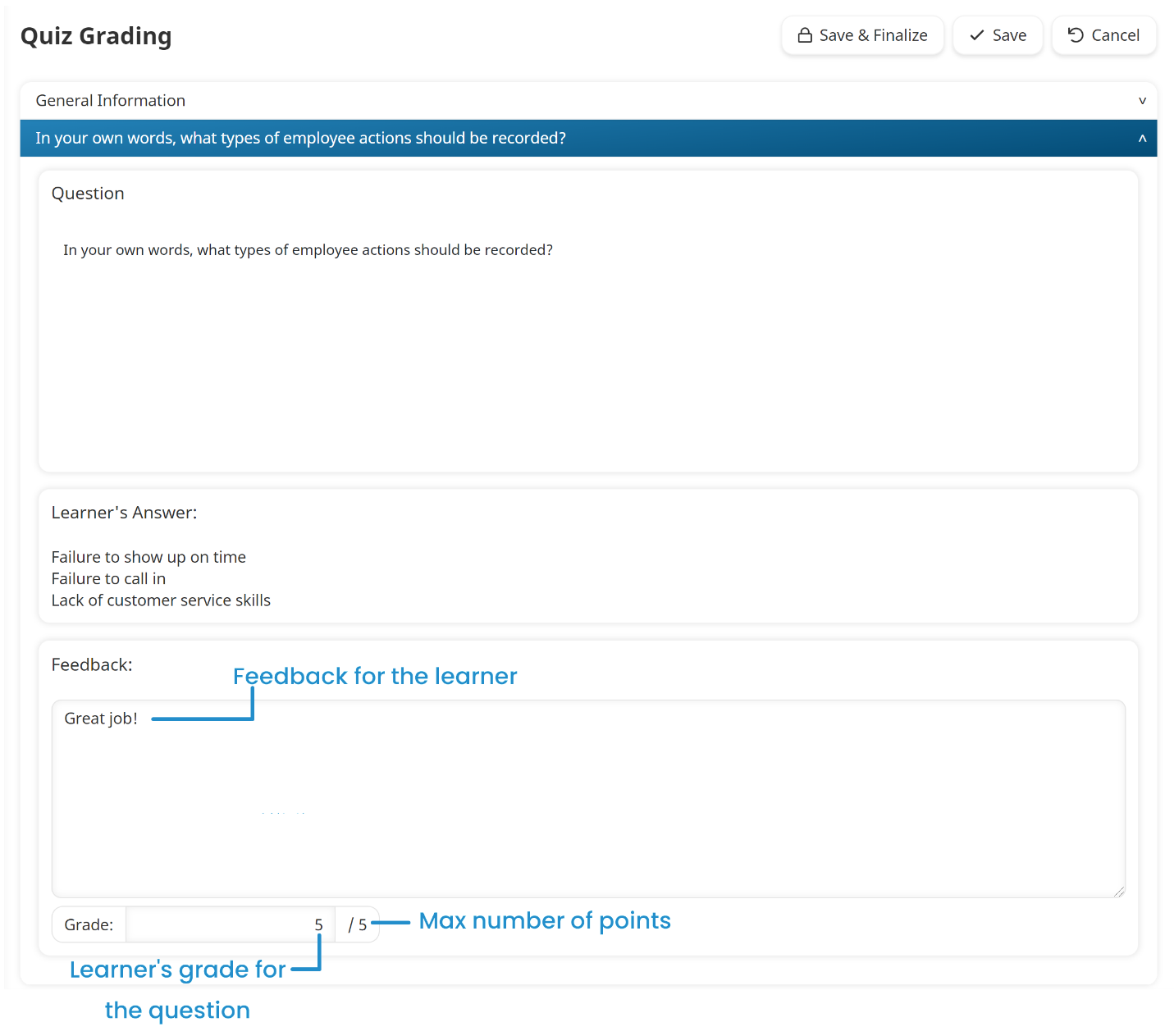
- To submit the learner's grade, click Save & Finalize.
- You must have entered a grade for every question before you can finalize the quiz.
- Zero (0) is a valid grade.