What is the difference between an instructor-led course and an instructor-led session?
An instructor-led course is the class that will be taught. For example, you may have a Public Speaking course and a Time Management course.
An instructor-led course may have one or more instructor-led sessions which are the specific instances of the course. A session includes details such as the date and time that the course occurs, the instructor of the session, and the session's location. For example, the Public Speaking course might be offered on two different dates.
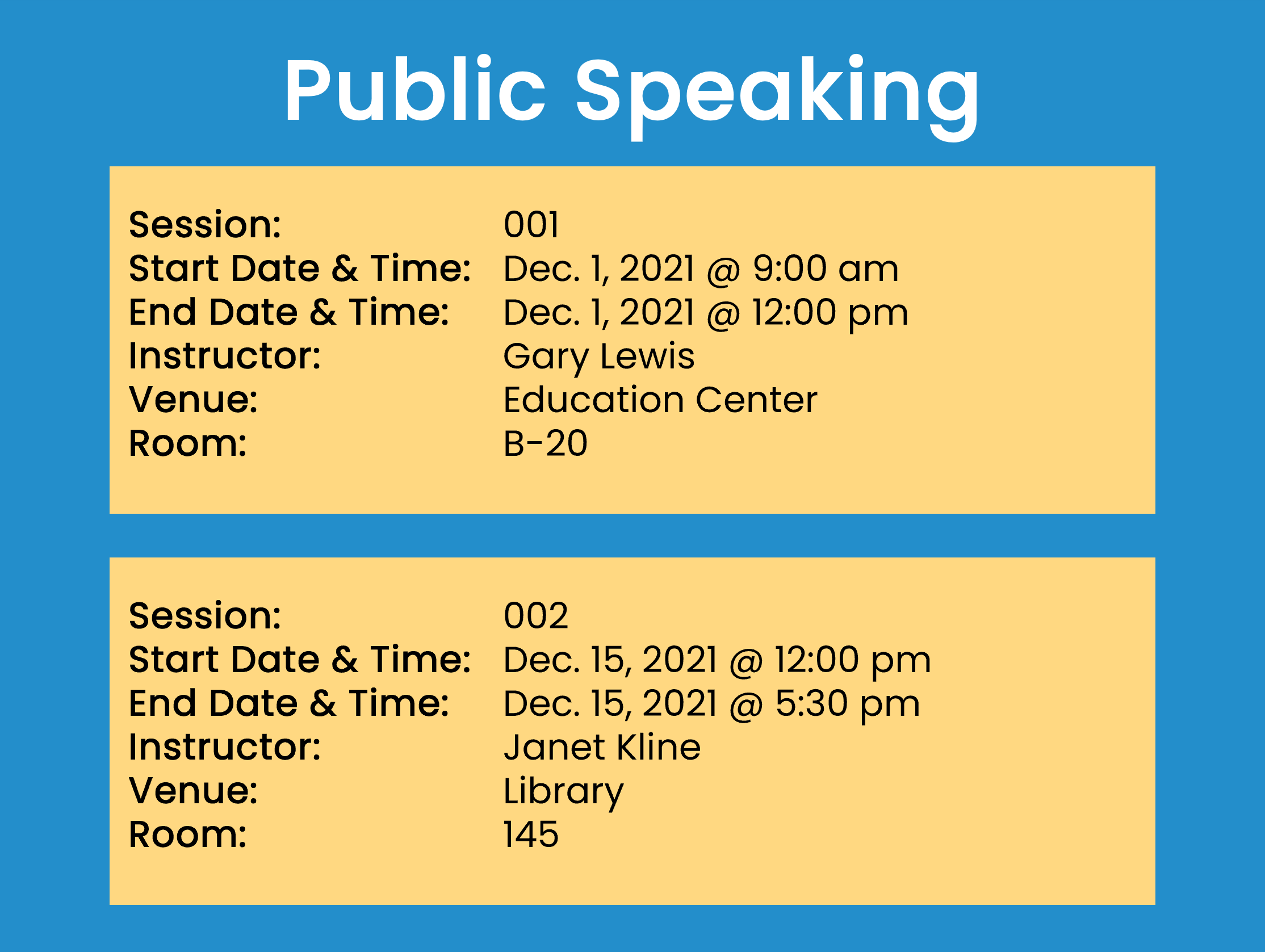
How can I notify my users about upcoming ILT sessions?
You can notify learners and instructors about upcoming instructor-led course sessions by selecting the Send Pre-Session Reminder checkbox for the course. The session reminder email will be sent based on the number of hours prior to the session's start time.
What are venues and how do they work?
Venues are the locations where an instructor-led course is held. Venues can contain one or more rooms which are the specific locations within the venue.
SmarterU enables you to assign venues to users which prevents sessions that take place in venues not located near the user’s location from displaying.
Why does an instructor-led course show "No Sessions"?
There are a several reasons why an instructor-led course displays "No Sessions" in the learner interface.
- There are no upcoming sessions at any venues that are available to you. Be sure to check your Location filter to ensure that all venues assigned to you are included.
- The course's upcoming sessions have reached their capacity and do not have their session waiting list enabled.
How do I enable a waiting list?
Waiting lists can be enabled for an instructor-led course, and for its sessions.
To enable a waiting list for an instructor-led course, edit the course and check the Enable Waiting List for This Course checkbox that's located in the Main accordion.
To enable a waiting list for a session, you'll first need to enable the waiting list at the course level. After enabling the course waiting list, check the Enable Waiting List for This Session checkbox that's located in the Main accordion of the Session Information workscreen.