The notification settings control who is emailed when certain events occur. For example, who is notified when a user provides feedback on a course task.
These instructor-led course settings are located in the Notifications accordion of the Course Information workscreen.
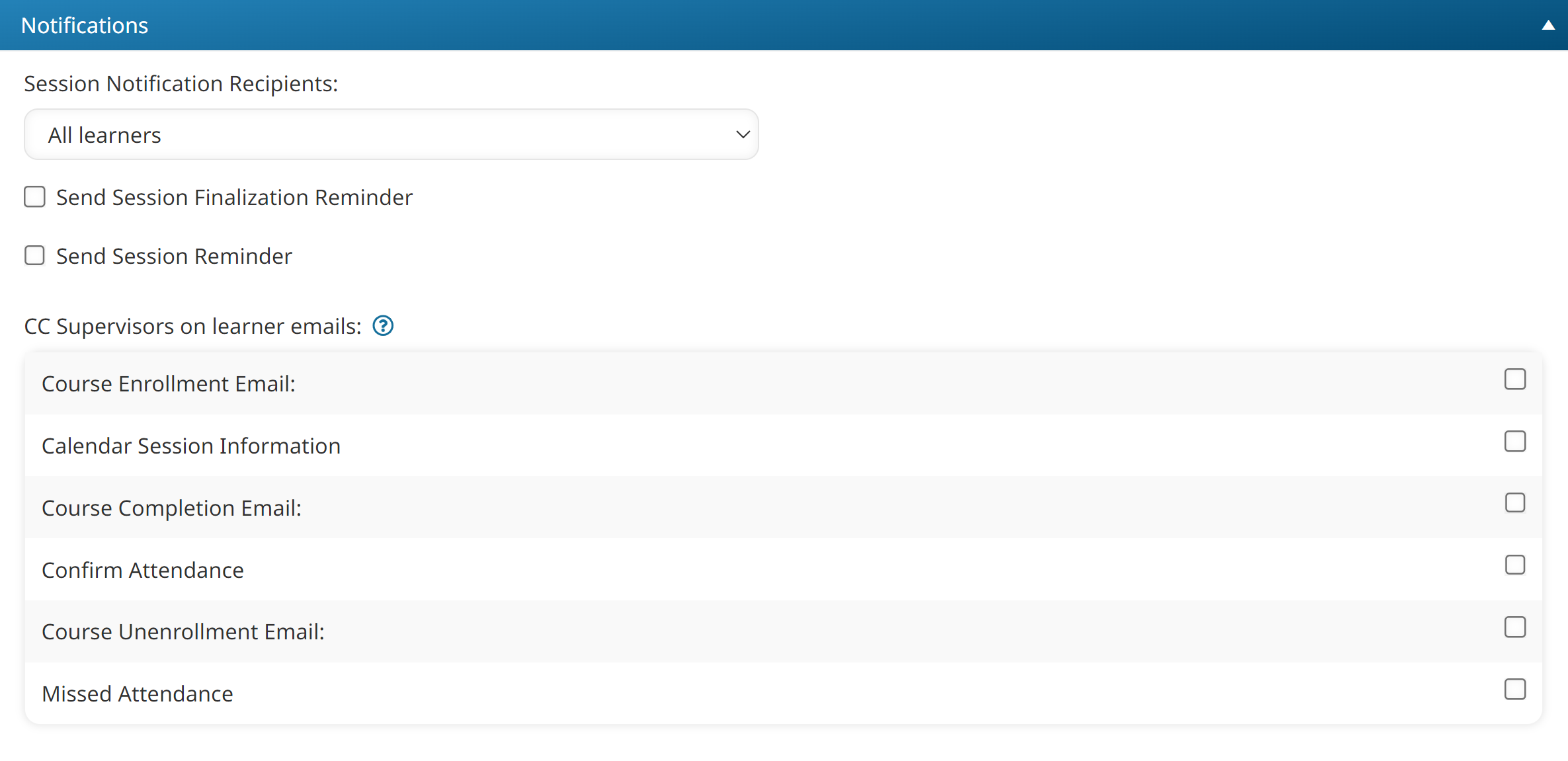
Settings
Session Notification Recipients
Select which users on the course waiting list are notified when a new session taking place at a location is added:
- All Learners - The notification is sent to all users on the course waiting list.
- All Learners Where Venue is Assigned - The notification is sent to users on the course waiting list who are assigned the venue where the session is taking place.
- All Learners Where Venue is Visible - The notification is sent to users on the course waiting list who are assigned the venue and have the venue's default visibility enabled.
Send Session Finalization Reminder
If checked, the Finalize Session Reminder email will be sent to the instructor(s) the Monday after the session. By default, the account's selected Finalize Session Reminder email template will be selected.
To change the selected email template, check the Change Assigned Email Template checkbox and select the email template from the list. Click the .png) to preview the selected email template.
to preview the selected email template.
Send Session Reminder
If checked, the Session Reminder email will be sent to enrolled learners and instructors to remind them of the session. By default, the account's selected Session Reminder email template will be selected.
To change the selected email template, check the Change Assigned Email Template checkbox and select the email template from the list. Click the .png) to preview the selected email template.
to preview the selected email template.
Pre-Session Reminder Period
This setting is only applicable when the Send Session Reminder setting is checked.
Enter the number of hours before the session's start time that the Session Reminder email should be sent to enrolled learners and instructors.
Override Waiting List Reminder Defaults
This setting is only applicable if the course waiting list is enabled. Check to specify waiting list reminder settings for the course that are different from the account.
Enable Waiting List Reminder
This setting is only applicable if the course's waiting list is enabled and the Override Waiting List Reminder Defaults setting is checked. By default, the account-level setting is inherited.
If checked, the Waiting List Reminder email will be sent to users on the course or session waiting list. By default, the account's selected Waiting List Reminder email template will be selected.
To change the selected email template, check the Change Assigned Email Template checkbox and select the email template from the list. Click the .png) to preview the selected email template.
to preview the selected email template.
Period
This setting is only applicable if the account's or course's Enable Waiting List Reminder setting is checked, and the Override Waiting List Reminder Defaults setting is checked.
Enter the number of days before the session's start date that the Waiting List Reminder email should be sent to users on the course or session waiting list if there are available seats in the session.
CC Supervisors on Learner Emails
Select the system emails that will CC the learner's supervisor.