Course Enrollment
Email Subject
Enrollment of *|course.name|* by *|account.name|*
Example: Enrollment of Employee Onboarding Course by Fina Shoes Academy (Demo)
Description
This email is sent to a user when:
They are enrolled in a single course
OR
An automated group or automated learning plan enrollment occurs
Example
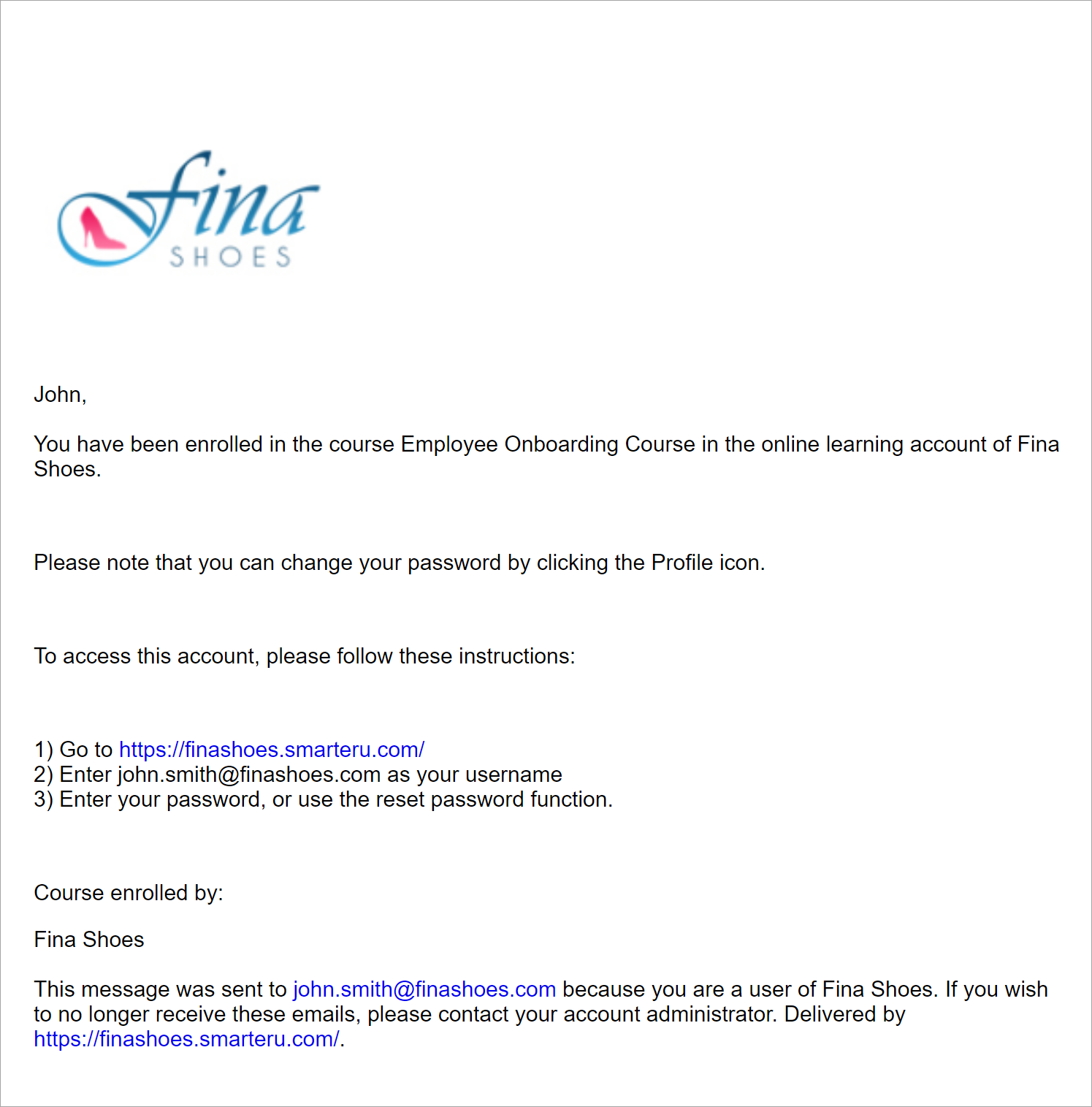
Changing the Template
Administrators and owners can change the default template for the account by doing one of the following:
- Select the template from the Email Management Dashboard. Be sure to select the Course Enrollment email type from the grid.
- Edit the account's Email Template Options settings. Expand the Enrollment accordion and select the email template for the Course Enrollment email type.
Course Enrollment (Multiple)
Email Subject
Course Enrollment by *|account.name|*
Example: Course Enrollment by Fina Shoes Academy (Demo)
Description
This email is sent to a user when they are enrolled in multiple courses.
Example
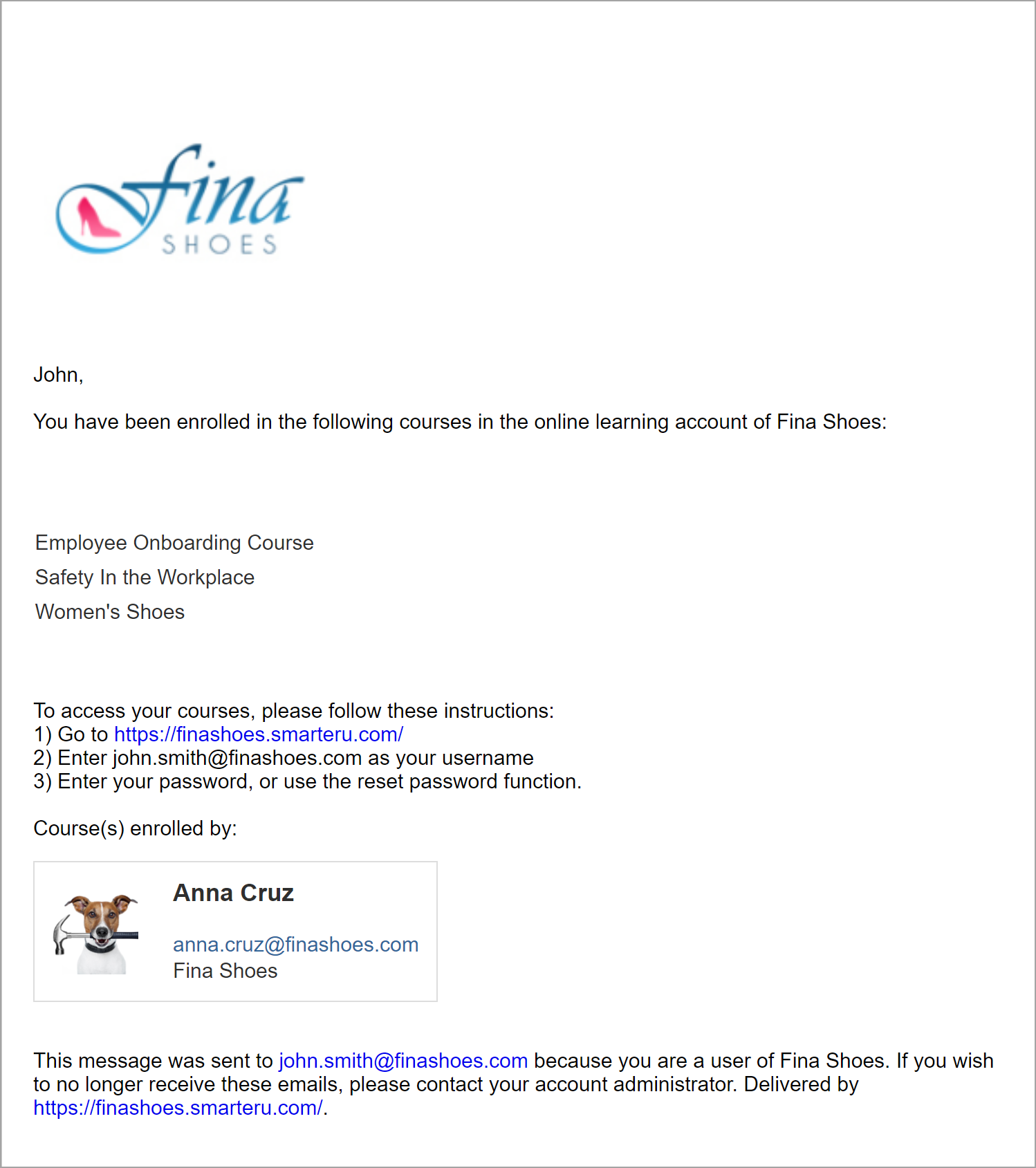
Changing the Template
Administrators and owners can change the default template for the account by doing one of the following:
- Select the template from the Email Management Dashboard. Be sure to select the Course Enrollment (Multiple) email type from the grid.
- Edit the account's Email Template Options settings. Expand the Enrollment accordion and select the email template for the Course Enrollment (Multiple) email type.
Course Enrollment Notification to Supervisor
Email Subject
Course Enrollment by *|account.name|*
Example: Course Enrollment by Fina Shoes Academy (Demo)
Description
This email is sent to a user who is the supervisor of multiple learners when:
The learners are enrolled in one or more courses
AND
The learners' Send Emails To setting is set to Their Supervisor
Example
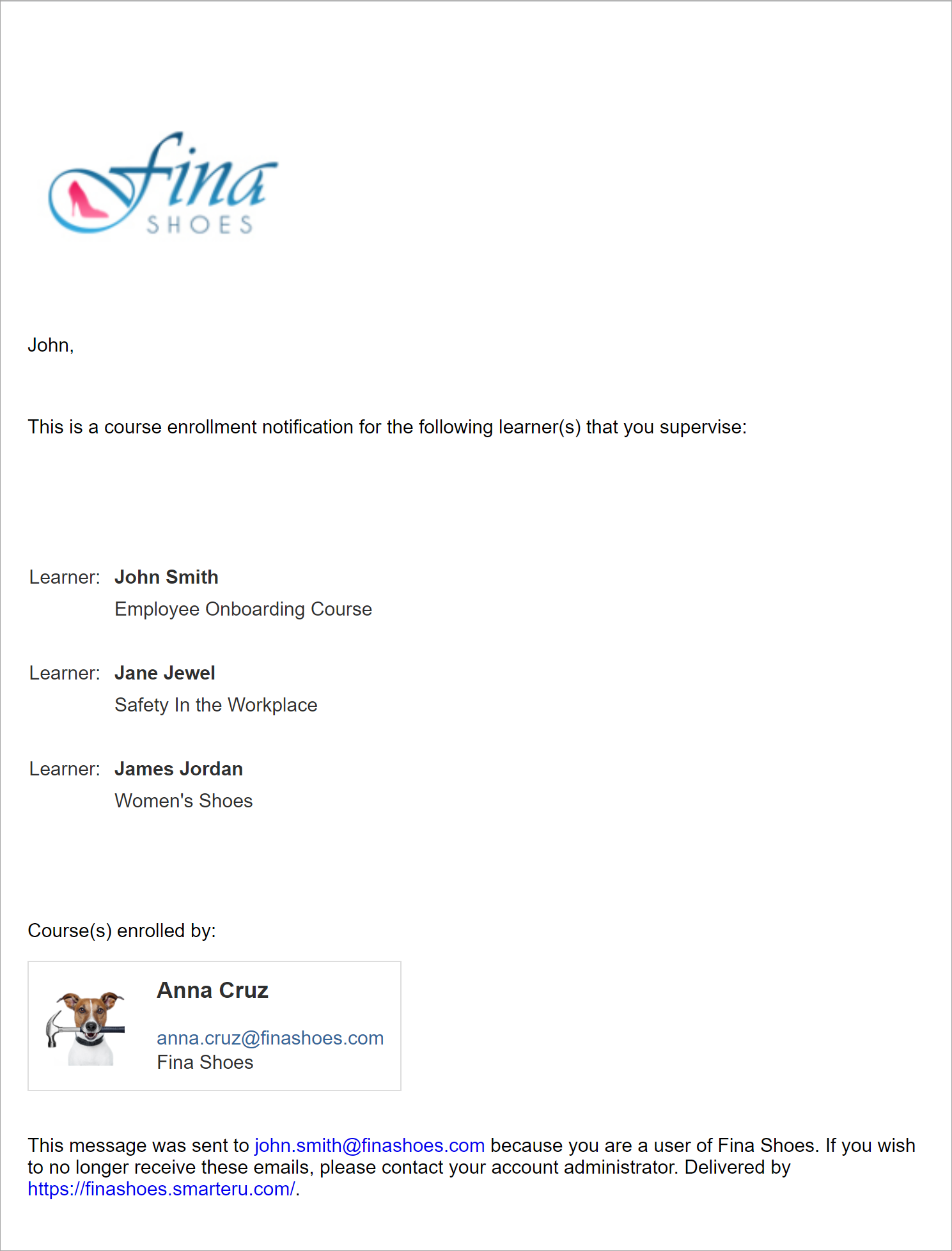
Changing the Template
Administrators and owners can change the default template for the account by doing one of the following:
- Select the template from the Email Management Dashboard. Be sure to select the Course Enrollment Notification to Supervisor email type from the grid.
- Edit the account's Email Template Options settings. Expand the Enrollment accordion and select the email template for the Course Enrollment Notification to Supervisor email type.
Course Unenrollment Notification
Email Subject
Unenrollment of *|course.name|* by *|account.name|*
Example: Unenrollment of Employee Onboarding Course by Fina Shoes Academy (Demo)
Description
This email is sent to a user when:
They unenroll from a course
OR
Are unenrolled from a course by another user
The email will also be sent to the user's supervisor if the course's setting to CC the supervisor is enabled.
Example
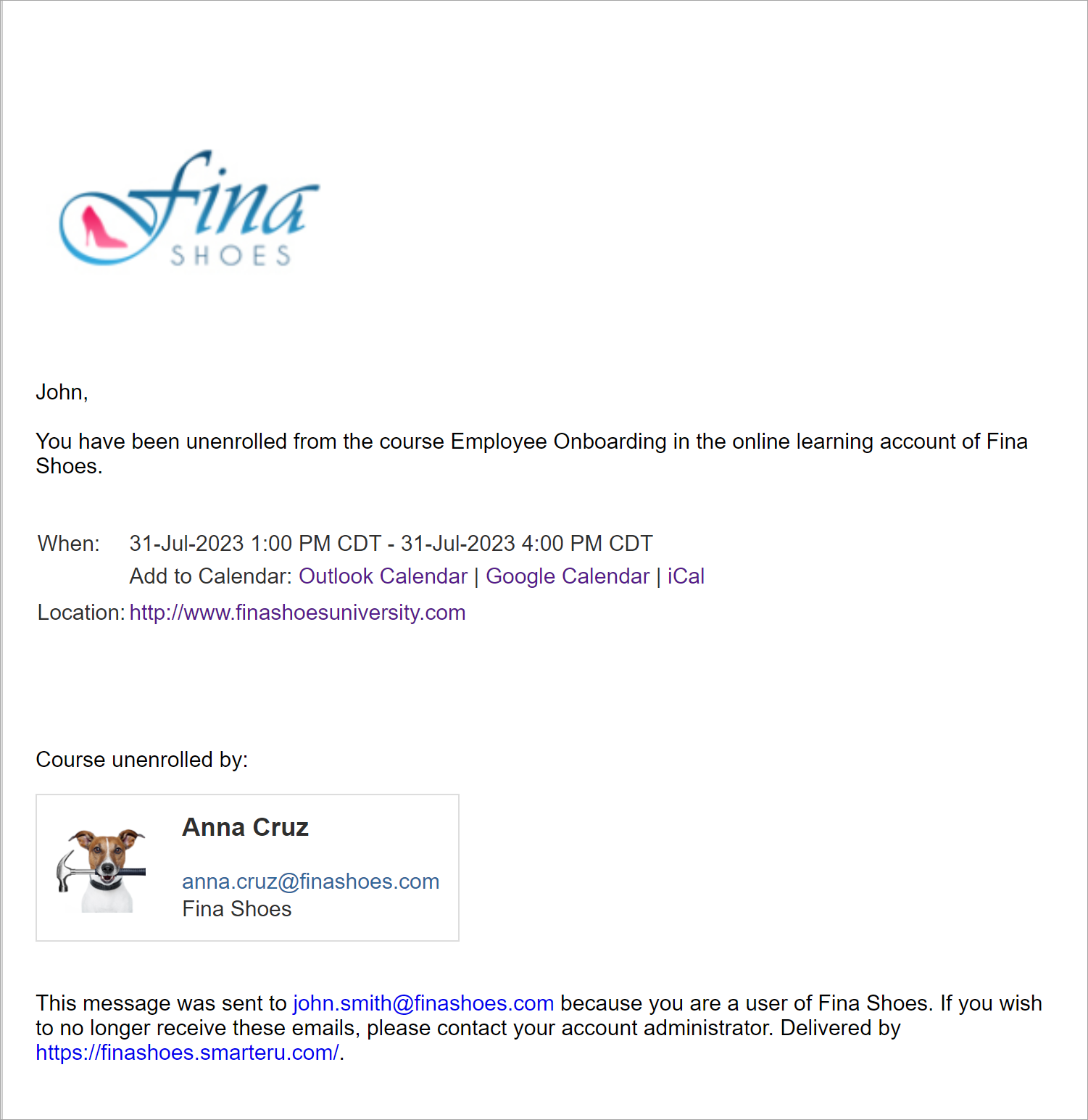
Changing the Template
Administrators and owners can change the default template for the account by doing one of the following:
- Select the template from the Email Management Dashboard. Be sure to select the Course Unenrollment Notification email type from the grid.
- Edit the account's Email Template Options settings. Expand the Enrollment accordion and select the email template for the Course Unenrollment Notification email type.
Enrollment Automation Report
Email Subject
Course Enrollment Process Complete
Description
This email is sent to the email addresses specified in the Send Enrollment Report To field when the automated enrollment process has completed. The email details the number of enrollments that were requested, successful, and unsuccessful.
Example
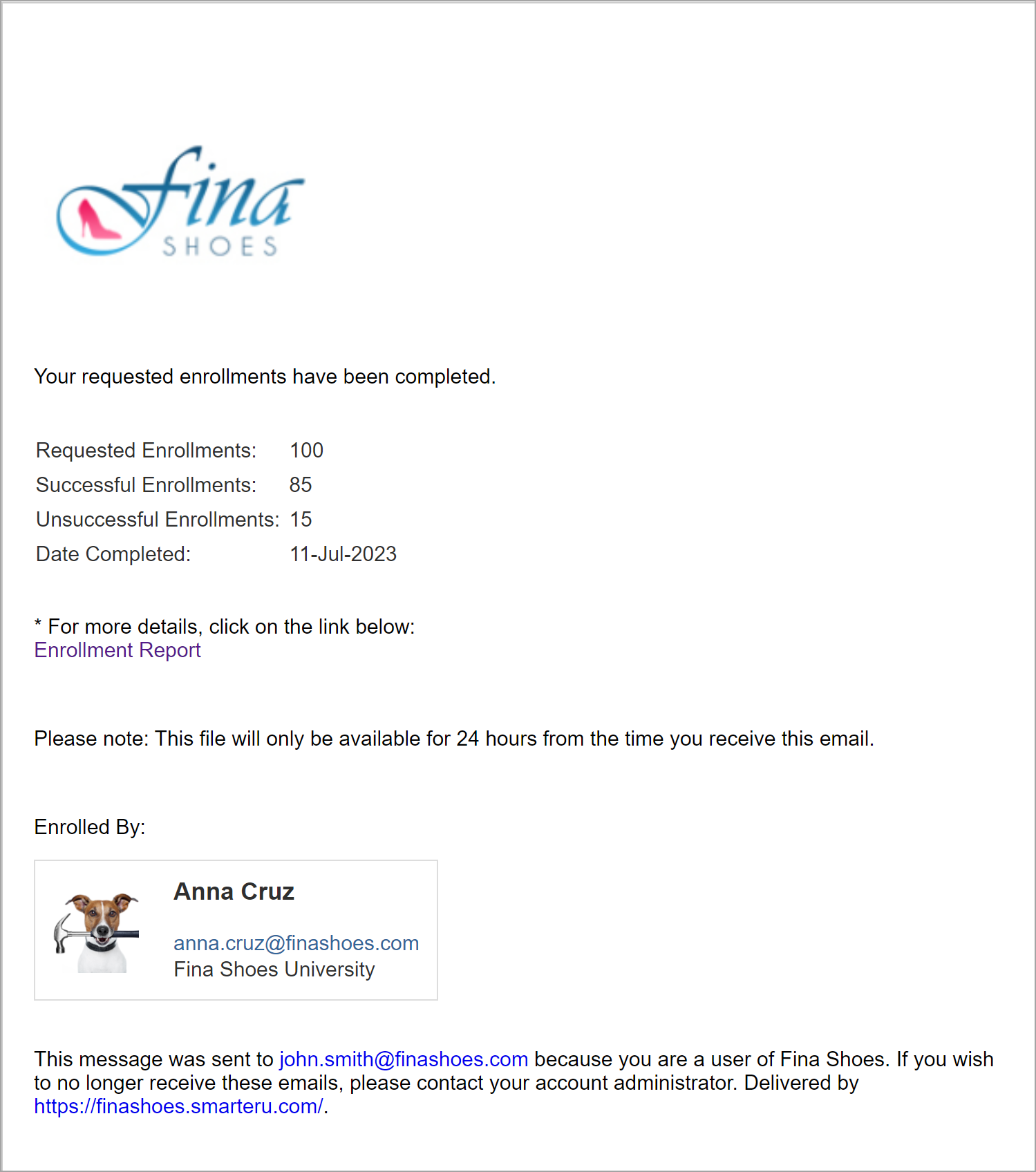
Changing the Template
Administrators and owners can change the default template for the account by doing one of the following:
- Select the template from the Email Management Dashboard. Be sure to select the Enrollment Automation Report email type from the grid.
- Edit the account's Email Template Options settings. Expand the Enrollment accordion and select the email template for the Enrollment Automation Report email type.
Enrollment Process Complete
Email Subject
Enrollment Process Complete
Description
This email is sent to a user after the enrollments that they manually performed via the Enrollment Dashboard are processed by SmarterU. The email includes a link to download the Enrollment Process Report.
Example
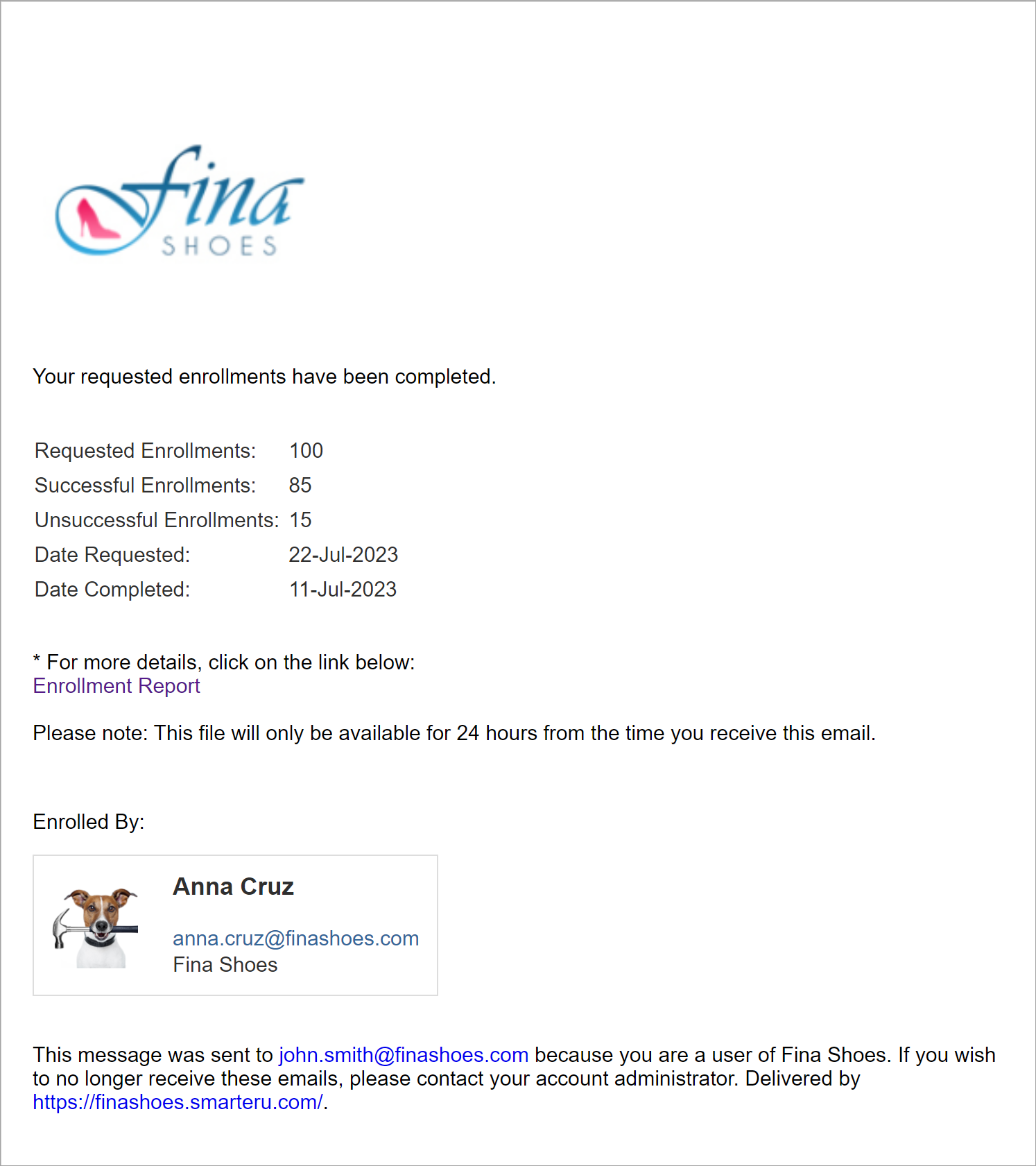
Changing the Template
Administrators and owners can change the default template for the account by doing one of the following:
- Select the template from the Email Management Dashboard. Be sure to select the Enrollment Process Complete email type from the grid.
- Edit the account's Email Template Options settings. Expand the Enrollment accordion and select the email template for the Enrollment Process Complete email type.
Subscription Enrollment
Email Subject
Subscription Enrollment of *|subscription.variantname|* by *|account.name|*
Example: Subscription Enrollment of 1 Year by Fina Shoes Academy (Demo)
Description
This email is sent to a user when:
They are enrolled in a subscription
AND
The Send Subscription Enrollment Email to Learners setting is checked by the person processing the enrollment
Example
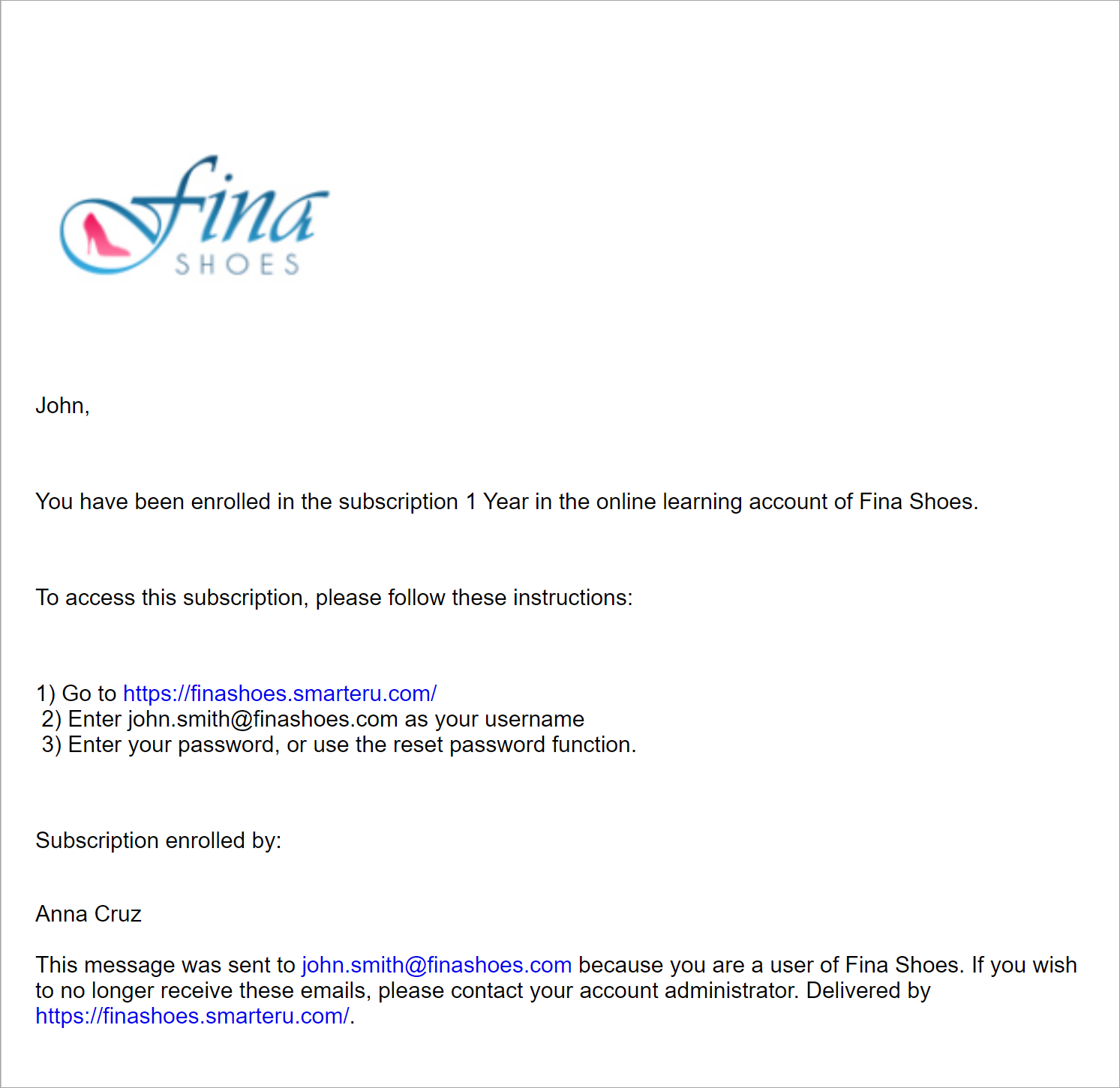
Changing the Template
Administrators and owners can change the default template for the account by doing one of the following:
- Select the template from the Email Management Dashboard. Be sure to select the Subscription Enrollment email type from the grid.
- Edit the account's Email Template Options settings. Expand the Enrollment accordion and select the email template for the Subscription Enrollment email type.
Subscription Enrollment (Multiple)
Email Subject
Subscription Enrollment by *|account.name|*
Example: Subscription Enrollment by Fina Shoes Academy (Demo)
Description
This email is sent to a user when:
They are enrolled in multiple subscriptions
AND
The Send Subscription Enrollment Email to Learners setting is checked by the person processing the enrollment
Example
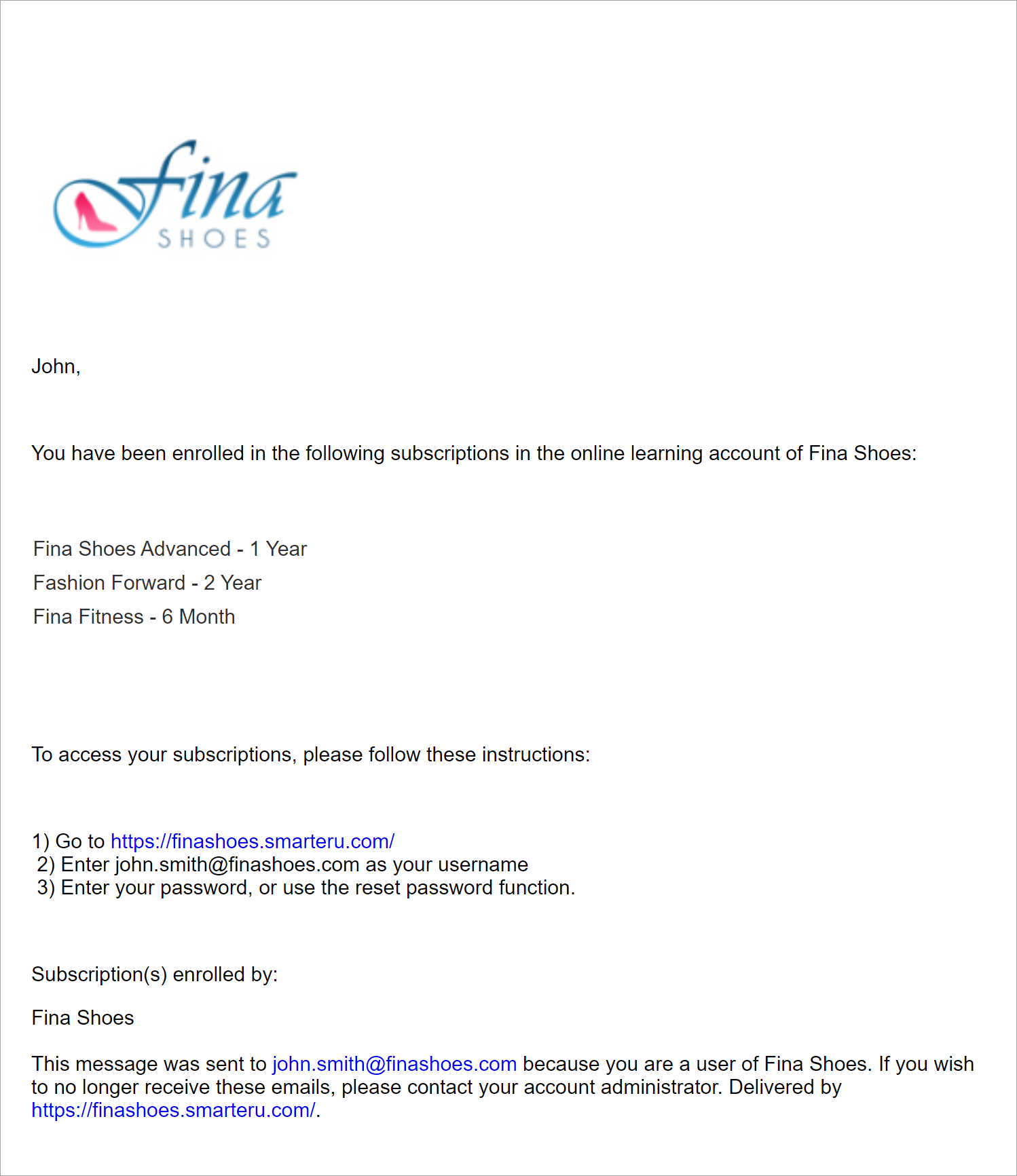
Changing the Template
Administrators and owners can change the default template for the account by doing one of the following:
- Select the template from the Email Management Dashboard. Be sure to select the Subscription Enrollment (Multiple) email type from the grid.
- Edit the account's Email Template Options settings. Expand the Enrollment accordion and select the email template for the Subscription Enrollment (Multiple) email type.
Subscription Enrollment Notification to Supervisor
Email Subject
Subscription Enrollment by *|account.name|*
Example: Subscription Enrollment by Fina Shoes Academy (Demo)
Description
This email is sent to a user who is the supervisor of multiple learners when:
The learners are enrolled in a subscription
AND
The learners' Send Emails To setting is set to Their Supervisor
Example
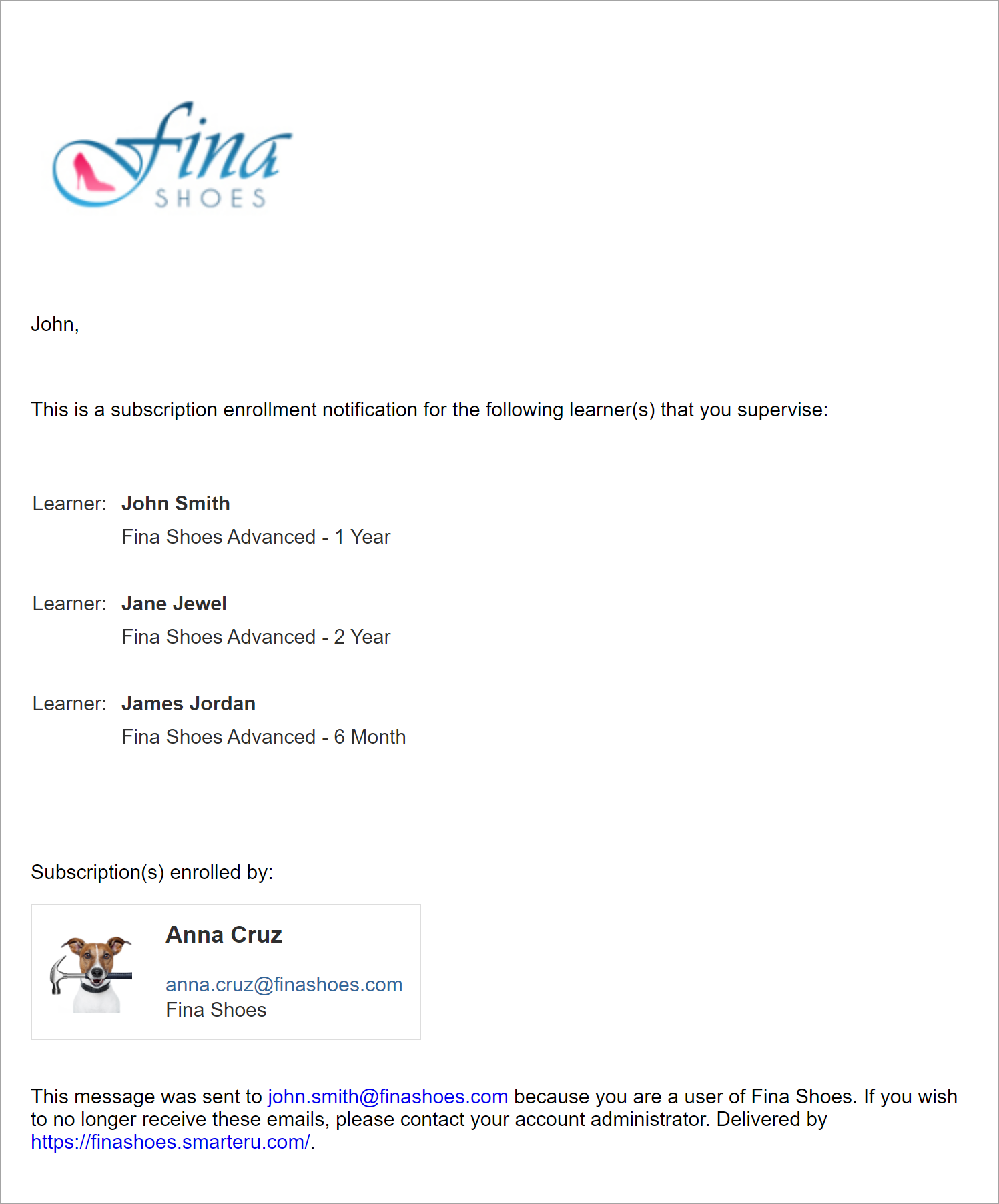
Changing the Template
Administrators and owners can change the default template for the account by doing one of the following:
- Select the template from the Email Management Dashboard. Be sure to select the Subscription Enrollment Notification to Supervisor email type from the grid.
- Edit the account's Email Template Options settings. Expand the Enrollment accordion and select the email template for the Subscription Enrollment Notification to Supervisor email type.
Subscription Enrollment Process Complete
Email Subject
Enrollment Process Complete
Description
This email is sent to a user after the subscription enrollments that they manually performed via the Enrollment Dashboard are processed by SmarterU.
Example
.png)
Changing the Template
Administrators and owners can change the default template for the account by doing one of the following:
- Select the template from the Email Management Dashboard. Be sure to select the Subscription Enrollment Process Complete email type from the grid.
- Edit the account's Email Template Options settings. Expand the Enrollment accordion and select the email template for the Subscription Enrollment Process Complete email type.