The course's notification settings control who is emailed when certain events occur. For example, who is notified when a user provides feedback on a course task.
An online course's notifications settings are located in the Notifications accordion of the Course Information workscreen which displays when you add or edit a course.
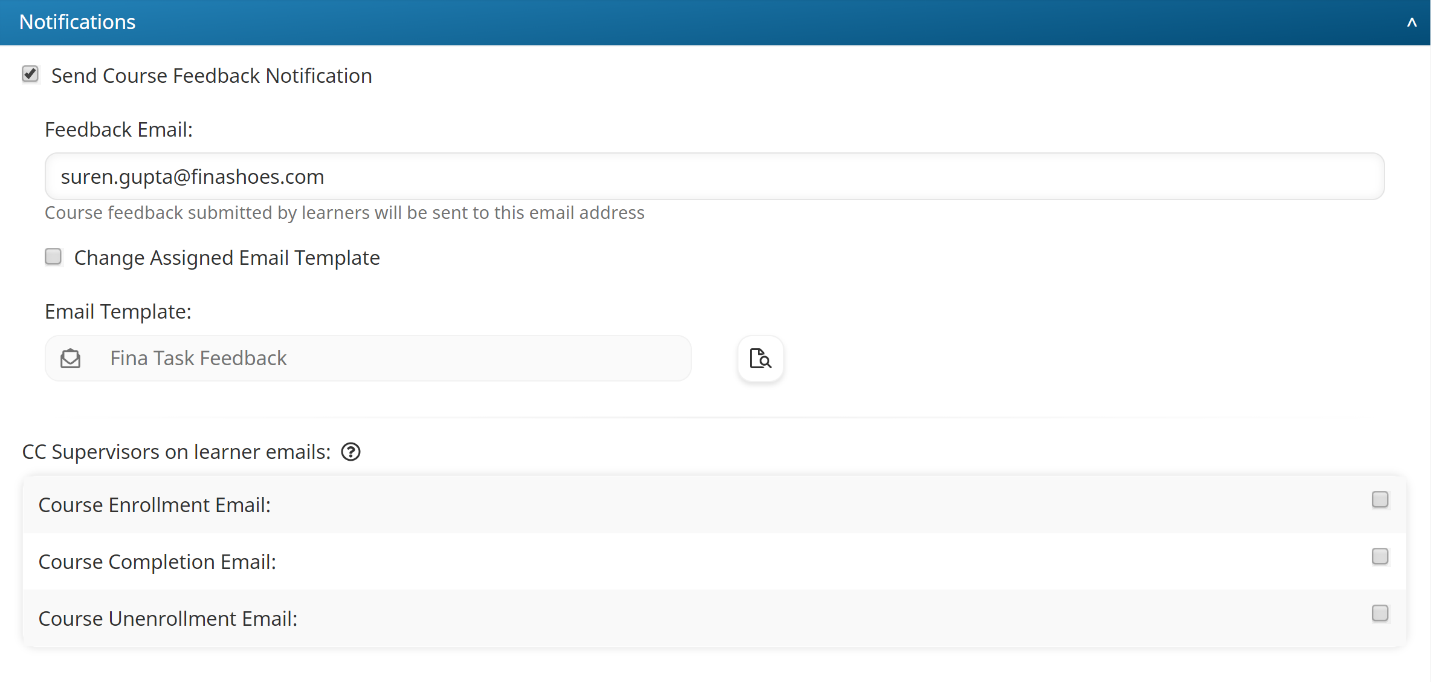
Settings
Send Course Feedback Notification
If checked, the Task Feedback email will be sent to the email addresses specified in the Feedback Email setting when a learner provides feedback. By default, the account's selected Task Feedback email template will be selected.
To change the selected email template, check the Change Assigned Email Template checkbox and select the email template from the list. Click the .png) to preview the selected email template.
to preview the selected email template.
Feedback Email
This setting is only applicable when the Send Course Feedback Notification checkbox is checked. Enter the email address of the person(s) who should be notified when a learner provides feedback.
CC Supervisors on Learner Emails
Select the system emails that will CC the learner's supervisor.
- CC'ing supervisors in system emails could result in supervisors receiving a large number of emails.
- To prevent duplicate emails from being sent, the learner and supervisor's Send Email To setting must be set to Self.