These dashboard set page settings are only applicable if the page's Type setting is set to Learning Plan. These settings are located in the Configuration accordion of the Add/Edit Category Page workscreen.
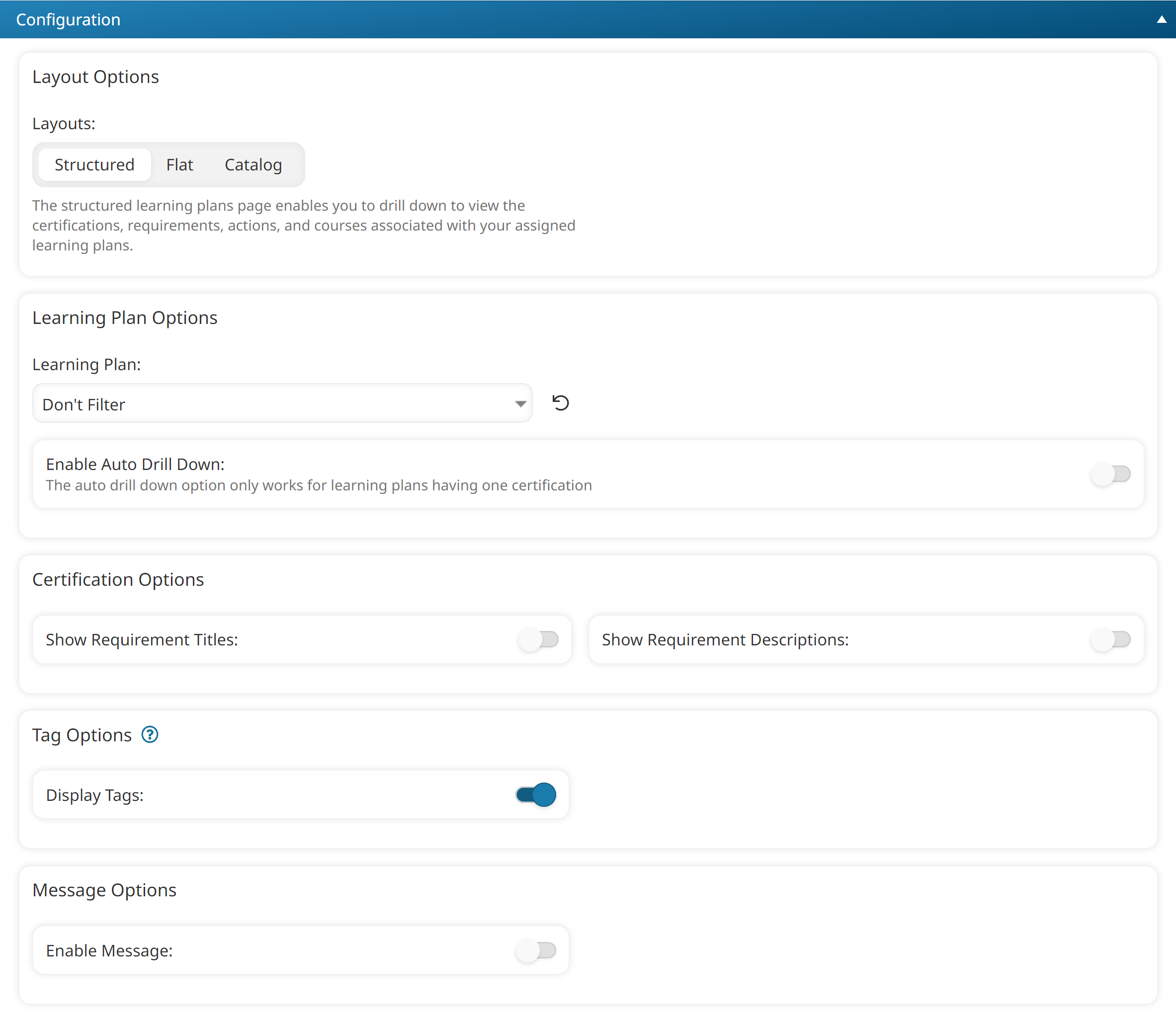
Settings: Layout Options
Layouts
Select one of the following layouts:
- Structured - Displays a hierarchical layout to learners where they drill down to view the learning plans' certifications and requirements.
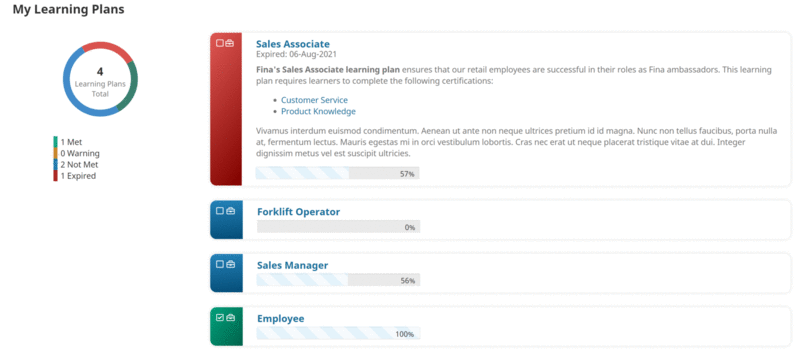
- Flat - Displays a list of the courses and actions associated with learning plans that the learner is assigned. The courses and actions are organized based on the learner's completion status.
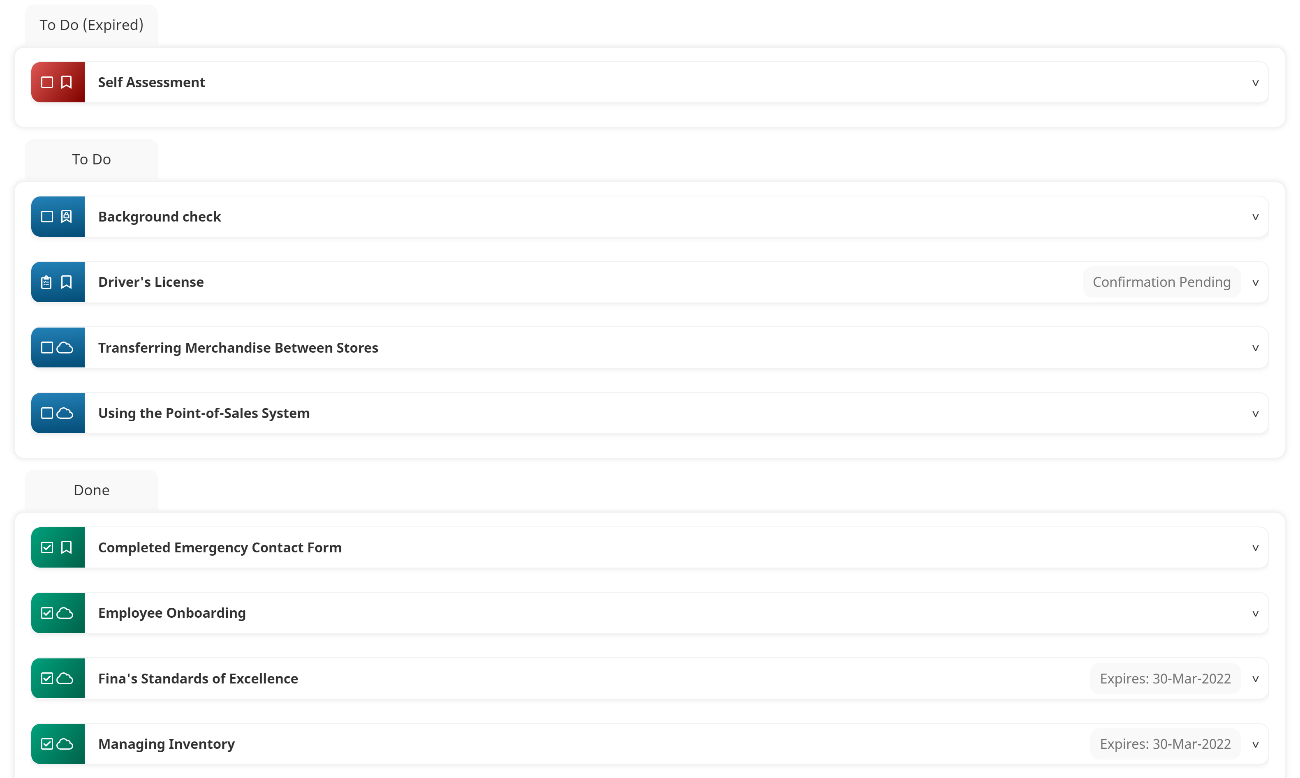
- Catalog - Displays learning plans that have their self-enroll setting enabled.
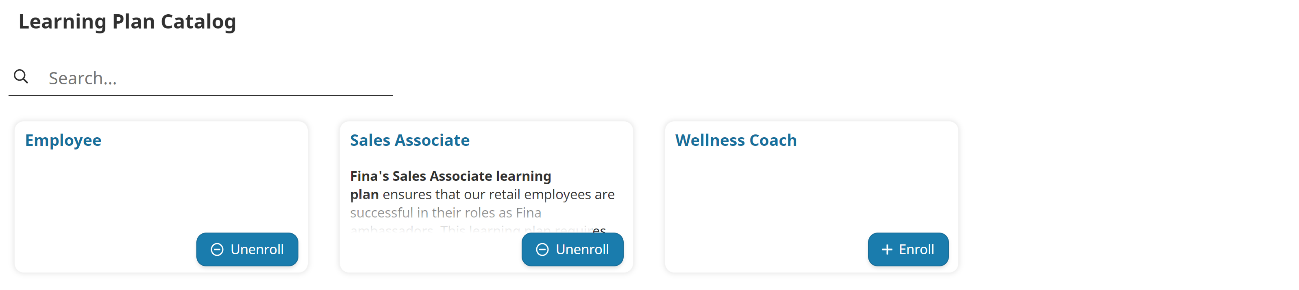
Settings: Learning Plan Options
Learning Plan
If you would like to display a specific learning plan on the page, select the learning plan. Otherwise, leave this set to Don't Filter to include all learning plans assigned to the learner.
Enable Auto Drill Down
This setting is only available when the Layout setting is set to Structured. If enabled, the learning plans page will automatically display the certification's details when a learning plan only has one certification.
Settings: Certification Options
Show Requirement Titles
This setting is only available when the Layout setting is set to Structured or Catalog. Enable to display the requirements' titles on the learner interface. In the example below, the requirements' titles are displayed on the learner interface.
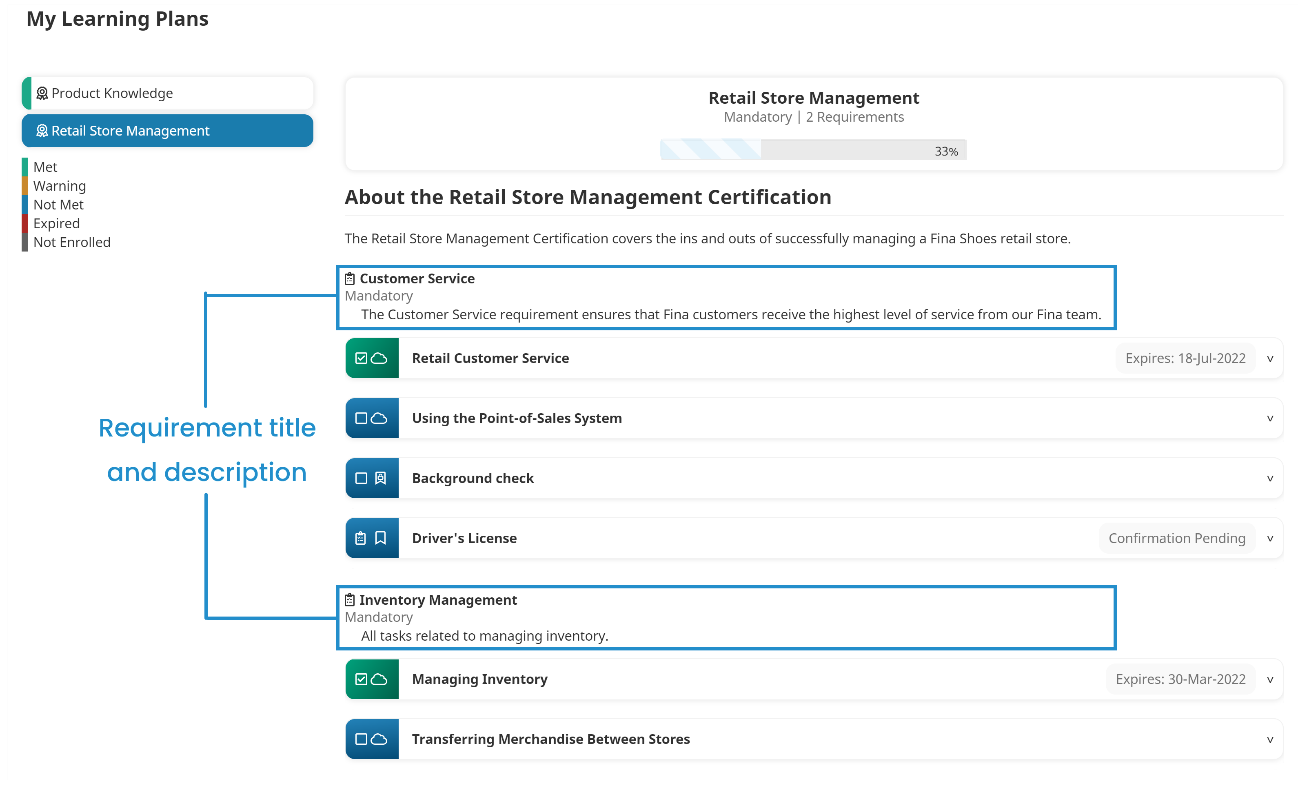
Show Requirement Descriptions
This setting is only applicable when the Layout setting is set to Structured or Catalog. Enable to display the requirements' descriptions on the learner interface. In the example below, the requirements' titles and descriptions are both displayed in the learner interface.
Settings: Tag Options
Display Tags
Check to display the action tags and course tags on the learner interface.
Settings: Learner Interaction Options
Search
This setting is only applicable when the Layouts setting is set to Catalog.
Check to allow learners to search the contents of the learning plan catalog.
Settings: Message Options
Enable Message
If enabled, you can add a message to the learning plan page.
Message
This setting is only applicable when the Enable Message setting is enabled.
Enter the message to display on the learning plan page.