The Quiz Analysis Drilldown tab displays when you click a question in the Quiz Analysis Report.
The course name and the quiz task name display at the top. Below the quiz name is the date range for when the quiz was completed.
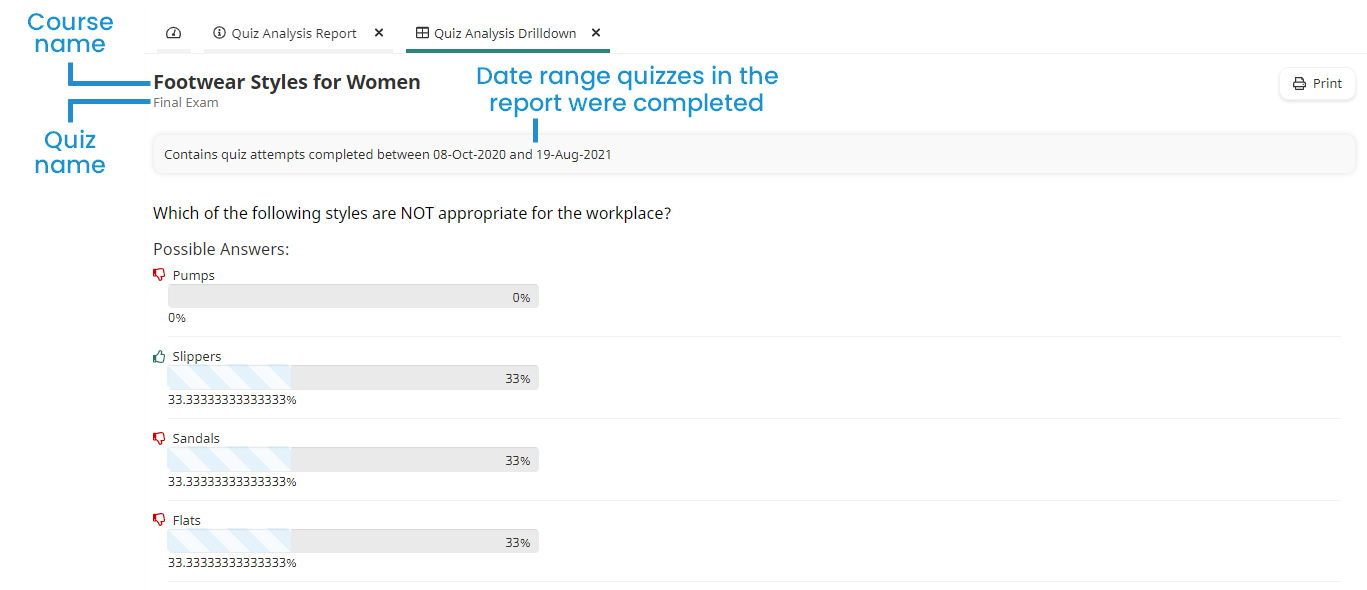
The quiz question displays below the date range. The details displayed will depend on the question type:
Multiple Choice Questions
If the question is a multiple choice question, each answer option displays below the question. Any audio, video, or PDF files included with the question also display.
The correct answer option is indicated with a  , while incorrect answer options display a
, while incorrect answer options display a  beside them. Beside each answer option is the percentage of learners that selected the answer option.
beside them. Beside each answer option is the percentage of learners that selected the answer option.
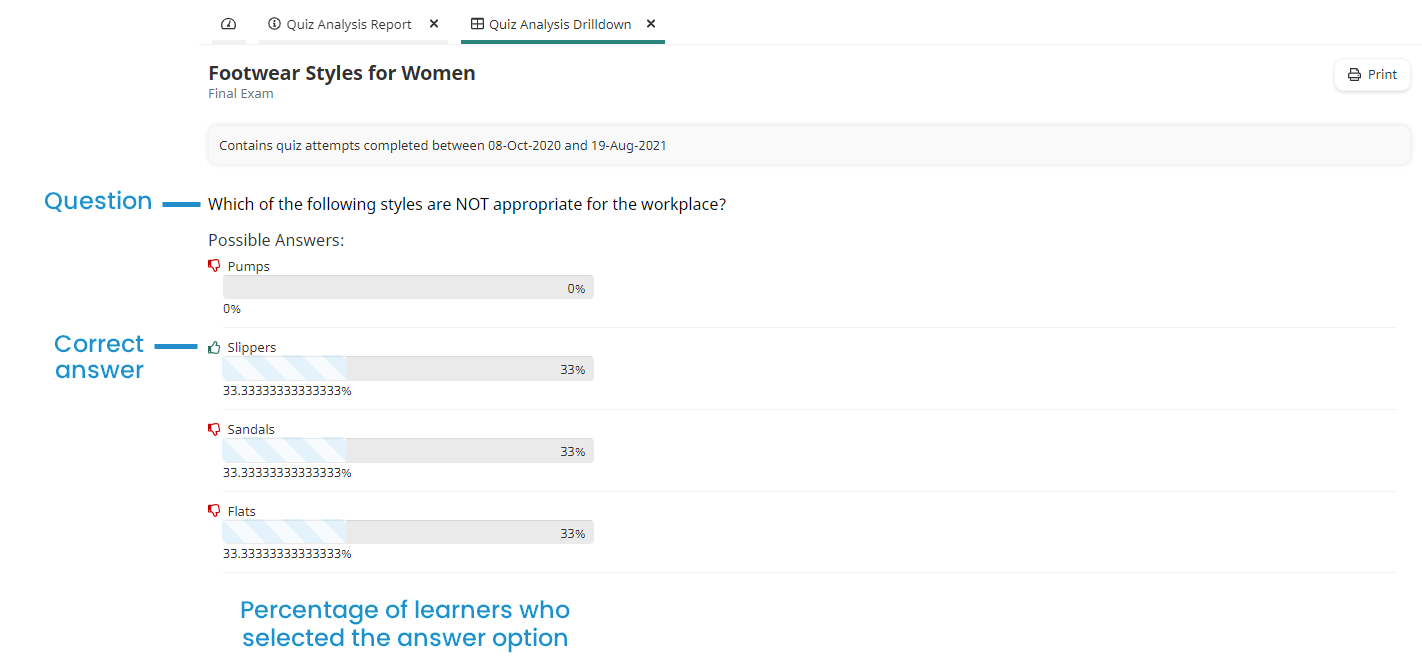
Short Answer Questions
For short answer questions, each possible correct answer displays. Beside each possible answer is the percentage of learners who entered that as their answer.
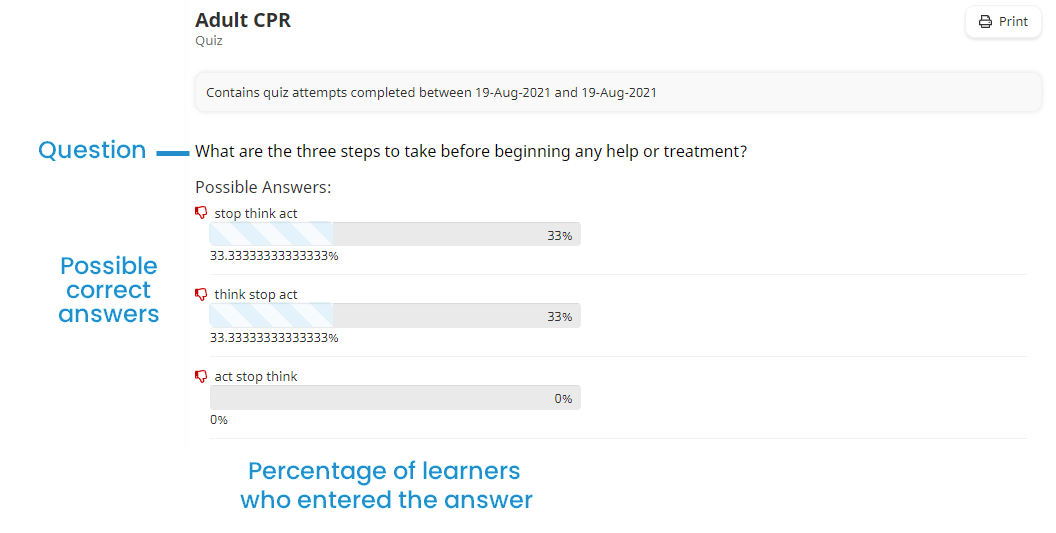
Long Answer Questions
For long answer questions, the Quiz Analysis Drilldown tab displays a bar chart and grid.
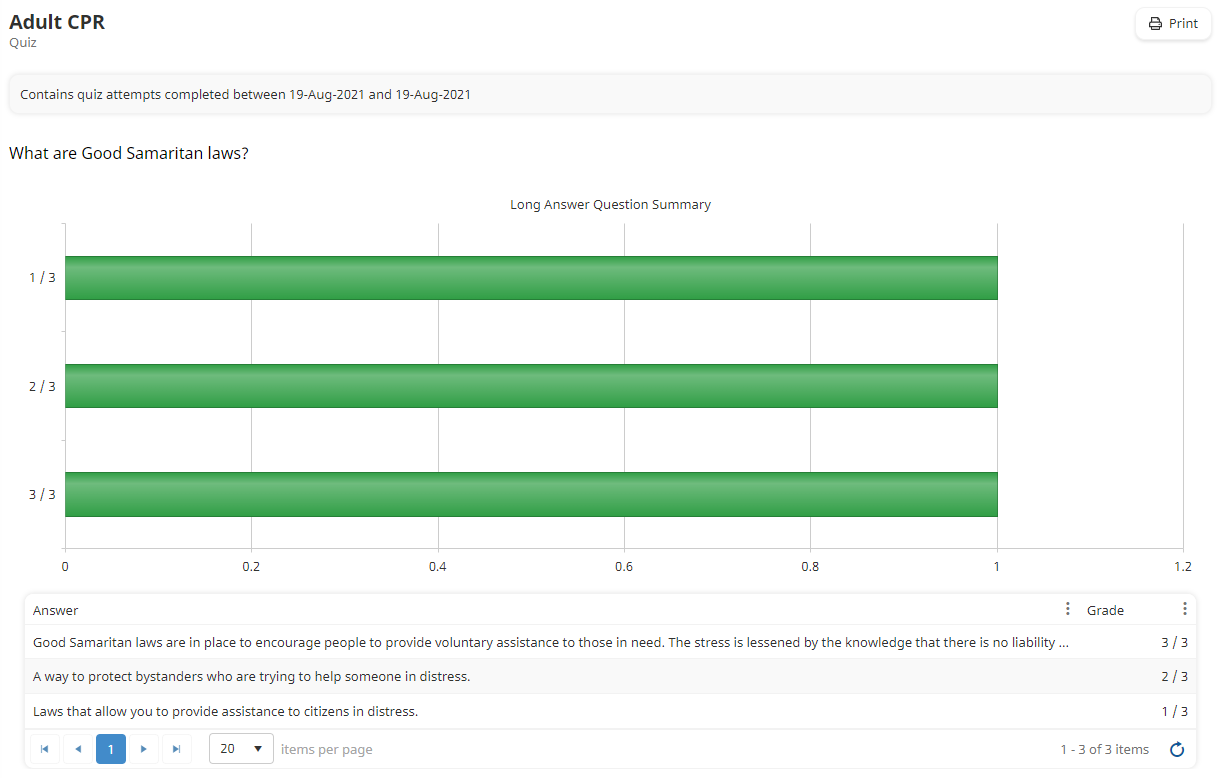
The bar chart displays the count of learners grouped by the number of points they earned for the question. Hover over a bar to view its details.
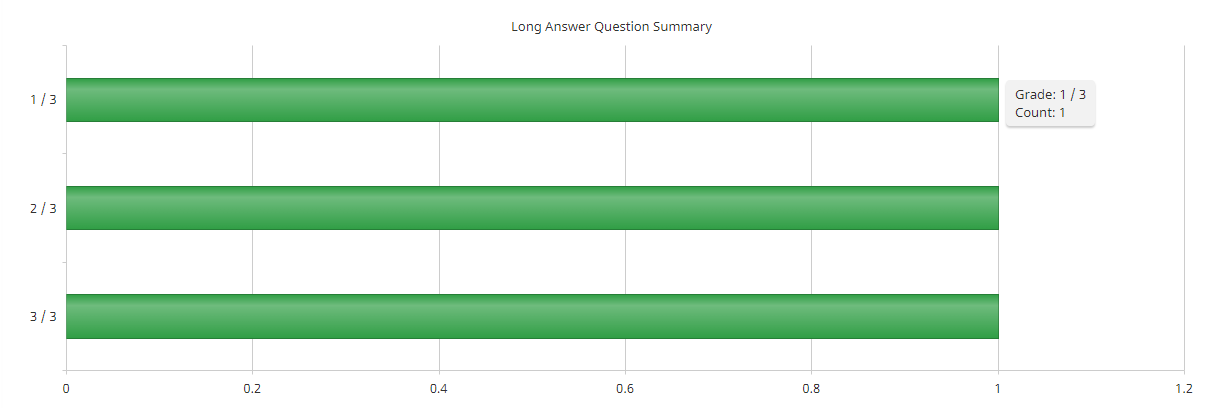
The grid below the chart displays two columns. The Answer column displays the learner's response to the question and the Grade column displays the number of points the learner earned for the question over the total possible points for the question. You can hover over an answer to view its entirety.
