Searching the knowledge base by term returns articles and files that contain the specified term. You can also specify the scope of your search by selecting whether you want to search the metadata (i.e., title, attributes, description) of articles and files, or their content.
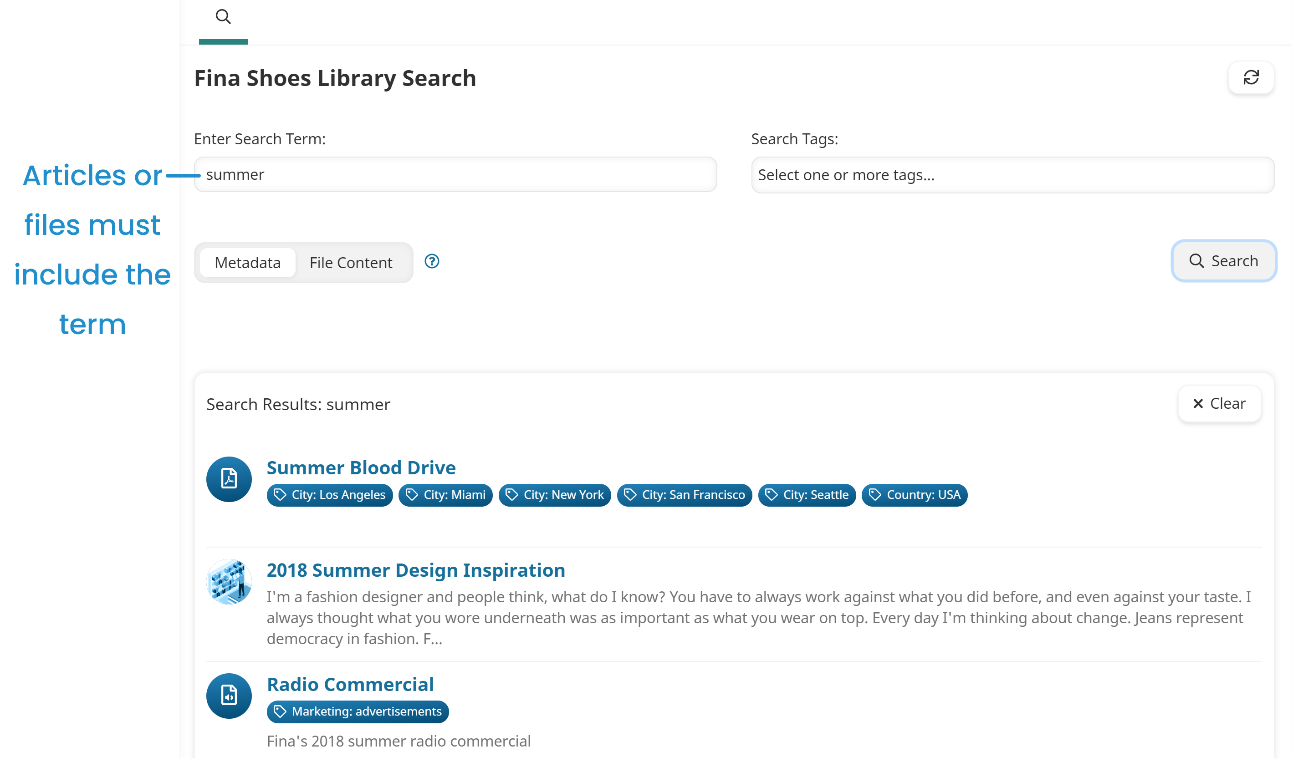
You can further limit the articles and files returned by selecting tags and values that they must be associated with. When you include tags and values in the search criteria, the articles and files must contain the search term AND be associated with any of the selected tags and values. In the example below, both articles contain the term "summer" and are associated with the selected tag (i.e., Country: USA).
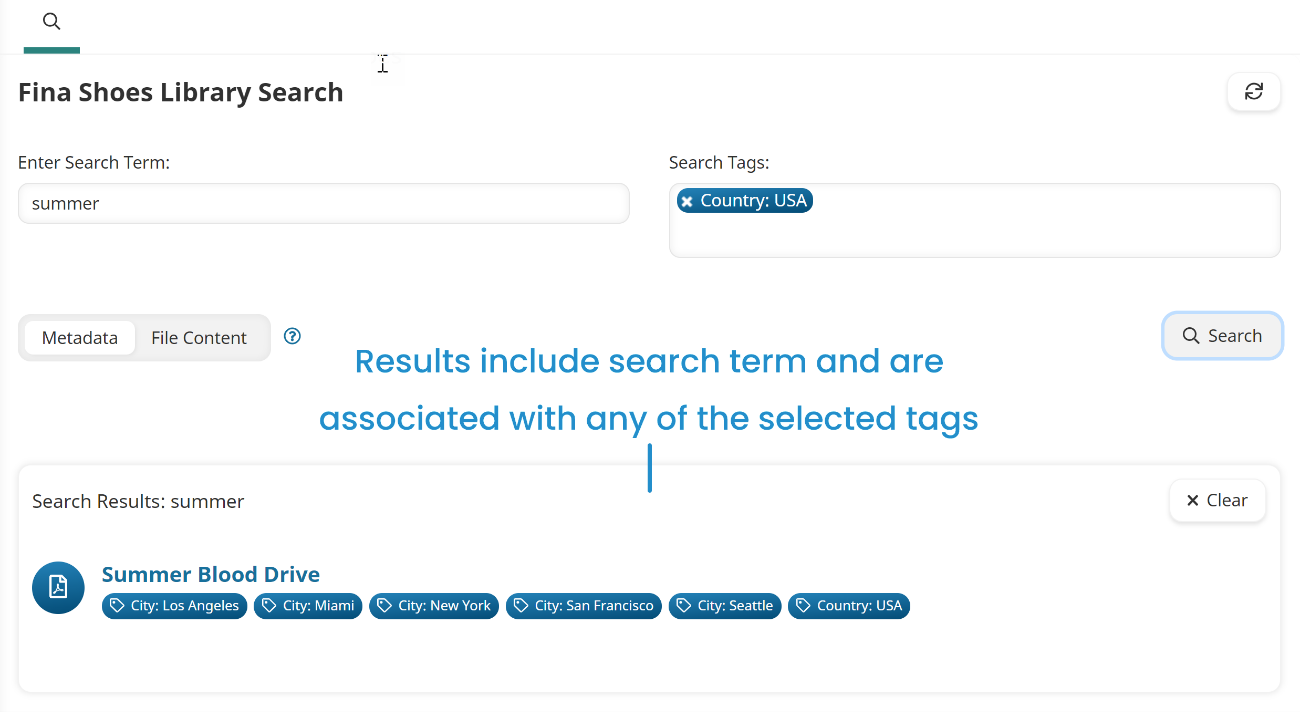
Searching the Knowledge Base
To search the knowledge base's articles and files:
- From the Admin menu, select Knowledge Base.
- Select the knowledge base which you'd like to search.
- In the Enter Search Term field, enter the word or phrase you would like to search for.
- Select the scope of your search:
- Metadata - Searches the name and description of articles and files, plus the attributes and content of articles.
- File Content - Searches the contents of files with readable content. This includes the following file formats:
- DOC
- DOCX
- PPT
- PPTX
- TXT
- XLS
- XLSX

- To specify tags and values for the search:
- Click in the Search Tags field.
To include a specific tag value, select the value from the list. To include every value for a tag, either select the tag name from the list, or type the tag name and press ENTER.
- If you've selected tag values from different tags, a toggle displays. To include results that are assigned all of the selected values for each tag, enable the toggle. Enabling the toggle evaluates the tag values using an AND operator, while having the toggle disabled evaluates the criteria using an OR. Refer to Understanding AND vs. OR for more information about the operators.
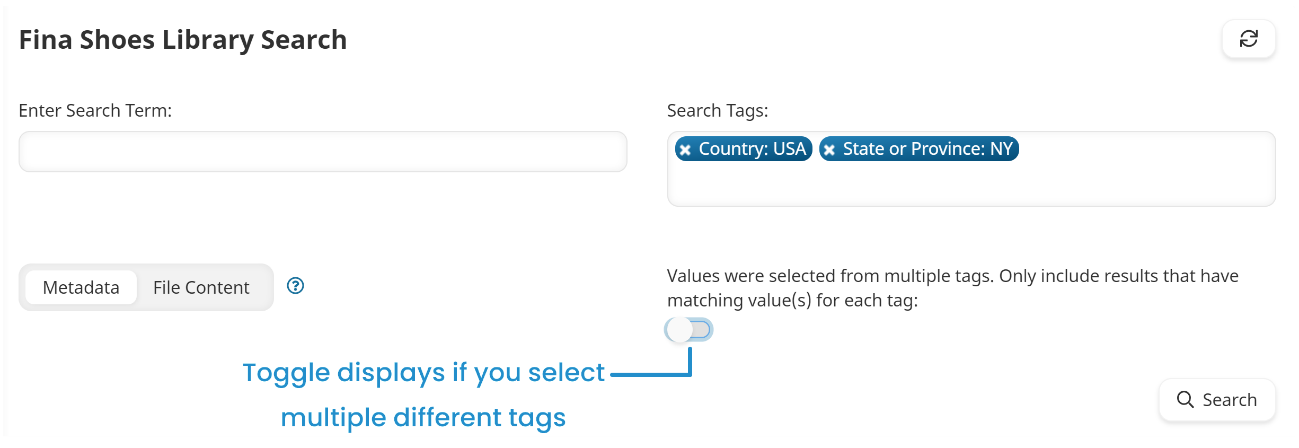
- Click Search.