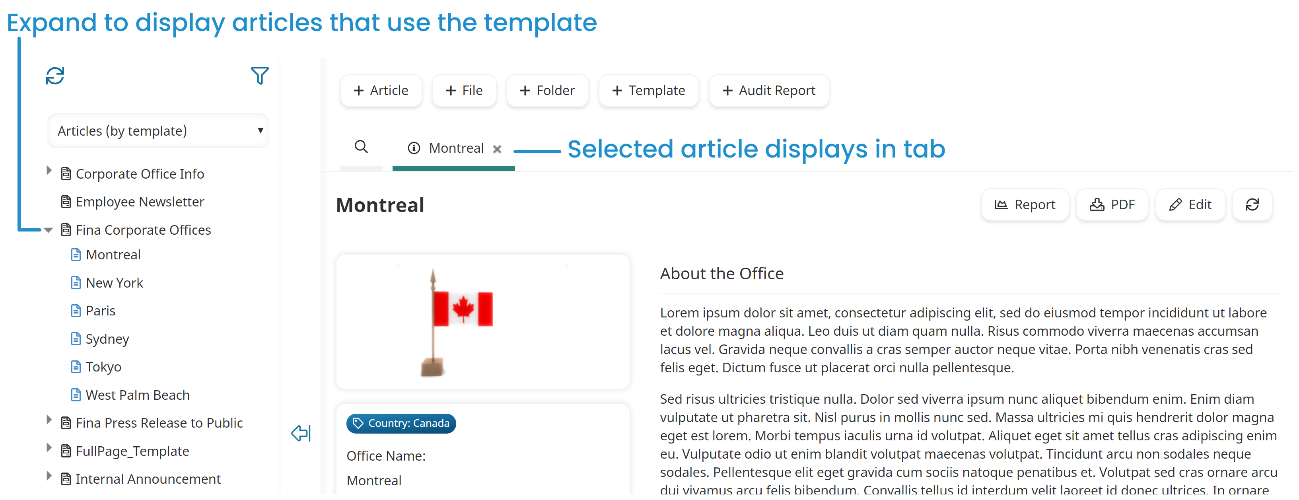Viewing Articles and Files by Folder
To view articles and files by folder:
- From the Admin menu, select Knowledge Base.
- Select the knowledge base from the Admin menu.
- From the list, select Items (by folder).
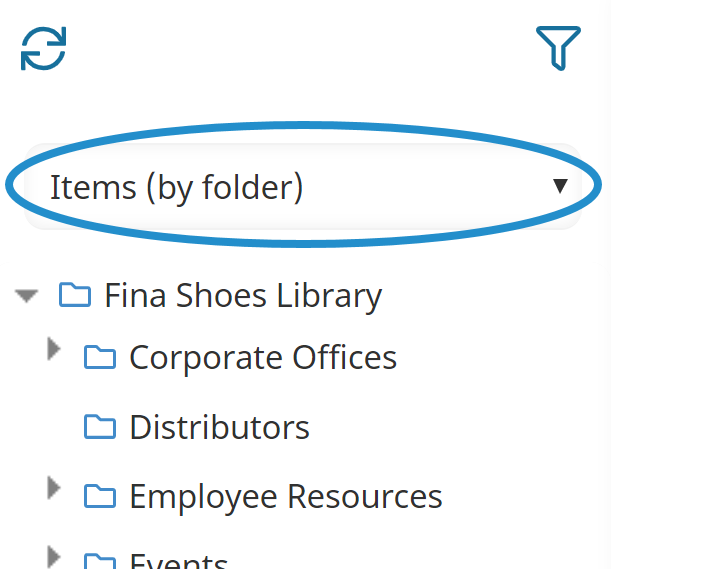
- Click the arrow beside the folder containing the article or file.
- Click the article or file you would like to view. The article or file information displays in the right pane.
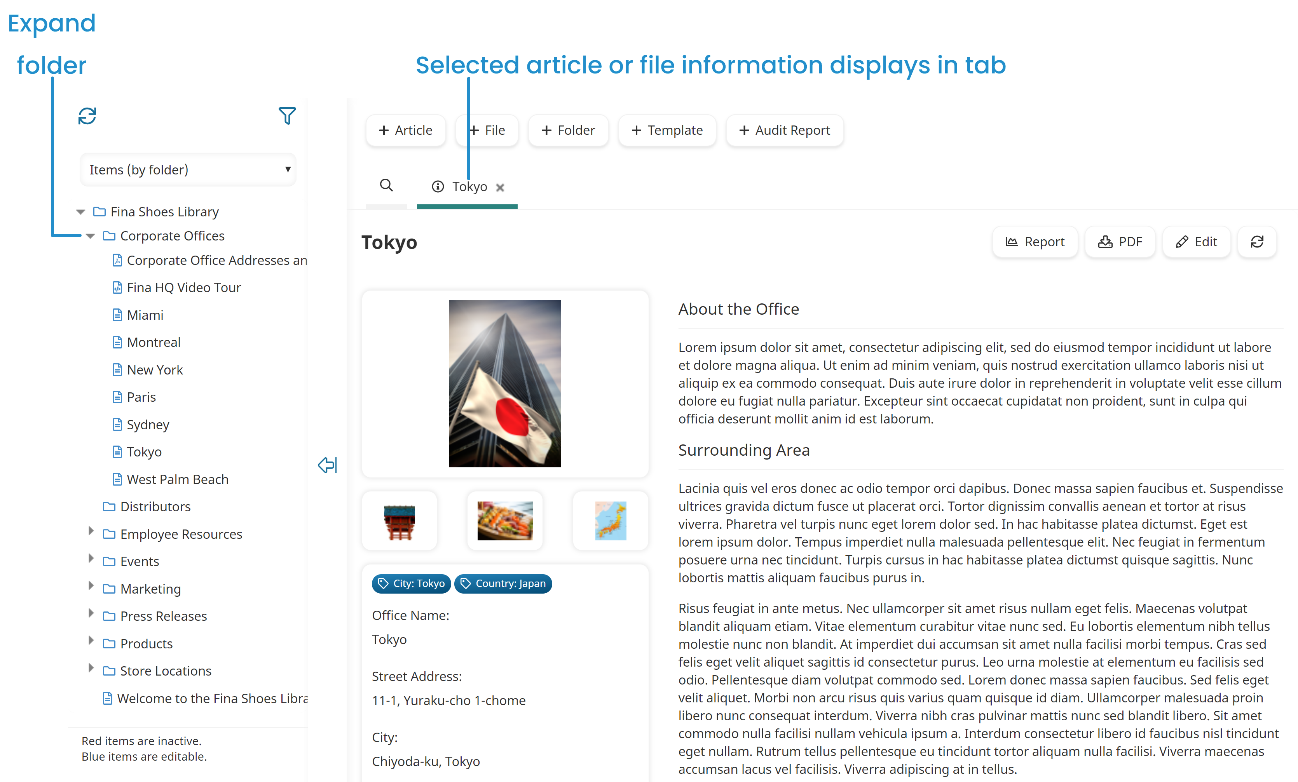
Viewing Articles or Files by Name
To view articles and files by their name:
- From the Admin menu, select Knowledge Base.
- Select the knowledge base from the Admin menu.
- From the list, select Items (by name). The articles and files are grouped together by the first character of their name.
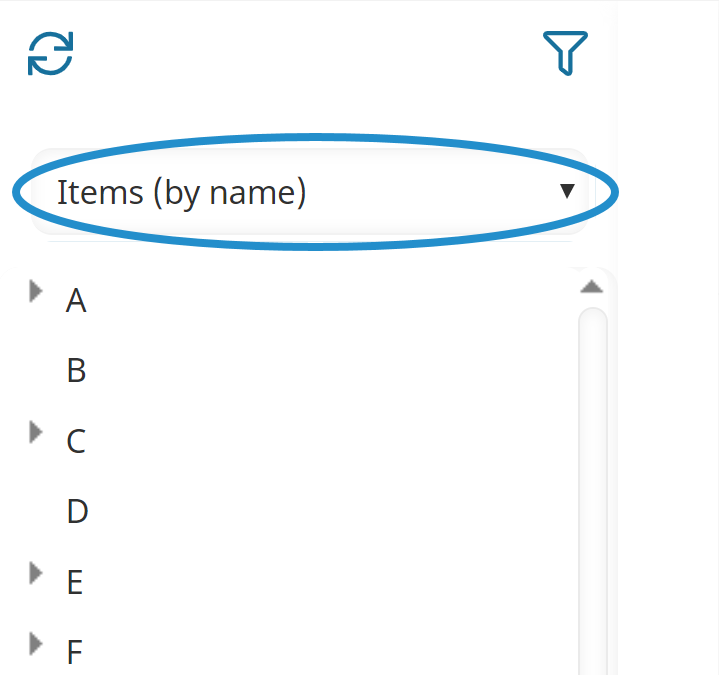
- Click the arrow beside the character. A list of articles and files that begin with the character displays.
- Click the article or file you would like to view. The article or file displays in the right pane.
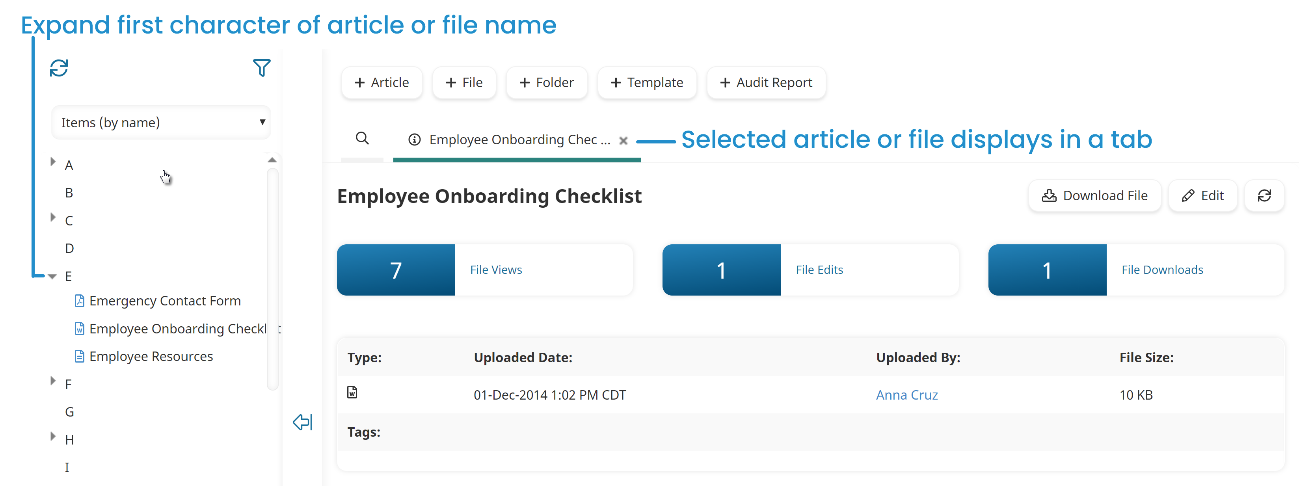
Viewing Inactive Articles, Files, or Folders
To view inactive articles, files, or folders in a knowledge base:
- From the Admin menu, select Knowledge Base.
- Select the knowledge base from the Admin menu.
- Click the
 .
. - Select Inactive.
Inactive articles, files, and folders display a red icon beside their name.
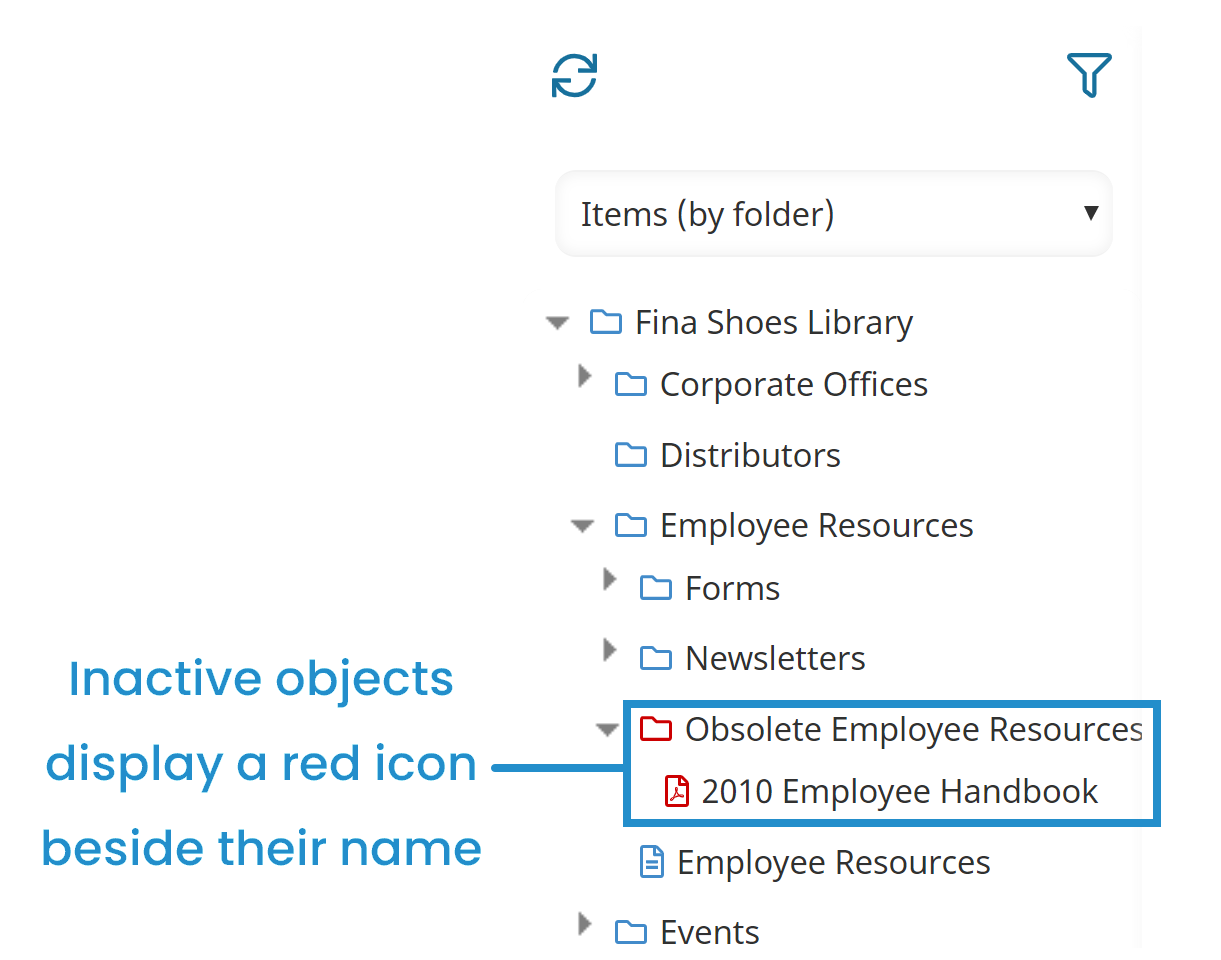
Viewing Articles by Template
To view articles by their template:
- From the Admin menu, select Knowledge Base.
- Select the knowledge base from the Admin menu.
- From the list, select Articles (by template).
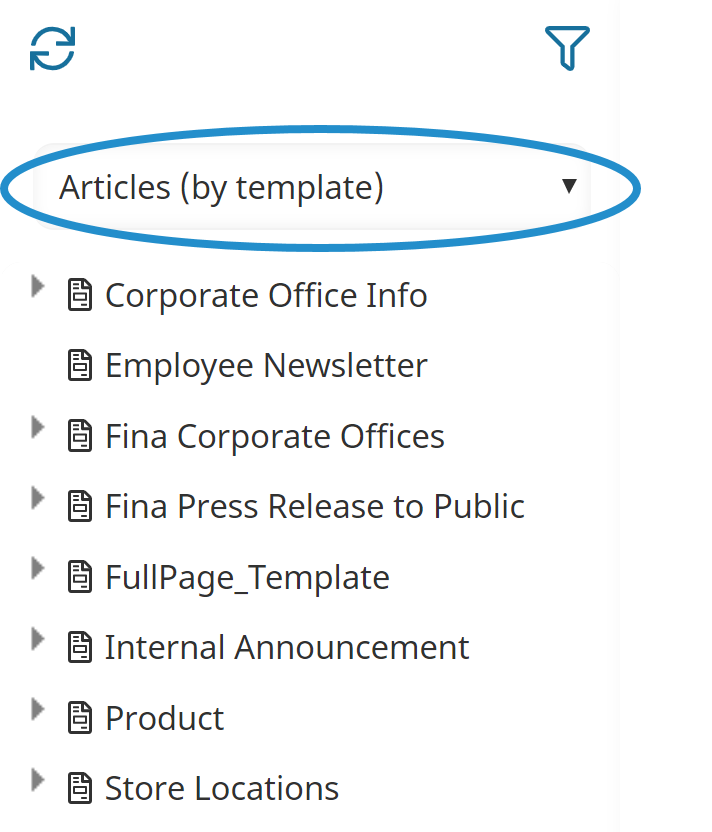
A list of templates displays. An arrow beside the template name indicates that there are articles using the template.
- Click the arrow beside the template. A list of articles using the template displays in the left pane.
- Click the article you would like to view. The article displays in the right pane.