Articles in your knowledge base may contain one or more images. When viewing an article, the article's main image displays at the top; other images added to the article display as thumbnails below the main image.
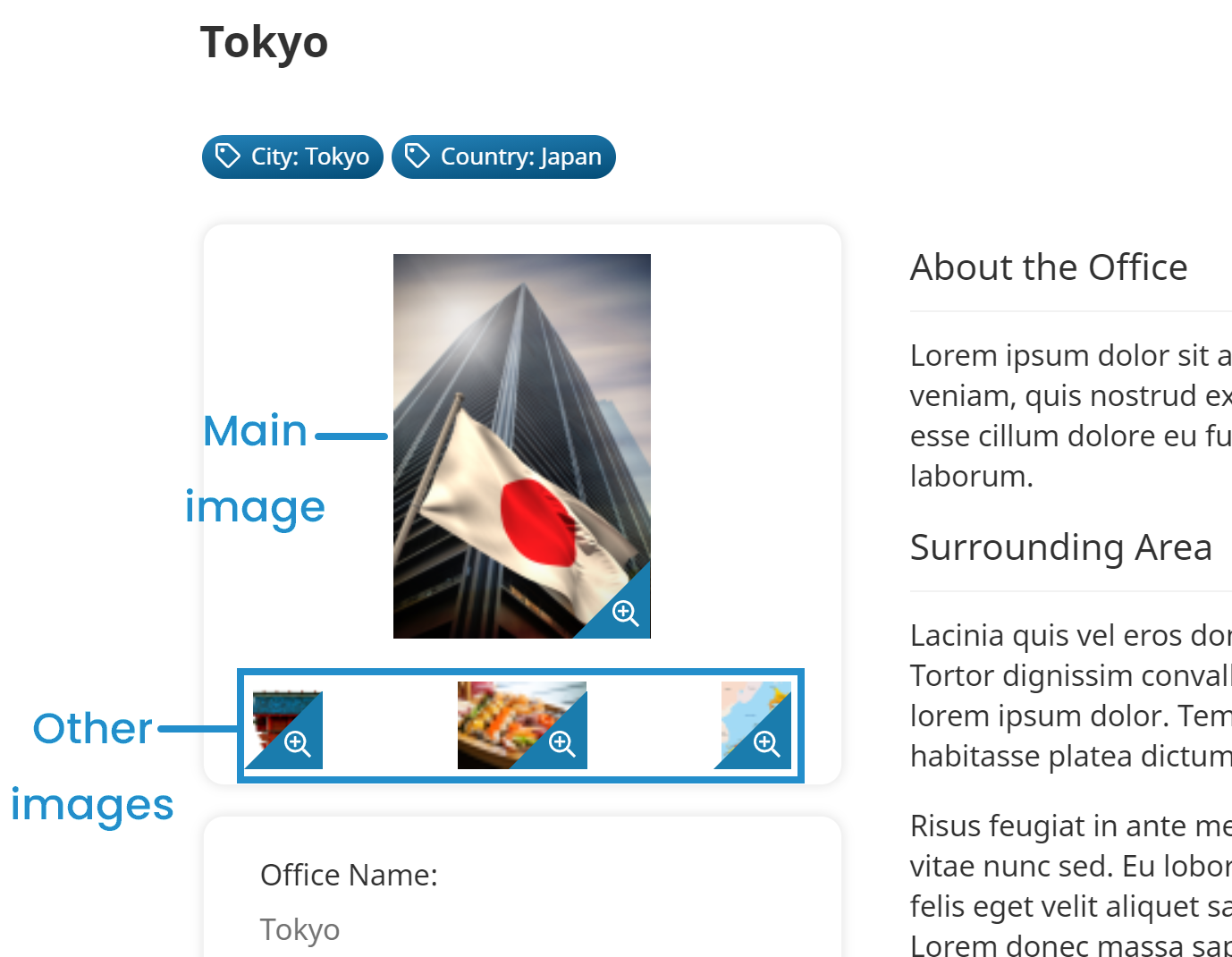
An article's images are managed in the Image Gallery accordion of the Add/Edit Article workscreen.

The image displayed for the article on the learner interface's Knowledge Base page can be specified in the Article Information accordion.
Adding Images to an Article
Refer to SmarterU File Uploads for file specifications.
To add images to the article:
- From the Add/Edit Article workscreen, expand the Image Gallery accordion.
- Click Image. The Open window displays.
- Select the image you would like to add to the article and click Open.
Hover over the Preview Image link to preview the image.
- If this is the article's main image, select the Main Image option. The main image is what's displayed for the article on the learner interface's knowledge base page.
- Repeat steps 2-4 for each image you would like to add to the article.
- Click Save.
Removing Images from an Article
To remove an image from an article:
- From the Add/Edit Article workscreen, expand the Image Gallery accordion.
- Click Remove Image beside the image you would like to remove from the article.
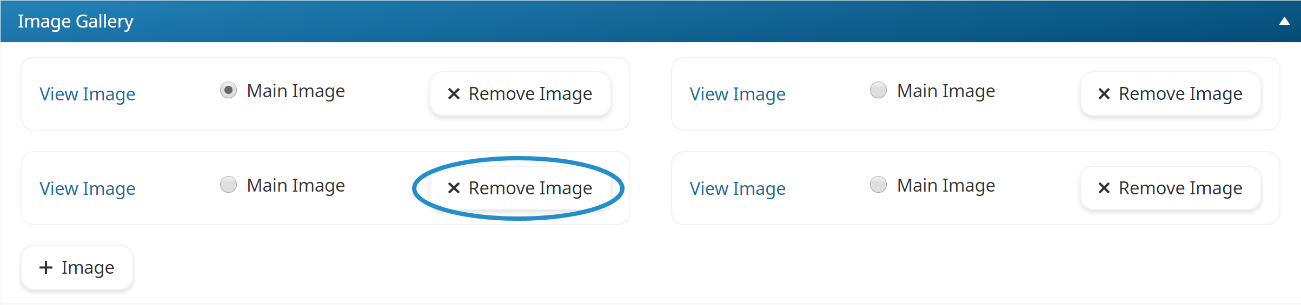
- Click Save.