As a SmarterU administrator, you know that keeping your users’ profiles up-to-date is just as important as adding new users. While our last post showed you how to get new learners into the system quickly, this time we'll dive into how the SmarterU user import tool can save you even more time by updating existing users.
Want SmarterNews delivered to your inbox? Subscribe today!
Why Update Users with the User Import Tool?
Manually updating a single user's profile is simple, but what if you need to update 50 users? That’s where the user import tool shines.
Instead of navigating to each user’s profile individually, you can run a user import to make hundreds of changes in minutes using a single CSV (Comma-Separated Values) file.
For example, imagine you need to deactivate all your seasonal workers in SmarterU once the season ends. With the user import tool, you can change their Status to Inactive to prevent them from logging in while retaining their information in SmarterU.
As another example, imagine a company reorganization where you need to move 200 users to a new Account Management group, specify their new supervisor, and assign them a Revenue Expansion learning plan. With the user import tool, you can make these changes all at once.
How to Update Users with the User Import Tool
To update users with SmarterU’s user import tool, we recommend the following process:
Update the CSV file to include only the users and information you want to update.
Upload the updated CSV file using SmarterU’s user import tool.
Let’s look at the process in more detail.
Part 1: Export Your User Information
The easiest way to update existing users is to start with a file containing your user data. You can easily get this file from SmarterU’s Users Dashboard:
Navigate to the Users Dashboard.
If the users you need to update are in a specific group, filter the Users Dashboard for that group. Otherwise, continue to the next step.
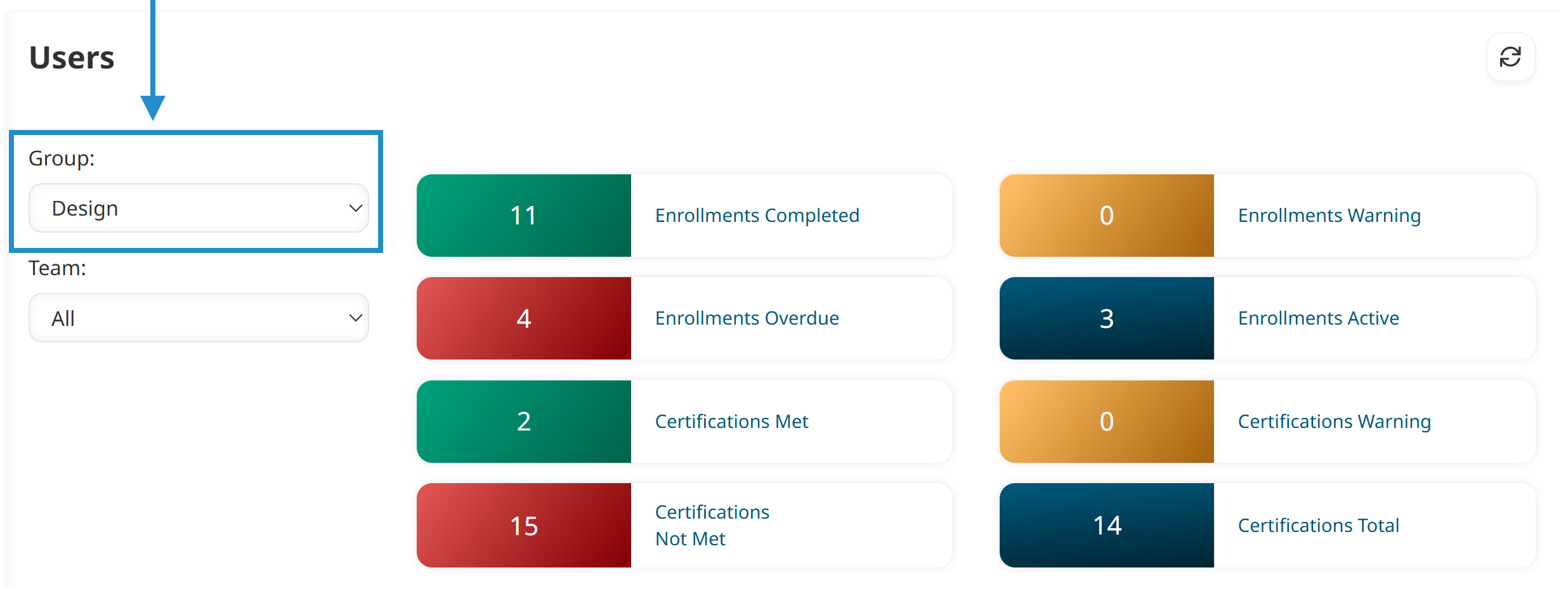
Select Export to CSV (full) from the list above the grid.
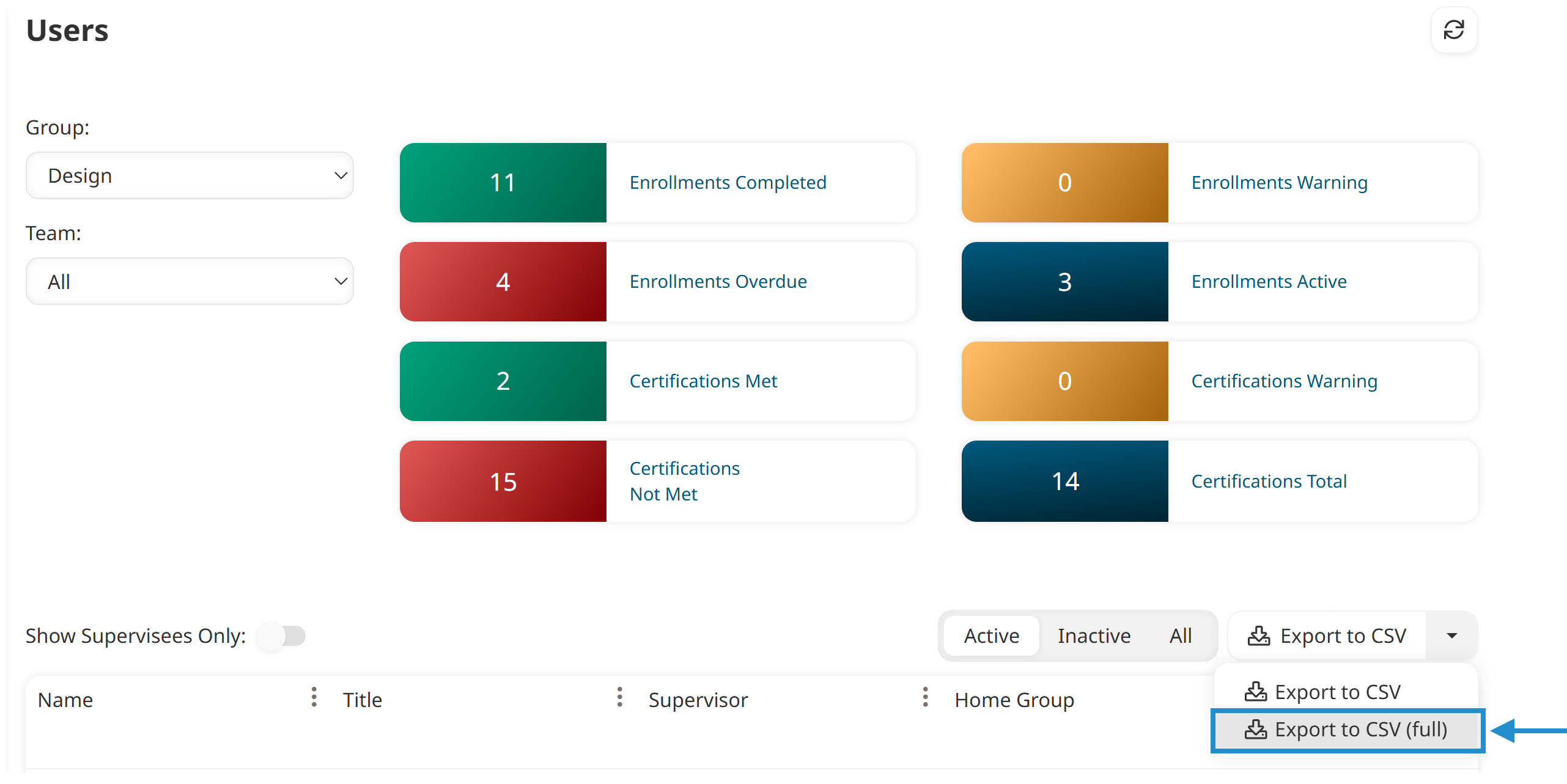
Enter the email address where you want the CSV file sent, then click Confirm.
After SmarterU emails you the CSV file, save it and continue to the next part, where you’ll edit it.
Part 2: Edit the CSV File
The CSV file you just exported will include a lot of user information, which is probably more than you need to update. We recommend that you edit your CSV file to include only the user’s email address or employee ID and the details you need to update. This ensures that you don’t accidentally update or delete information.
To update your CSV file, follow these steps:
Open the CSV file in Excel or a similar tool.
Delete the rows for users that you don’t need to update. You can use filters in the spreadsheet to refine its contents. For example, if you need to assign a learning plan to all users in the Retail home group, you can filter by the Home Group column.
Delete any columns that you don’t need to update.
Be sure to keep the Email or Employee ID column in the file so that the user import tool knows which user to update.
Add a column for each piece of information you want to update. Refer to our list of CSV columns for the name of the column header. For example, if you want to add users to a team, you’d add a new column with the header Team (Add).
Add the information to the column. For details on how to format the information, refer to our Importing Users: Creating a CSV File article.
Save your file in a CSV format.
Part 3: Upload the Updated CSV File to SmarterU
After preparing your CSV file with the user information that needs to be updated, upload it with SmarterU’s user import tool. The tool will guide you through mapping your file, adding new groups, organizations, or teams, and previewing the import to ensure the correct information is updated.
To review all the steps in the import process, review last week's post Save Time During Your Busiest Seasons with SmarterU's User Import.
Now that we’ve covered the update process, let’s look at some examples.
Example 1: Deactivating Users
Joe manages the SmarterU account for a popular retail company. When the busy holiday season wraps up, Joe needs to quickly deactivate all seasonal employees who no longer need access to SmarterU.
He exports a CSV file from the Users Dashboard, using a filter to include seasonal workers in the same SmarterU group. Next, he edits the CSV file to remove all the columns except Employee ID and Status. He changes the Status for each user to Inactive in the CSV file, then uses the user import tool to make the change in SmarterU.
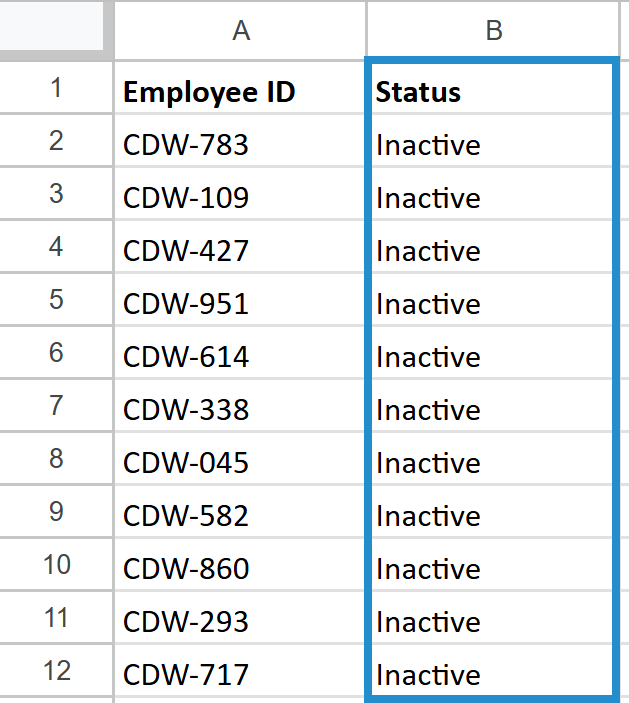
Example 2: Assigning a Learning Plan
Anya, a SmarterU administrator at Sweet Home Electronics, must assign several hundred employees to the AI in Consumer Electronics learning plan. Instead of updating each user individually, she exports all of her user information from SmarterU. She edits the CSV file to remove all the columns except Email, then adds the Learning Plan (Add) column to specify the learning plan she wants to assign.
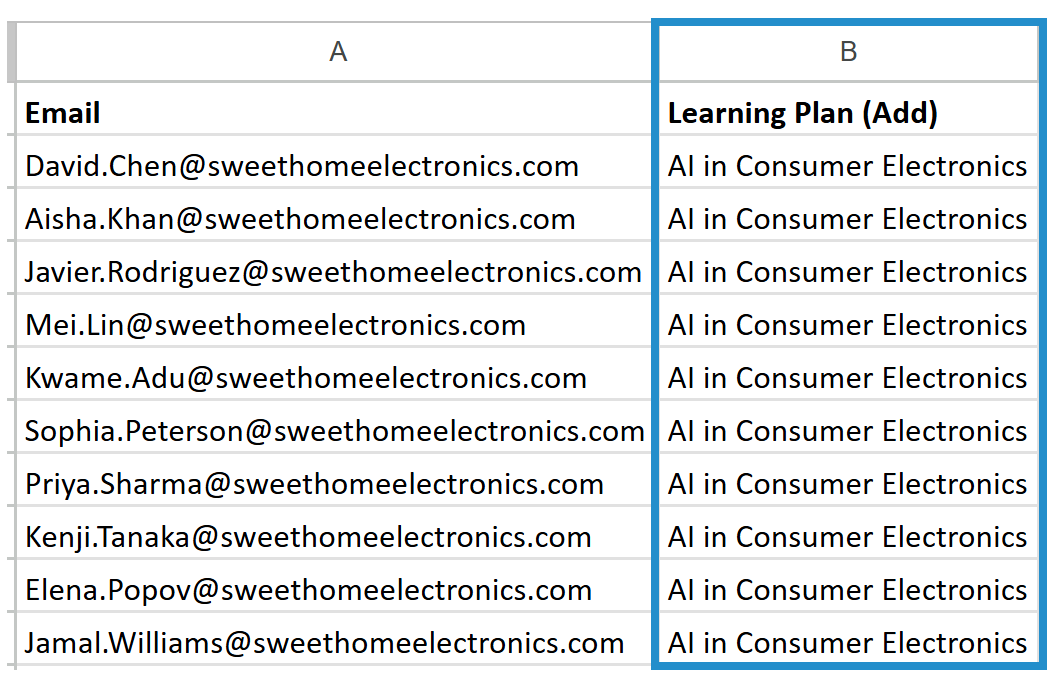
Example 3: Updating Email Addresses
Maya, a SmarterU administrator at Horizon Tech, needs to update the email addresses of all employees after the company changed its name. Since users log into SmarterU with their email, their user profiles currently don’t include their employee IDs.
To make this critical change, Maya first exports all her user information from SmarterU. If she immediately tries to change each user’s email address, SmarterU will think she’s adding new users instead of updating existing ones. Therefore, she must first update the CSV file to include the Employee ID column. Then, she adds each user’s employee ID to their profile using the user import tool.
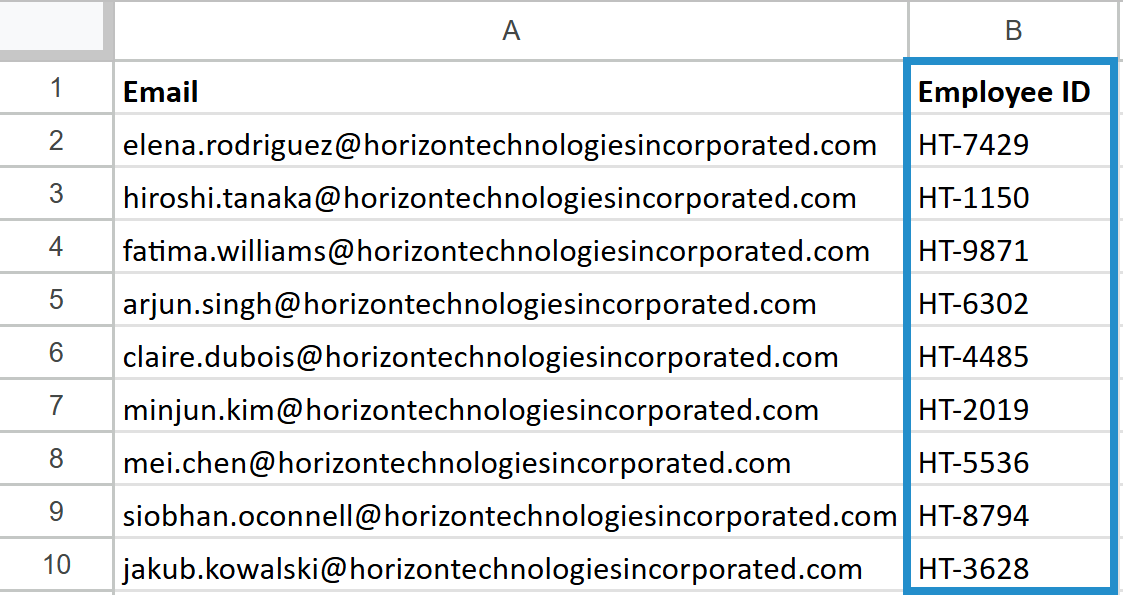
Once the IDs are in place, she updates the CSV file a second time, changing the email addresses in the Email column.
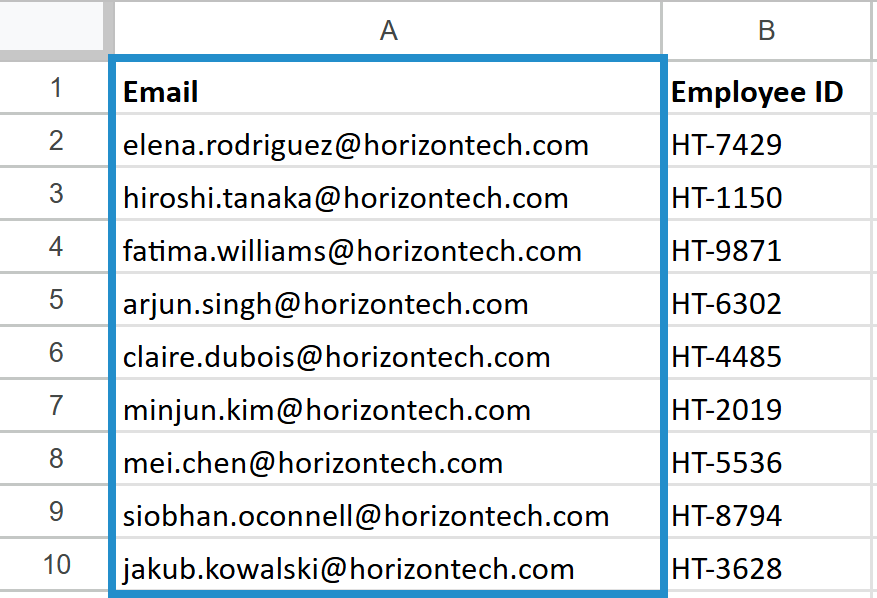
When she uploads the CSV file to the user import tool, SmarterU identifies each user by their Employee ID to update their email address.
Now that you’ve seen how powerful the user import tool is, you can start using it to simplify your administrative tasks and keep your SmarterU user data clean and current. Whether managing organizational change, onboarding a new team, or simply conducting routine user updates, the user import tool can help you work more efficiently.
Questions? Contact our Success Desk.