General Report FAQs
How can I delete a report?
SmarterU does not allow you to delete reports or any other records (e.g., users, courses, etc...) from the system. You can prevent a custom Enrollment Report or custom Learning Plan report from displaying in the Reports Dashboard by default by setting the report's status to Inactive.
How do I view inactive reports?
By default, the dashboards display active objects. To view inactive objects, click .png) and select Inactive.
and select Inactive.
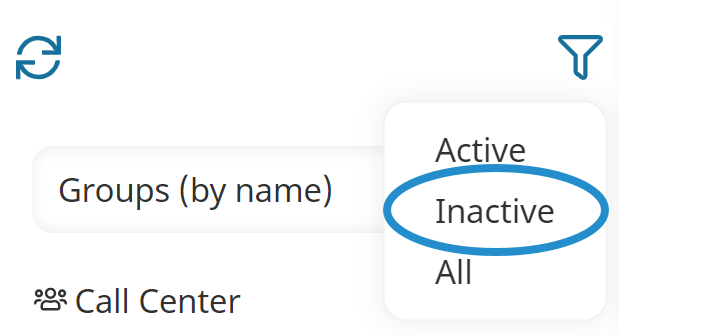
Inactive objects display in red.
Enrollment Report FAQs
How do I create a custom Enrollment Report?
You can create a custom Enrollment Report from the Reports Dashboard by clicking Enrollments.
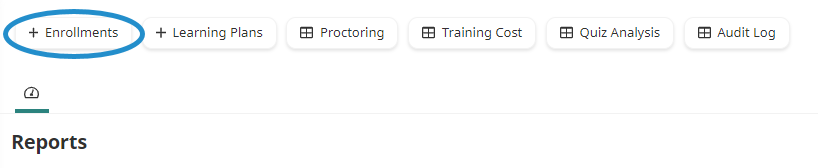
How do I add filters to my Enrollment Report?
To add filters to your Enrollment Report, expand the Filters section of your report and add your filter criteria.
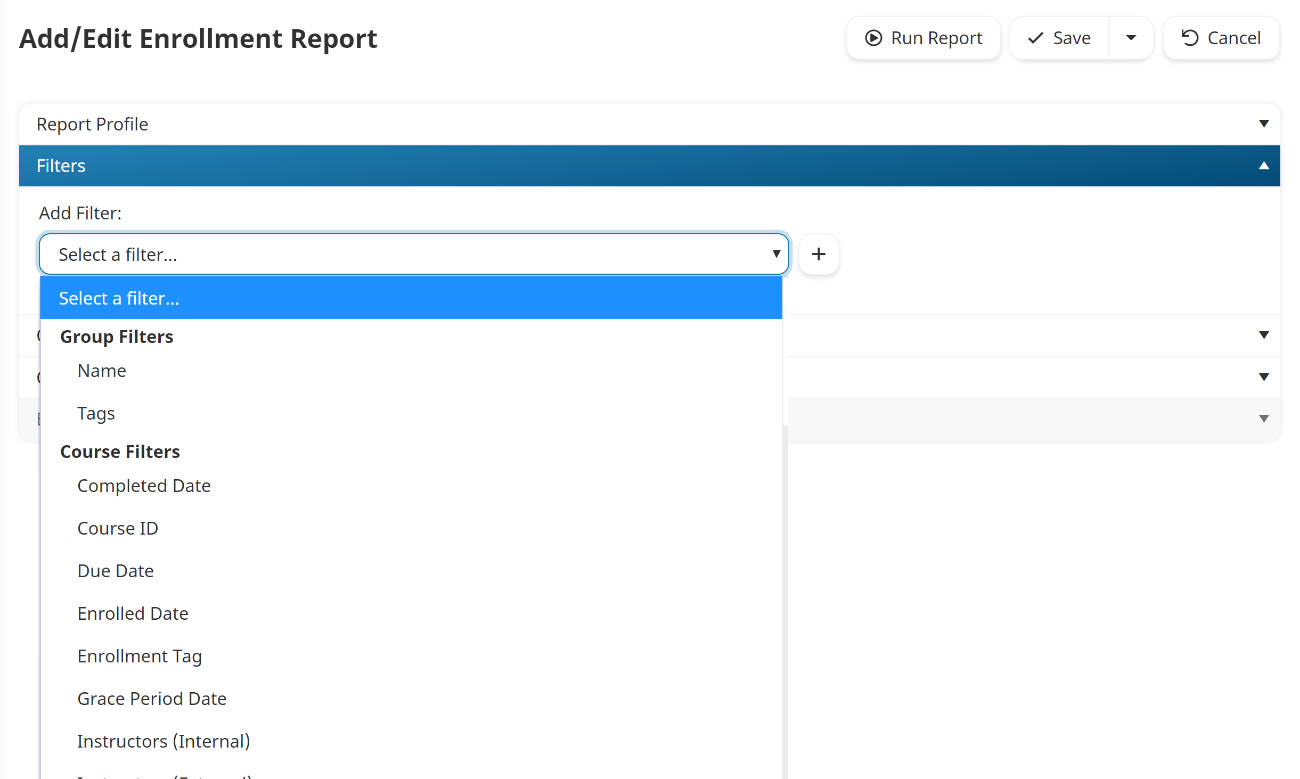
How do I add columns to my Enrollment Report?
To add columns to your Enrollment Report, expand the Columns section of your report and select the columns.
Why does nothing seem to happen when I export my Enrollment Report?
When you export your Enrollment Report, SmarterU queues the export process and sends you an email to download the export file when the file is ready.
In some situations, a new browser tab will open while your file downloads. The browser tab may appear empty, so please look at the bottom of the browser footer for the downloaded file.
Proctor Report FAQs
Why can’t I see my users’ proctor codes?
If you're unable to see your users' proctor codes, you should:
- Confirm that the user is enrolled in the course.
- Confirm that the proctor code has not expired by checking the Show Used Codes checkbox when running the Proctor Report.
- Confirm that the course's Enable Proctoring setting is checked.
- Confirm that the quiz's Proctoring setting is set to Proctor Code.
If both of the above settings are checked, consider when the user was enrolled in the course as proctor codes are generated upon enrollment. If the user was enrolled prior to enabling the course's and quiz's Enable Proctoring setting, you will need to unenroll the user from the course and re-enroll them in order for the proctor code to be generated.
Quiz Analysis Report FAQs
Who can access the Quiz Analysis Report?
Users with Admin access level, Group Managers to which the course has been assigned, and Course Managers have access to the Quiz Analysis Report.