To set up Salesforce with SmarterU:
- Follow these instructions from Saleforce to turn your Salesforce account into an identify Provider and set up a Service Provider using Connected Apps. Use the following information to set up your service provider:
- Entity ID
https://integrations.smarteru.com/<accountID>Where you replace <accountID> with your account's ID.
You can find your account's ID by logging into SmarterU and looking at the URL.
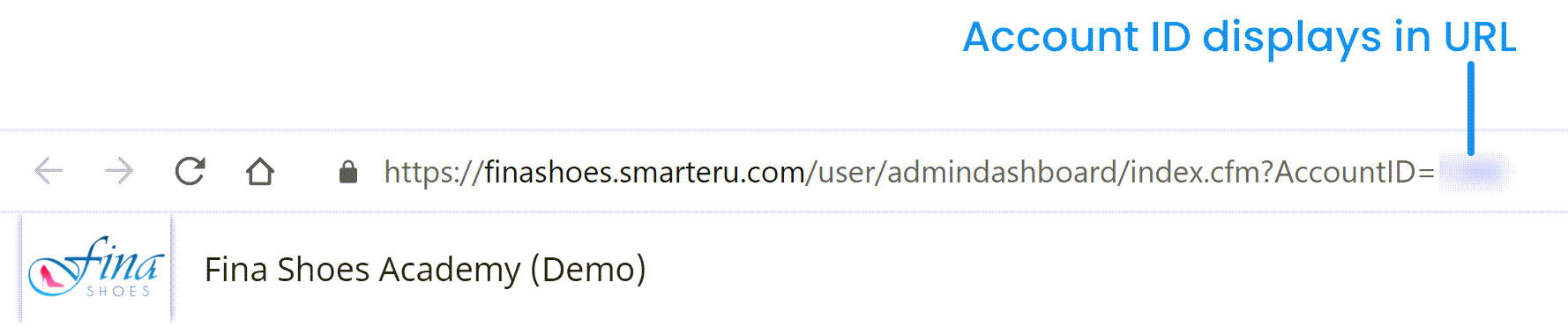
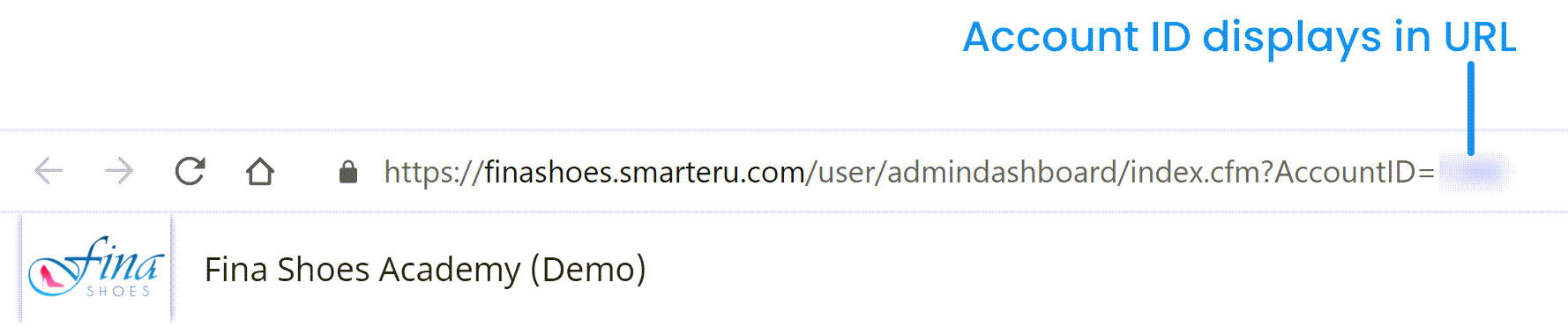
- ACS URL
https://integrations.smarteru.com/integrations/saml/- Subject Type: Username
- Name ID Format
urn:oasis:names:tc:SAML:1.1:nameid-format:emailAddressDownloading Your Metadata
To download your metadata, do the following from Salesforce:
- Navigate to your Connected Apps screen.
- Click on the newly created app.
- Under the SAML Login Information section, click Download Metadata.
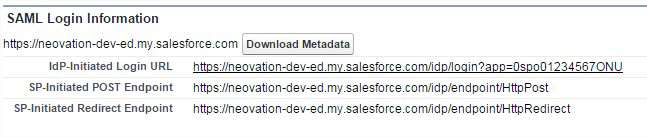
Copying the Metadata to SmarterU
To copy the metadata to SmarterU:
- Using Notepad, open the metadata file that you downloaded and copy its contents.
- From SmarterU, edit your account and expand the External Authorization section.
- Paste the file's contents into the IdP Metadata field.
- Click Save.