The learner interface is one of the most crucial parts of any learning management system (LMS). Learners who find an LMS experience welcoming, intuitive, and well-organized are likelier to log in and engage. Beyond user-friendly navigation and clear objectives, learners need to be able to search through vast amounts of content — including courses and resources — to find exactly what they need.
While SmarterU LMS provides an intuitive, user-friendly learner experience right out of the box, there are some ways you can further enhance the organization and searchability of the learner dashboard — allowing your learners to find relevant content even more quickly and easily. How? Using tags and values.
Want SmarterNews delivered to your inbox? Subscribe today!
What are tags (and values)?
Tags are keywords used to organize or group together similar information. Using tags — called “tagging” — is a common way to catalog content. For example, you may use tags to group courses or resources by topic (e.g., product, leadership, safety).
Values are the more granular terms within a tag that help further categorize your content. For example, within the product tag, you may have the following values: laptops, smartphones, gaming consoles, cameras, and accessories. Values are a great way to search and filter content.
The table below provides some additional examples of tags and values.
| Tag | Values |
|---|---|
| Safety | emergency response, fire safety, security |
| Language | Arabic, English, Spanish |
| Customer Service | communication skills, problem-solving, sales techniques |
| Department | Installation, Marketing, Sales |
| Role | contractor, employee, manager |
Within SmarterU, you can use tags and values in several places. For example, you can assign them to courses, knowledge base files, and articles.
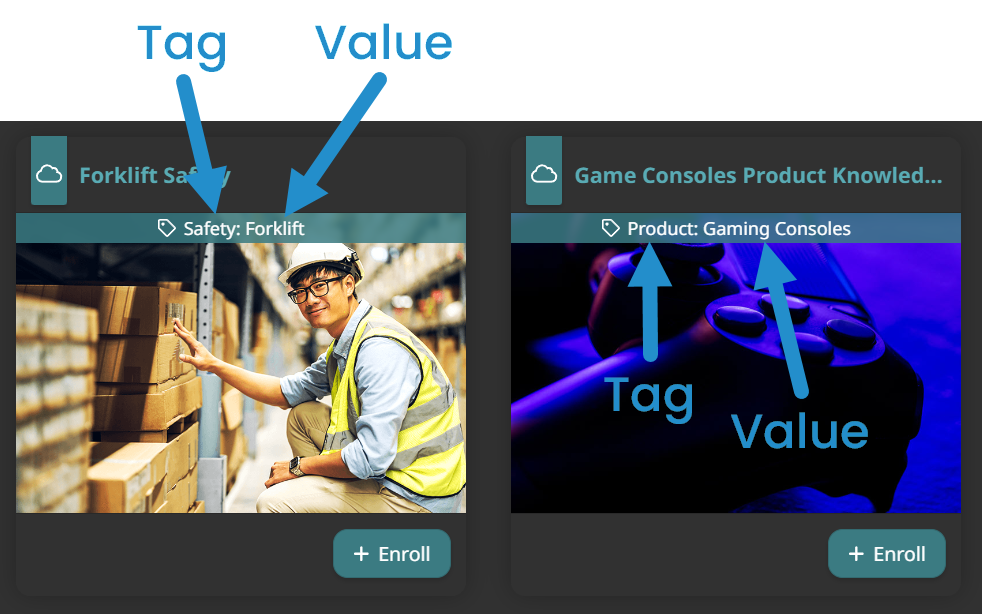
While this article focuses on using tags and values when setting up your learner dashboard, you can also use tags and values in the admin interface for organizing content, filtering, and reporting!
3 Ways to Enhance the Learner Dashboard Using Tags and Values
While SmarterU’s default learner dashboard comes with everything you need, we recommend customizing it to deliver a more tailored experience to your learners. You can do this in many ways, including using tags and values.
Create Pre-Filtered Course Pages
Use tags and values to create pre-filtered pages featuring courses related to your organization's specific products, departments, or roles. For example, create separate pages for courses about company policies, product knowledge, and customer service.
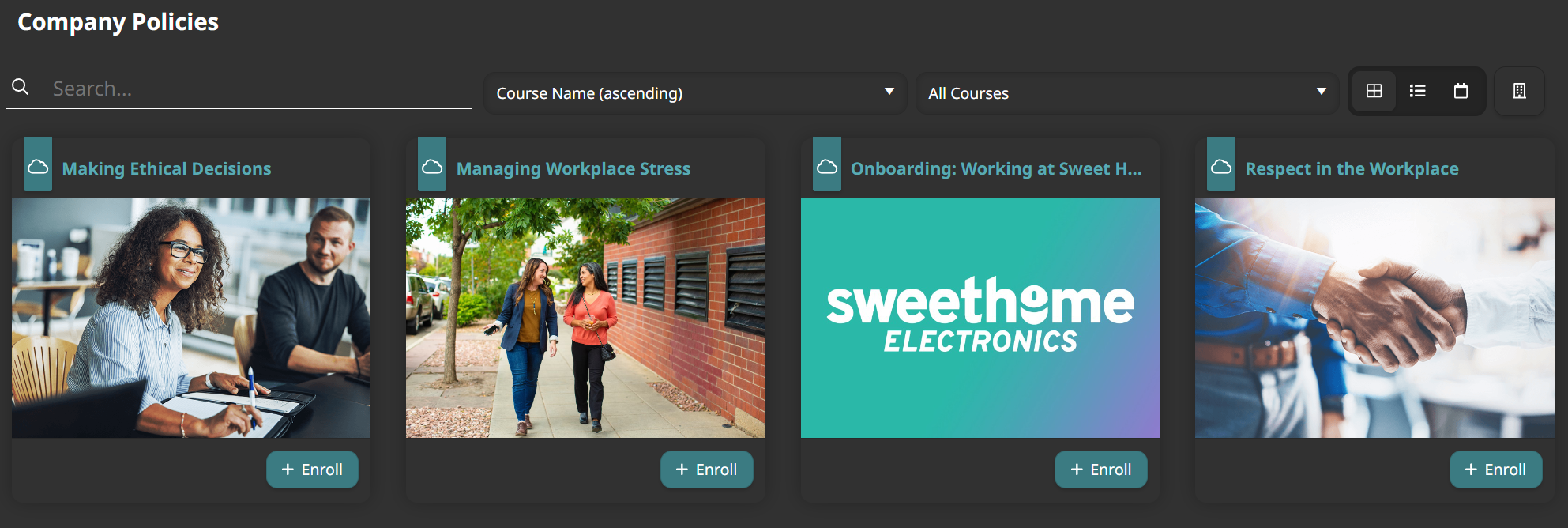
Pre-filtered pages make it easier for learners to scan your learner dashboard and find relevant content to their interests or needs. Save learners time and effort by allowing them to browse your learner dashboard menu for relevant content instead of searching through an extensive catalog with hundreds of courses.
To create a pre-filtered course page in SmarterU, select one or more tags or values when creating a course page.
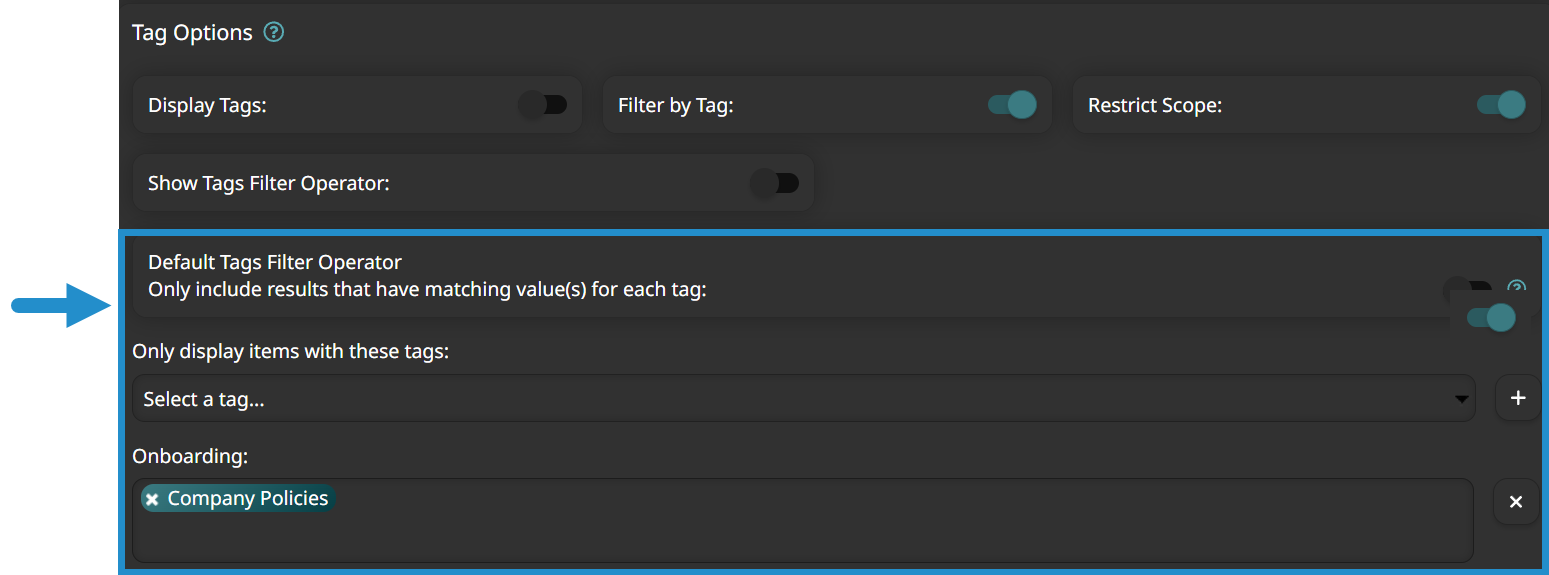
Create Multiple Resource Libraries
Use tags and values to display your knowledge base content in mini resource libraries (pre-filtered knowledge base pages). For example, create separate resource libraries for your product lines or organizational departments.
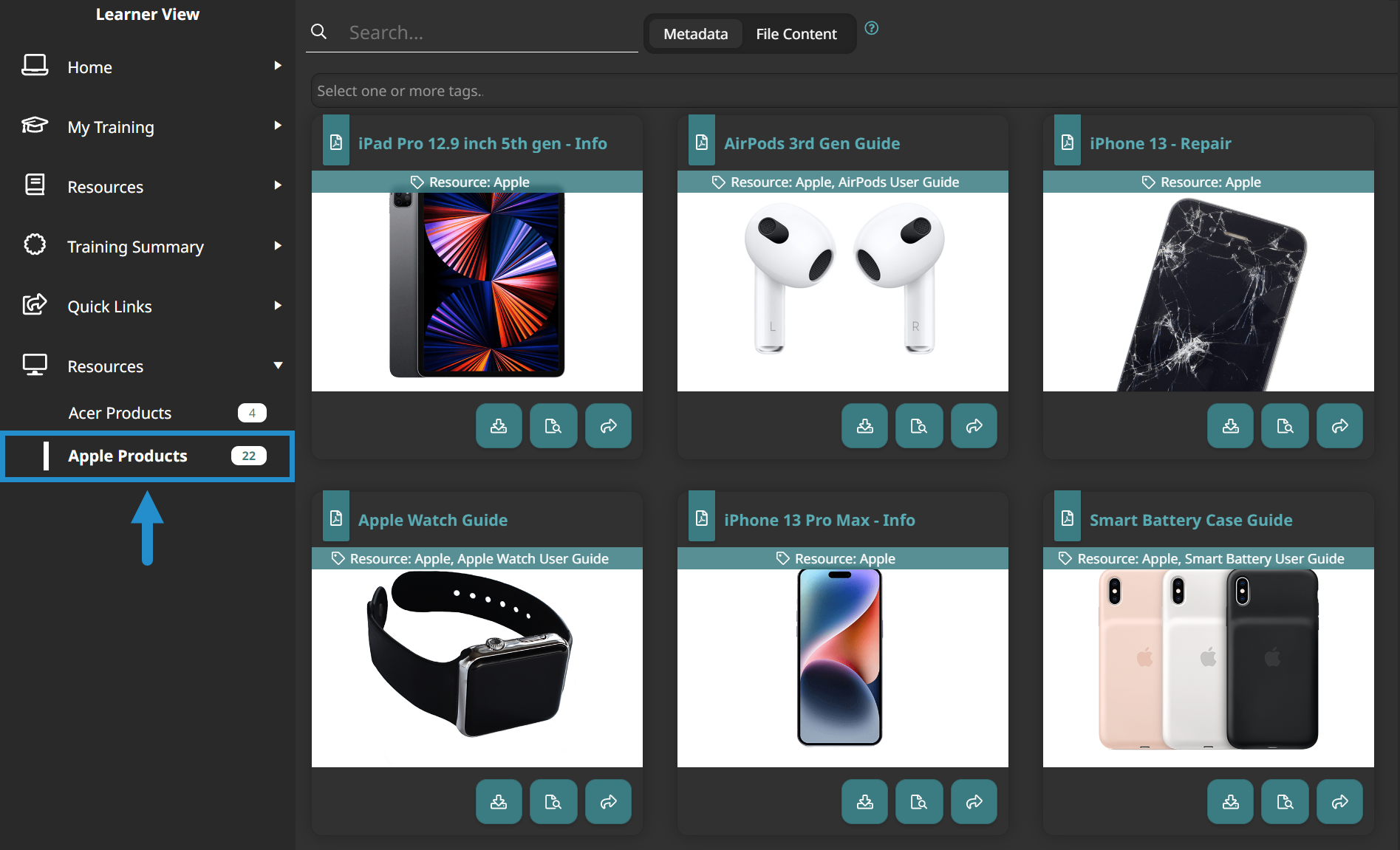
Organizing files and articles into specific categories allows learners to quickly find and access relevant resources on demand.
To display your knowledge base as mini resource libraries, create multiple knowledge base pages on your learner dashboard. When configuring each page, select one or more tags or values to specify what content to display.
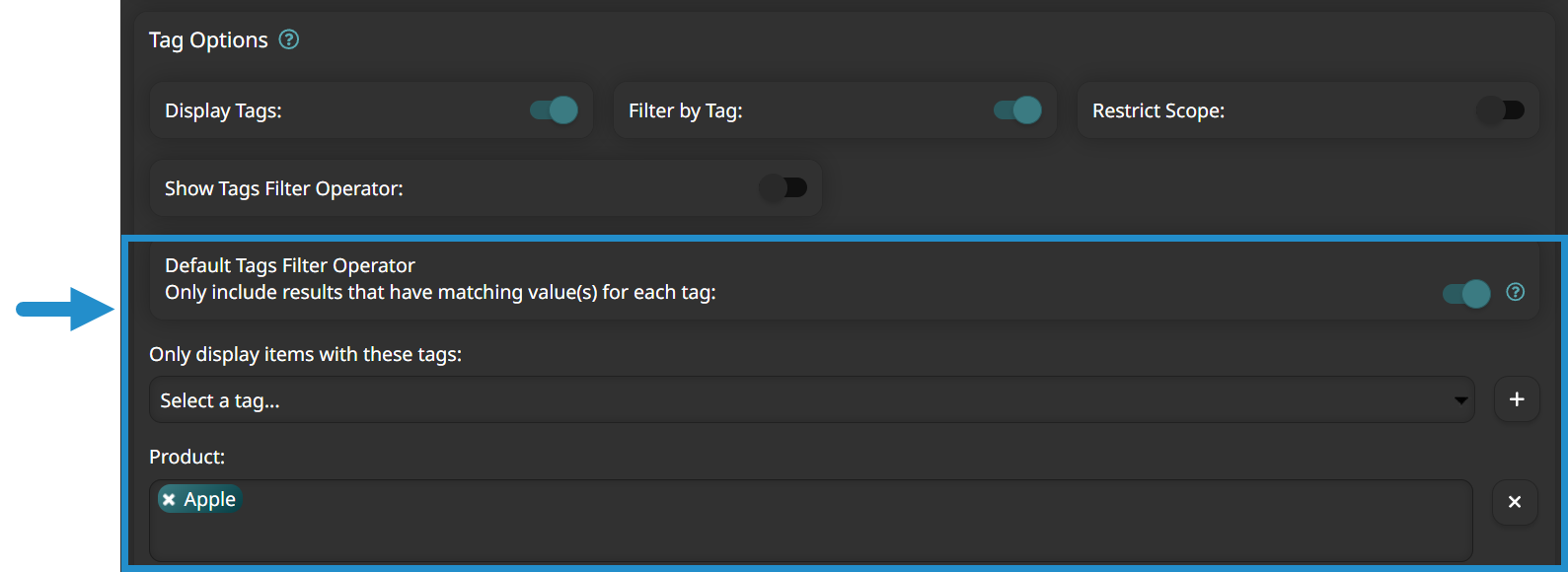
Build Custom Pages
Take your custom pages further and display precisely what learners need on a single screen!
Create a custom page that displays all the courses and knowledge base content with the same tag.
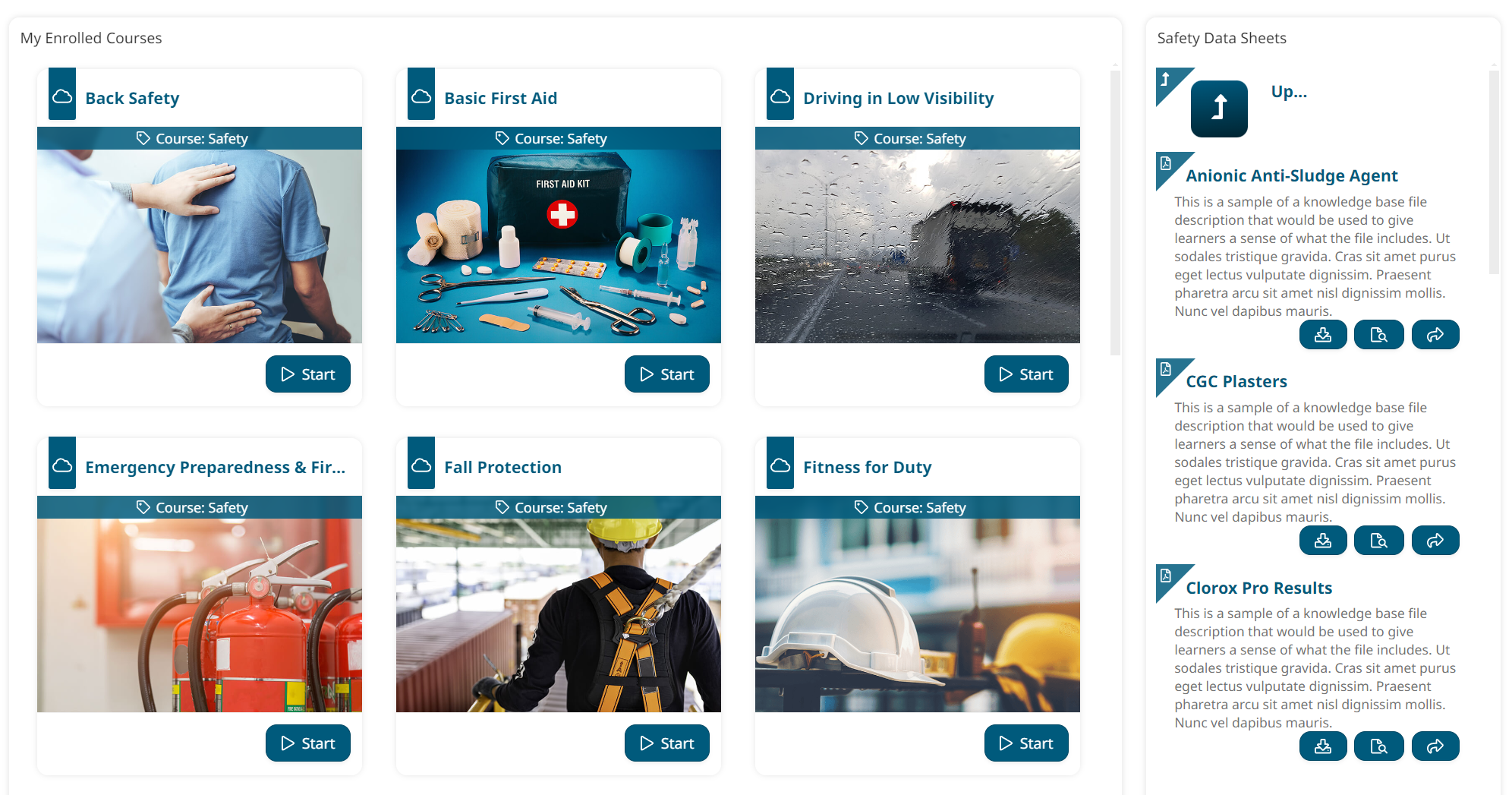
Or create a custom page that collects and shares content with similar values. For example, a page focused on technology trends that combines courses and articles related to cybersecurity, AI, and virtual reality. You can even use a new tag to create a spotlight section on the page for newly added content — such as an upcoming webinar or new team member bio!
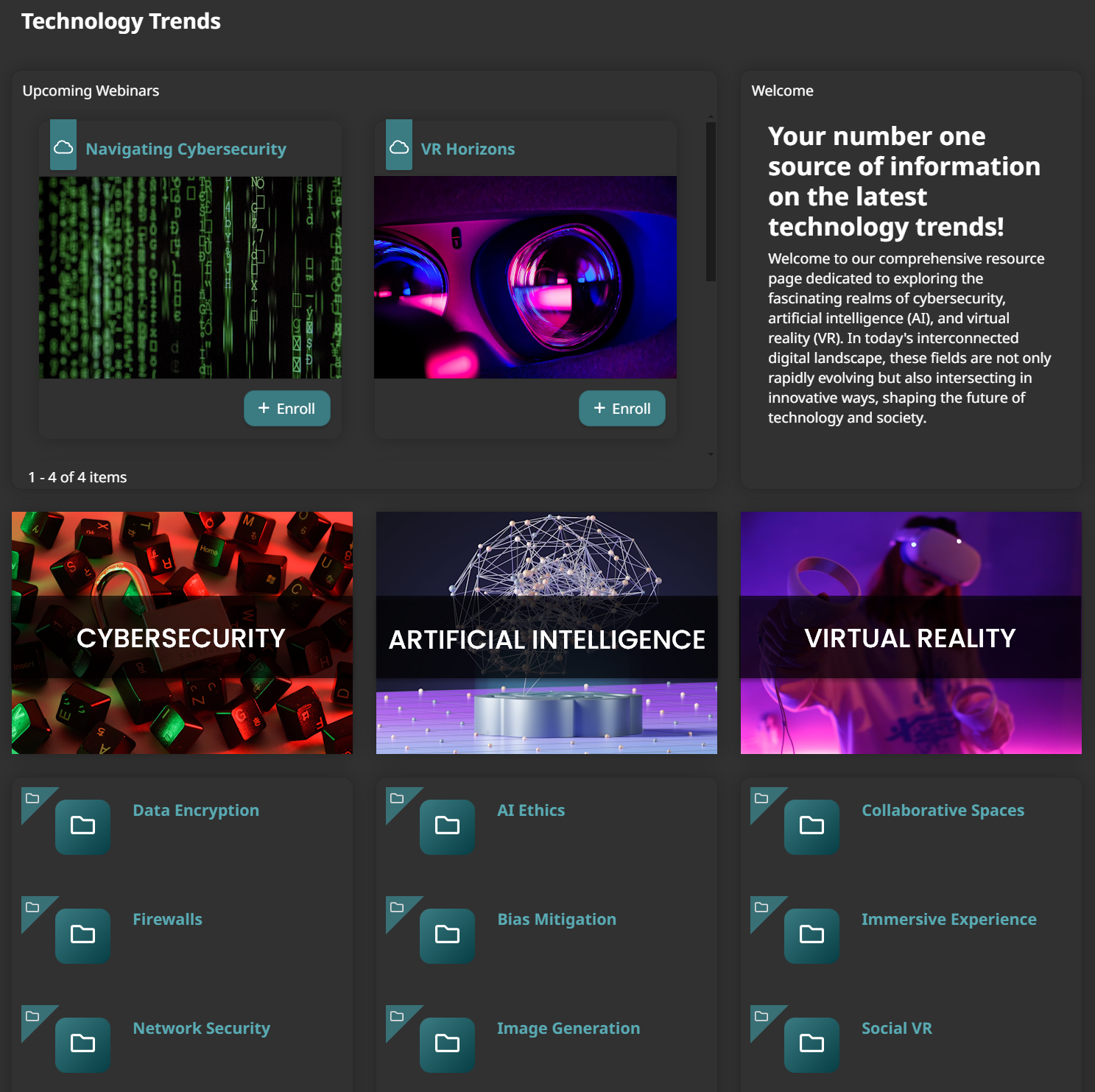
Give Learners the Ability to Use Tags and Values
In addition to using tags and values to set up your learner dashboard, you can also give learners the power to use them to explore your content.
Filtering
One of the most common ways learners can utilize tags is to filter large amounts of content. For example, when viewing an extensive catalog of courses, a learner may apply a filter to see everything related to sales. They can further filter by specific values, such as selling techniques, lead generation, and upselling, to get even more precise results. Filtering allows learners to see everything they need in one place, such as within a robust course catalog.
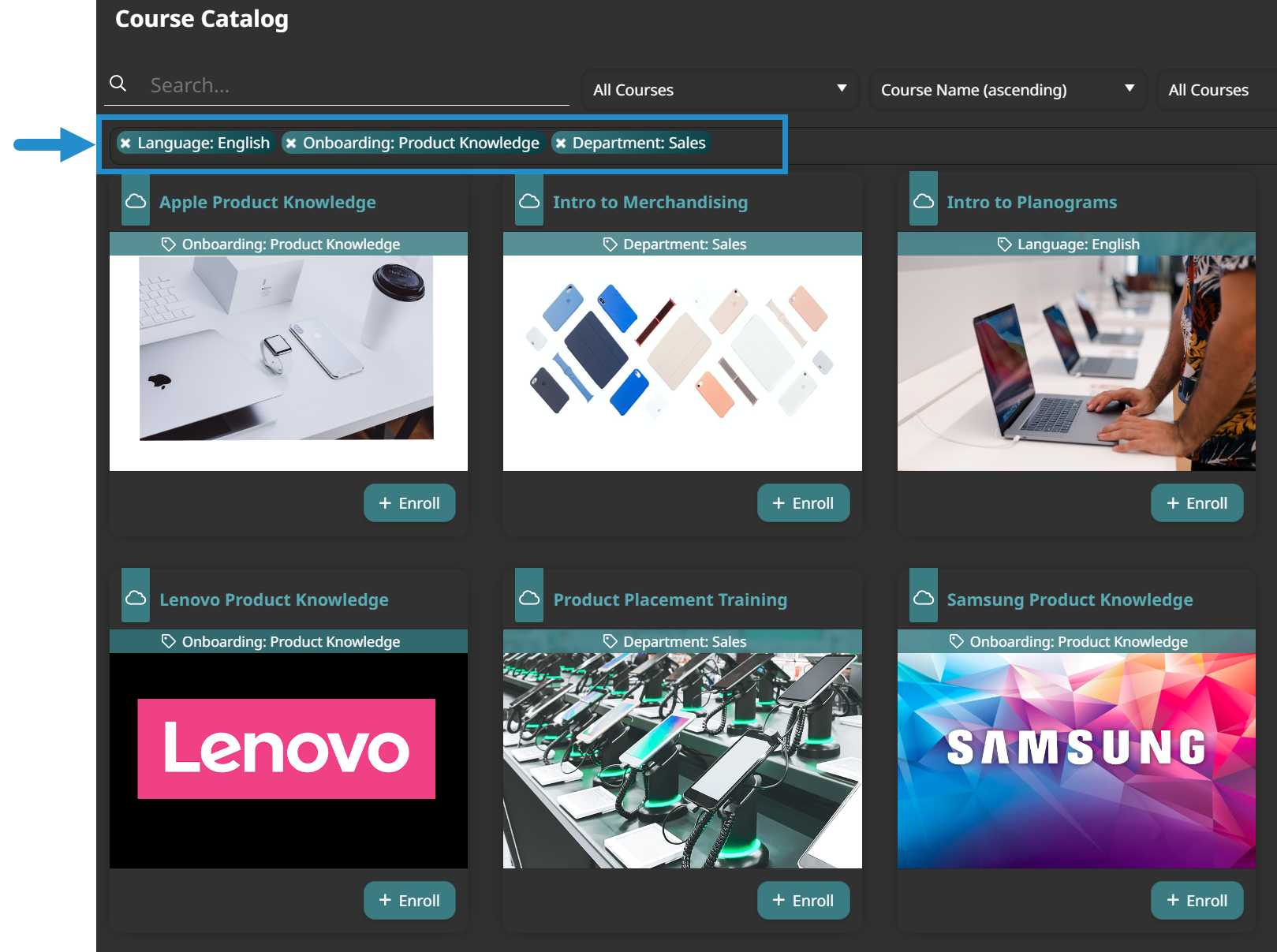
You can enable filtering when setting up your course and knowledge base learner dashboard pages. Simply view the Tag Options settings for the page and enable Filter by Tag.
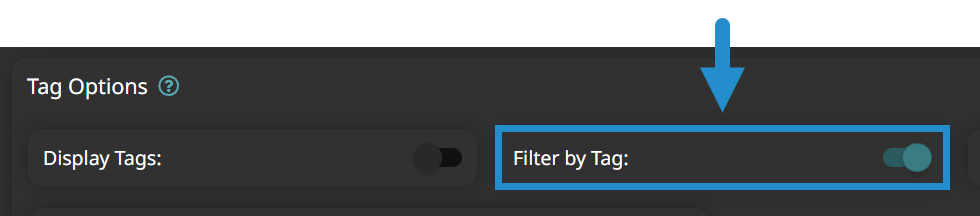

Searching
Learners can use tags and values as search keywords to find the courses and resources they are looking for more quickly and efficiently.
.png)
Enable the Search toggle when setting up your course and knowledge base pages to allow learners to perform searches.
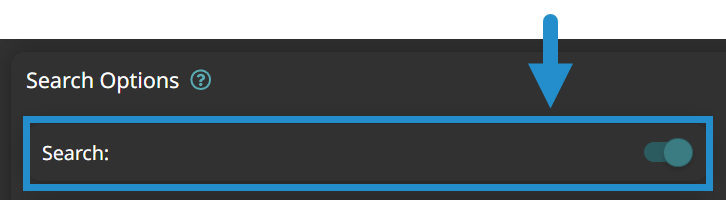
As you can see, you can use tags and values to enhance the learner experience in various ways. By making it easy for learners to quickly navigate, scan, search, and filter your content to find what they need, you can create a learner dashboard that delivers on-demand customized, highly relevant content.
A positive, user-friendly learner experience — where learners can access content seamlessly— contributes to increased engagement, improved learning outcomes, and higher satisfaction with your training.
Ready to experience the power of tags and values for yourself? Use them to take your learner dashboard to the next level today!
Questions? Contact our Success Desk.