These settings are located in the Main accordion of the Add/Edit Certification workscreen.
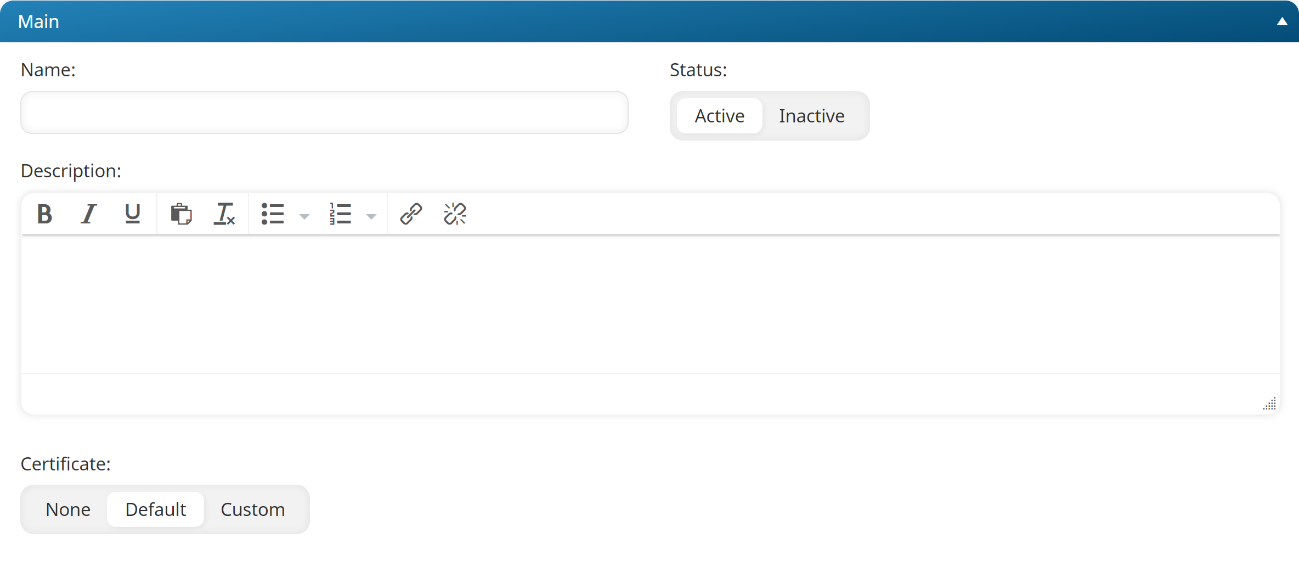
Settings
Name
The name of the certification.
Status
Select the certification's status:
- Active - Active certifications may be associated with learning plans.
- Inactive - Inactive certifications may not be associated with learning plans.
Description
A description of the certification. You can use the WYSIWYG editor to format the description. Not all options listed on the WYSIWYG Editor page are available in the Add/Edit Certification workscreen.
Certificate
Select the certificate that users who complete the certification will receive.
This certificate will be sent independently of any course-level certificates. If the certification includes courses that have their own completion certificate, the course completion certificates will continue to be sent.
- None - There is no certificate for the certification.
- Default - SmarterU's default certificate is generated. If a certificate has been uploaded for the account, that will be the default certificate used. If no account-level certificate exists, the SmarterU default certificate will be used.
- Custom - You may upload a PDF that will be used to generate the certificate for the certification. The PDF may contain text, graphics, and fields for the learner's name, course name, course provider name, and completion date. Upon completion of the course, SmarterU will merge the information into the PDF to generate a completion certificate for the learner. Refer to Creating a Custom Certificate for more information.
Refer to SmarterU File Uploads for file specifications.