Proctoring is the act of having a person monitor learners who are taking a quiz.
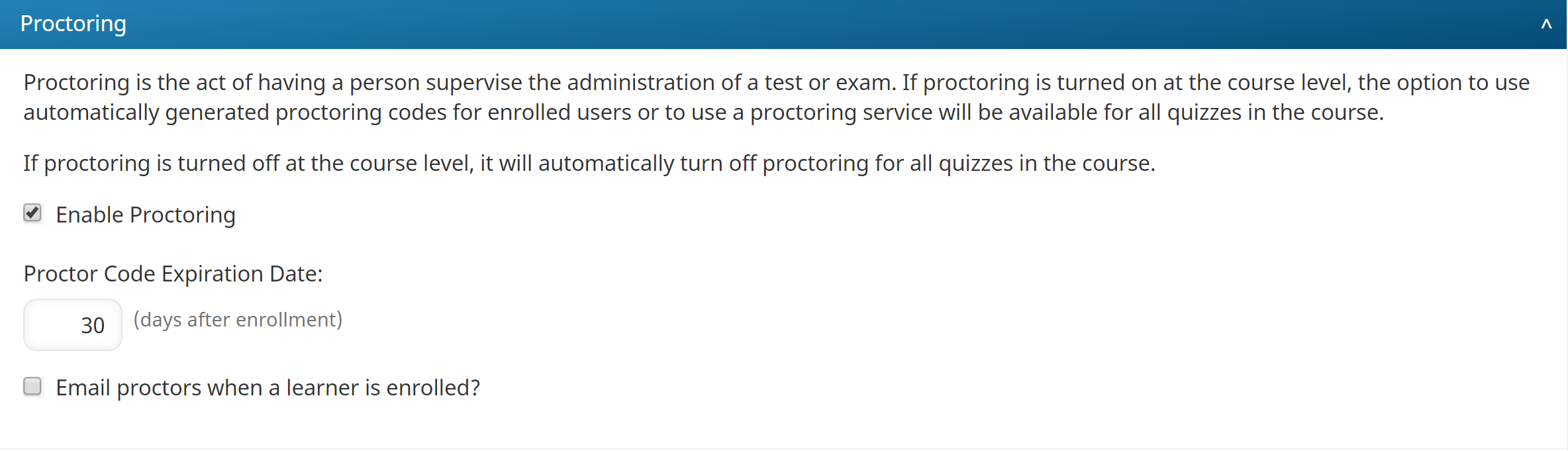
Settings
Enable Proctoring
Check to allow quizzes in the course to be proctored.
Proctor Code Expiration Date
This setting is only available when the Enable Proctoring setting is checked and the quiz's Proctoring setting is set to Proctor Code.
Enter the number of days after the course is assigned for when the proctor code will expire.
Email Proctors When a Learner is Enrolled
This setting is only available when the Enable Proctoring setting is checked and the quiz's Proctoring setting is set to Proctor Code.
Select to email proctors when the course is assigned to users.
To change the selected email template, check the Change Assigned Email Template checkbox and select the email template from the list. Click the .png) to preview the selected email template.
to preview the selected email template.